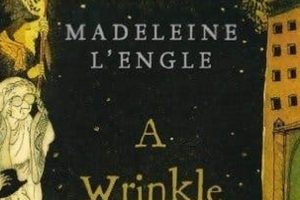The process of accessing and enjoying literary works on an iPad involves utilizing applications and methods designed for digital reading. These avenues provide users with the ability to download, purchase, and interact with electronic books (eBooks) and other digital publications on their tablet device. The iPad’s screen and portability make it a suitable platform for immersive reading experiences.
Digital reading offers advantages such as convenience, accessibility, and portability. A single iPad can store numerous books, eliminating the need for physical storage space. Instant access to a vast library of titles is available through online bookstores and subscription services. Furthermore, features like adjustable font sizes, built-in dictionaries, and the ability to highlight and annotate text enhance the reading experience. The advent of dedicated e-reading apps has transformed how individuals consume literature, offering a versatile and adaptable alternative to traditional paper books.
The subsequent discussion will detail various applications and approaches to facilitate digital reading on the iPad, covering aspects such as downloading eBooks, managing digital libraries, and optimizing reading settings for individual preferences.
Optimizing the Digital Reading Experience on iPad
The following outlines practical strategies for maximizing the benefits of reading electronic books on an iPad device.
Tip 1: Select a Dedicated Reading Application: Numerous applications cater to eBook reading, each offering a unique set of features. Consider options such as Apple Books, Kindle, Kobo, and Google Play Books. Evaluate factors such as format compatibility, cloud synchronization, and user interface to determine the most suitable application.
Tip 2: Adjust Display Settings for Optimal Comfort: Customize screen brightness, font size, and background color to minimize eye strain. Experiment with the “Night Shift” feature or utilize the application’s built-in night mode to reduce blue light emission during evening reading sessions.
Tip 3: Leverage Cloud Synchronization: Ensure the chosen reading application supports cloud synchronization to maintain reading progress across multiple devices. This allows seamless transitions between reading on the iPad and other devices, such as iPhones or computers.
Tip 4: Utilize Built-in Annotation Tools: Employ highlighting, note-taking, and bookmarking features to actively engage with the text. These tools facilitate deeper comprehension and provide a means to revisit key passages and insights.
Tip 5: Explore Accessibility Options: Investigate the iPad’s accessibility settings to further enhance the reading experience. Features such as VoiceOver, Speak Screen, and Larger Text options can significantly benefit users with visual impairments or other accessibility needs.
Tip 6: Manage Digital Libraries Effectively: Organize downloaded eBooks into collections or folders within the reading application. This streamlined approach facilitates efficient navigation and allows for quick access to specific titles.
Tip 7: Consider Subscription Services: Explore subscription-based eBook services like Kindle Unlimited or Apple Books+. These services provide access to a vast library of titles for a monthly fee, offering a cost-effective alternative to purchasing individual eBooks.
Employing these techniques can substantially improve the ease and enjoyment of reading on an iPad. They promote engagement and ensure an ergonomic and efficient reading workflow.
The subsequent section will provide further guidance on troubleshooting common issues encountered during the eBook reading process.
1. Application Selection
The choice of application is fundamental to the process of reading books on an iPad. The selected application dictates the available features, compatible file formats, and overall user experience. A carefully considered application selection directly impacts the accessibility and enjoyment of digital reading on the device.
- Format Compatibility
Different reading applications support varying eBook formats (e.g., EPUB, MOBI, PDF). Selecting an application compatible with the intended eBook library is crucial. For instance, Kindle primarily supports MOBI and its proprietary formats, while Apple Books favors EPUB. Incompatibility necessitates format conversion, which may introduce errors or alter the original formatting of the text.
- User Interface and Customization
The user interface significantly influences the reading experience. Applications offer different degrees of customization, including font selection, text size adjustment, margin control, and background color options. A well-designed interface allows for comfortable and personalized reading, while a clunky or unintuitive interface can detract from the experience. Choice depends on individual preferences regarding aesthetics and usability.
- Library Management Features
eBook reading applications offer library management features to organize and categorize digital books. This can include creating collections, adding tags, and searching for specific titles. Effective library management is essential for navigating a large collection of eBooks and quickly accessing desired content. Advanced features may include cloud synchronization and cross-device compatibility.
- Annotation and Note-Taking Capabilities
The ability to annotate, highlight, and take notes within an eBook reader enhances comprehension and facilitates active reading. Some applications offer robust annotation tools with features like freehand drawing, audio notes, and sharing options. These features are particularly valuable for students, researchers, and anyone who wants to engage deeply with the text.
Therefore, the application choice directly determines the range of accessible content, the customization options available, the ease of managing a digital library, and the extent to which one can actively engage with the text. A well-informed selection optimizes the overall reading experience on the iPad, transforming it into a convenient and effective platform for consuming digital literature.
2. Format Compatibility
The ability to access and read digital books on an iPad is intrinsically linked to format compatibility. The iPad’s operating system and associated reading applications dictate the range of file types that can be opened and displayed correctly. Therefore, an understanding of eBook formats and their compatibility is essential for optimizing the reading experience.
- EPUB Support
EPUB (Electronic Publication) is a widely adopted open standard for eBooks. Most reading applications on the iPad, including Apple Books, natively support this format. EPUB offers reflowable text, adapting to different screen sizes and font preferences, thus providing a flexible reading experience. The lack of EPUB support would limit the ability to access a large portion of available digital literature.
- PDF Considerations
PDF (Portable Document Format) is another prevalent format, often used for documents with fixed layouts. While the iPad can display PDFs, the experience is not always optimal for reading novels or text-heavy works. PDFs retain their original formatting, which may result in small text or the need for constant zooming on the iPad’s screen. Reading applications often offer PDF reflowing features, but these are not always reliable.
- Proprietary Formats
Certain platforms, such as Amazon Kindle, employ proprietary formats like AZW or KFX. Reading these formats on an iPad typically requires the Kindle application. The absence of the Kindle app restricts access to books purchased from the Amazon ecosystem. The functionality and rendering of these formats are optimized for the Kindle app, potentially offering a superior reading experience compared to generic format viewers.
- Format Conversion Utilities
The inability to directly read a specific format on an iPad necessitates format conversion. Software such as Calibre allows converting between various eBook formats. However, the conversion process may introduce formatting errors or loss of fidelity. The selection of a suitable conversion tool and careful attention to settings are crucial to minimize these issues and maintain readability.
In summation, format compatibility forms a foundational element in the process of reading books on an iPad. Users must consider the supported formats of their reading applications and employ appropriate strategies, such as format conversion or utilizing specific applications, to ensure access to their desired digital literature. The interplay between file format, application capabilities, and user choices determines the accessibility and overall quality of the digital reading experience.
3. Display Customization
Display customization plays a pivotal role in the process of digital reading on an iPad. The iPad’s screen, while versatile, requires adjustments to optimize readability and reduce eye strain. The settings employed directly influence the comfort and duration of reading sessions. For instance, incorrect brightness levels contribute to eye fatigue, diminishing the user’s ability to focus. Font size and style selection similarly impact readability; a font too small or stylistically unsuitable causes strain, hindering comprehension. Thus, appropriate display customization is a foundational component of effective digital reading.
Several factors contribute to optimal display customization. Ambient lighting necessitates adjustments to screen brightness to avoid glare or inadequate illumination. The iPad’s built-in “Night Shift” feature, which reduces blue light emission, helps minimize sleep disruption when reading before bedtime. Reading applications offer granular control over font size, font style, line spacing, and margin widths. Users often experiment with various combinations to identify the settings that best suit their individual visual preferences and reading habits. Moreover, accessibility features, such as increased contrast and color filters, aid individuals with visual impairments.
In conclusion, display customization is not merely a cosmetic feature but a crucial determinant of the digital reading experience on an iPad. Attention to brightness, font settings, and accessibility options enhances readability, reduces eye strain, and promotes prolonged engagement with digital texts. Ignoring these customization aspects undermines the potential benefits of reading on an iPad and detracts from the overall experience. Practical application of these settings ensures a comfortable and sustainable reading workflow.
4. Library Management
Effective library management is an integral component of the digital reading experience on an iPad. Without organization, accessing and navigating a collection of eBooks becomes cumbersome, negating the convenience afforded by digital formats. The ability to efficiently locate desired titles directly impacts the frequency and ease with which an individual can engage with digital reading material. Consider a user who downloads numerous books but lacks a system for categorization. Locating a specific title among hundreds becomes a time-consuming process, potentially deterring the user from reading altogether. This scenario underscores the direct cause-and-effect relationship between library management and accessibility.
Several features contribute to effective digital library management. Applications such as Apple Books and Kindle offer options for creating collections or folders, enabling users to group books by genre, author, or reading status. Tagging systems provide an additional layer of organization, allowing for more granular categorization. Search functionality is essential for quickly locating specific titles within a large library. Cloud synchronization, another crucial feature, ensures that library organization is maintained across multiple devices. Without these tools, the iPad’s capacity to store numerous books becomes a liability rather than an asset. For example, students utilizing iPads for academic reading rely on efficient library management to access required texts quickly during lectures or study sessions. Disorganized digital libraries translate into wasted time and reduced productivity.
In summary, library management directly influences the utility of an iPad as a reading device. Effective organization enhances accessibility, facilitates efficient navigation, and promotes engagement with digital literature. The absence of adequate library management features or the failure to utilize them effectively diminishes the convenience and benefits of digital reading, hindering the user’s ability to fully leverage the iPad as a reading platform. Efficient library management promotes a seamless transition from selection to consumption.
5. Annotation Tools
The integration of annotation tools significantly enhances the digital reading experience on an iPad. These features transform the iPad from a passive reading device into an active learning and engagement platform. The capacity to highlight, take notes, and bookmark passages directly influences the comprehension and retention of information.
- Highlighting and Underlining
Highlighting and underlining tools allow users to emphasize key passages and ideas within the text. This functionality mirrors the traditional practice of marking physical books, enabling readers to quickly identify and revisit important information. Students, for instance, can use highlighting to mark relevant sections in textbooks, facilitating efficient review and exam preparation. The absence of highlighting functionality restricts the ability to actively engage with the text and impedes efficient information retrieval.
- Note-Taking and Commenting
The ability to add notes and comments to eBooks enables deeper engagement with the content. Users can record personal reflections, pose questions, or summarize key concepts directly within the text. Researchers might use note-taking features to annotate scholarly articles, linking evidence to their own research questions. This functionality transcends passive reading, transforming the iPad into a dynamic workspace for critical analysis and knowledge creation. The ease of accessing and reviewing these notes streamlines the learning process.
- Bookmarking and Navigation
Bookmarking tools facilitate quick navigation within eBooks, allowing users to mark important pages or sections for future reference. This feature is particularly useful for navigating lengthy texts or returning to specific chapters for review. Readers engaged in non-linear reading, such as research or reference work, benefit significantly from efficient bookmarking capabilities. Bookmarks act as virtual signposts, guiding readers through complex texts and enabling rapid access to pertinent information.
- Search and Retrieval
Integrated search functionality allows users to quickly locate specific words or phrases within an eBook. This feature streamlines the process of finding relevant information and facilitates efficient research. Students preparing for presentations, for example, can quickly search for supporting evidence or quotations within their assigned readings. The combination of annotation and search capabilities transforms the iPad into a powerful tool for knowledge acquisition and synthesis.
In conclusion, annotation tools are essential components of a robust digital reading experience on the iPad. These features promote active engagement with the text, facilitate efficient information retrieval, and transform the iPad into a dynamic learning and research platform. The effective utilization of annotation tools significantly enhances the value and utility of the iPad for reading books and engaging with digital literature.
6. Accessibility Features
Accessibility features play a crucial role in enabling individuals with diverse needs to engage with digital books on an iPad. The integration of these features directly impacts the ability to comfortably and effectively read and interact with digital literature, ensuring inclusivity and equal access to information.
- VoiceOver Integration
VoiceOver, a screen reader built into the iPad’s operating system, provides auditory feedback for users with visual impairments. This feature reads aloud text, describes interface elements, and provides contextual information, enabling blind or low-vision individuals to navigate and read eBooks. For example, VoiceOver allows a visually impaired student to access and study digital textbooks, effectively leveling the playing field in academic settings. The absence of VoiceOver functionality would significantly restrict access to digital reading materials for this demographic.
- Text Size and Font Adjustments
The ability to adjust text size and font style is essential for individuals with varying visual acuity. Larger text sizes improve readability for those with low vision, while customizable font styles can address specific reading preferences or learning disabilities. A dyslexic reader, for instance, may benefit from a sans-serif font or a specialized typeface designed to improve letter recognition. Insufficient font customization options limit the accessibility of digital books and impede reading comprehension for individuals with specific visual needs.
- Color Inversion and Filters
Color inversion and color filters address visual sensitivities and impairments. Color inversion reverses the colors on the screen, potentially reducing eye strain for individuals with certain visual conditions. Color filters, such as grayscale or blue light reduction, can mitigate visual discomfort or improve contrast for individuals with color blindness or light sensitivity. Access to these filters enhances the readability and comfort of digital reading on the iPad, particularly for individuals with specific visual needs.
- Speak Screen Functionality
Speak Screen allows the iPad to read aloud any text displayed on the screen, providing an alternative mode of content consumption for users with learning disabilities or reading difficulties. This feature is beneficial for individuals with dyslexia or those who prefer auditory learning. By enabling Speak Screen, users can listen to eBooks while simultaneously following along with the text, enhancing comprehension and retention. Lack of such functionality limits the avenues for accessible content engagement, creating an obstacle to equal participation for all.
In summary, accessibility features are not merely supplementary additions but fundamental components of the digital reading experience on an iPad. These features empower individuals with diverse needs to access and engage with digital literature, promoting inclusivity and equal access to information. Effective implementation and utilization of accessibility features are essential for ensuring that digital reading is a universally accessible and enriching experience.
Frequently Asked Questions
The following addresses commonly encountered inquiries regarding the process of reading digital books on iPad devices. The information presented aims to clarify procedures and resolve potential challenges.
Question 1: What eBook formats are compatible with iPads?
iPad devices support a range of eBook formats, including EPUB, PDF, and various proprietary formats associated with specific reading applications. The native Books application primarily supports EPUB, while other applications, such as Kindle, accommodate formats like AZW and MOBI. Compatibility dictates which applications are suitable for specific eBook files.
Question 2: How does one acquire eBooks for reading on an iPad?
eBooks can be acquired through various channels, including online bookstores such as the Apple Books Store, Amazon Kindle Store, and Kobo. Additionally, some libraries offer digital lending services accessible via dedicated applications. Legal acquisition ensures adherence to copyright regulations and supports authors and publishers.
Question 3: What steps are involved in transferring eBooks to an iPad?
Transferring eBooks to an iPad can be accomplished through several methods. Direct download via reading applications is a common approach. Alternatively, files can be transferred using iTunes or cloud storage services like iCloud Drive and Dropbox. The chosen method should be compatible with the eBook format and the selected reading application.
Question 4: How can the display settings be optimized for comfortable reading?
Optimizing display settings involves adjusting brightness, font size, and background color. The iPad’s Night Shift feature reduces blue light emission, potentially mitigating eye strain during nighttime reading. Individual preferences should guide the selection of font style and text size to maximize readability.
Question 5: Is it possible to annotate and highlight text within eBooks on an iPad?
Most reading applications offer annotation tools, allowing users to highlight text, add notes, and bookmark pages. These features facilitate active engagement with the text and enhance comprehension. The specific functionality and interface may vary depending on the application used.
Question 6: What accessibility options are available for individuals with visual impairments?
iPad devices offer various accessibility features, including VoiceOver screen reader, text size adjustments, color inversion, and Speak Screen functionality. These options enable individuals with visual impairments to access and interact with eBooks more effectively. The suitability of specific features depends on the individual’s needs and preferences.
The preceding responses address fundamental aspects of accessing and reading eBooks on iPad devices. Consulting the user manuals for specific applications is recommended for detailed instructions and troubleshooting guidance.
The subsequent section will provide a comprehensive guide on troubleshooting common issues encountered during the eBook reading process.
Conclusion
This exploration has delineated various methodologies for accessing and engaging with digital literature on iPad devices. Key considerations include application selection, format compatibility, display customization, library management, annotation tools, and accessibility features. Successful implementation of these elements facilitates an enhanced reading experience, optimizing convenience, comprehension, and user satisfaction. This comprehensive approach ensures the iPad functions effectively as a versatile and accessible platform for digital reading.
The continued advancement of eBook technology and iOS functionality promises further refinements in the digital reading experience. Users are encouraged to remain informed about application updates, accessibility enhancements, and evolving eBook formats to fully leverage the iPad’s capabilities. The integration of these practices ensures optimal access to digital literature and contributes to a more informed and engaged reading experience.