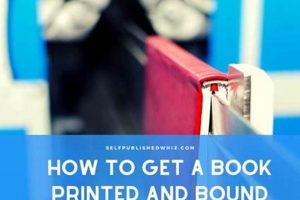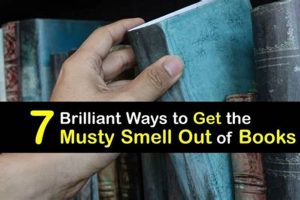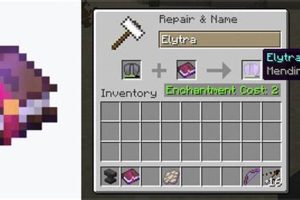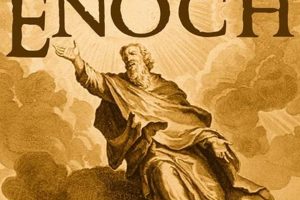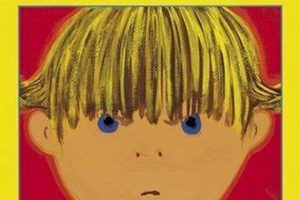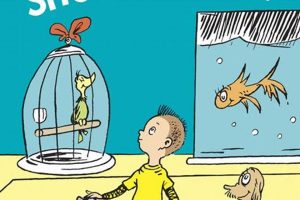The act of exiting a currently open digital book on a Kindle e-reader is a fundamental navigation task. Functionally, it means returning to the Kindle’s home screen or library view from the page of the book the user is reading. The primary method involves tapping the top of the screen to reveal the toolbar and then selecting the “Back” arrow or the “Library” icon.
Efficient navigation is paramount to a positive user experience. Quickly accessing the home screen enables a user to switch between different books, search for new titles, or manage their Kindle settings. This simple action contributes to the device’s overall usability and allows for fluid interaction with the digital library. Early Kindle iterations often required more complex menu navigation; the current streamlined process represents a significant advancement in user interface design.
The following sections will detail specific methods for achieving this action, covering variations across different Kindle models and potential troubleshooting steps if the standard methods are ineffective.
The following are techniques designed to facilitate efficient exiting from a book on a Kindle, ensuring seamless transition to other functions or content.
Tip 1: Utilize the Top-of-Screen Tap: A single tap on the upper portion of the Kindle screen generally reveals the toolbar. This toolbar contains navigation icons, including the back arrow or library icon, which, when selected, returns the user to the home screen.
Tip 2: Employ the Physical Home Button (if applicable): Older Kindle models may feature a physical home button located on the device’s front. Pressing this button directly navigates to the Kindle’s main menu or library.
Tip 3: Access the Quick Actions Menu: Some Kindle versions offer a “Quick Actions” menu, accessible by swiping down from the top of the screen. This menu may include a “Home” or “Library” option for swift exit.
Tip 4: Force Restart the Device (if necessary): In cases where the Kindle freezes or becomes unresponsive, a force restart may be required. This typically involves holding the power button for an extended period (e.g., 40 seconds) until the device restarts, potentially resolving the navigation issue.
Tip 5: Verify Software Updates: An outdated Kindle operating system can cause navigation problems. Ensure that the device’s software is up to date through the settings menu to benefit from bug fixes and performance enhancements.
Tip 6: Manage Active Content: Too many processes running in the background may hamper performance. Close any unnecessary applications or content via the Kindle’s settings to free up resources and enhance responsiveness.
Tip 7: Consult the Kindle User Guide: The official Kindle user guide, accessible on the device or through Amazon’s website, contains detailed instructions and troubleshooting tips specific to the device model. This is a valuable resource for addressing persistent navigation challenges.
These tips provide methods for readily exiting books on Kindle devices. Correct implementation can ensure a swift return to the device’s primary menu, thus improving overall user experience.
The article will now proceed to discuss troubleshooting steps for common problems encountered during the exit process.
1. Toolbar access
Toolbar access is a fundamental component of navigating away from a book on a Kindle e-reader. It provides the primary interface for initiating the process of exiting the current reading material and returning to the device’s home screen or library.
- Activation Method
Toolbar access is typically activated by tapping the upper portion of the Kindle’s screen. This action prompts the toolbar to appear, overlaying the current book content. The responsiveness and reliability of this activation method are crucial for a seamless user experience. Failure to activate the toolbar due to a non-responsive touchscreen can hinder the exit process significantly.
- Navigation Icons
The toolbar contains several key navigation icons, including a “Back” arrow or a “Library” icon. The “Back” arrow usually returns the user to the previous screen, while the “Library” icon directs them to the Kindle’s main menu, enabling them to select a different book or access other device functions. The clear and intuitive design of these icons is essential for ease of use.
- Model-Specific Variations
The exact appearance and functionality of the toolbar can vary depending on the specific Kindle model. Older models may have a simpler toolbar design with fewer options, whereas newer models might incorporate additional features or customization options. Understanding these model-specific variations is important for efficiently exiting a book.
- Troubleshooting Considerations
If the toolbar fails to appear or function correctly, it may indicate a software glitch or a problem with the Kindle’s touchscreen. Restarting the device or performing a software update can sometimes resolve these issues. In more severe cases, a factory reset or contacting customer support may be necessary to restore full functionality.
Effectively leveraging toolbar access ensures a swift and intuitive method for navigating away from a book on a Kindle. The reliability and ease of use of this feature are critical for a positive reading experience, allowing users to seamlessly switch between books and manage their digital library. Consistent and predictable toolbar behavior contributes significantly to the overall user-friendliness of the Kindle device.
2. Back arrow
The “Back arrow,” typically located on the Kindle’s toolbar, is a primary mechanism for navigating away from an active book and returning to a previous menu or the home screen. Its functionality is directly linked to the user’s ability to efficiently manage their reading experience.
- Functionality as Navigation Tool
The “Back arrow” serves as a direct command to revert to the previous screen. When a user is reading a book, activating the toolbar and selecting the “Back arrow” usually returns them to the Kindle’s library or home screen. This immediate function allows for quick switching between books or accessing other device features, enhancing user convenience.
- Contextual Behavior
The behavior of the “Back arrow” can vary depending on the specific Kindle model and software version. In some cases, repeated presses may be necessary to navigate through multiple layers of menus or settings. Understanding this contextual behavior is crucial for effective utilization. For example, within a book’s table of contents, the “Back arrow” may only return to the start of the chapter rather than the library.
- Alternatives and Redundancy
While the “Back arrow” is a common method, alternative navigation options may exist, such as a physical “Home” button on older models or swipe gestures on newer touch screen versions. These alternatives provide redundancy in case the “Back arrow” is unresponsive or less convenient in a given situation. The availability of multiple options enhances the device’s overall usability.
- Troubleshooting and Limitations
If the “Back arrow” fails to function as expected, it may indicate a software glitch or a hardware issue. Restarting the Kindle or ensuring the software is up to date can often resolve these problems. However, in some instances, a factory reset may be required. Recognizing the limitations of the “Back arrow” and having alternative troubleshooting strategies is essential for maintaining a seamless reading experience.
The efficacy of the “Back arrow” as a navigation tool is central to the Kindle’s ease of use. By understanding its function, behavior, and limitations, users can effectively manage their reading experience and navigate the device efficiently. The “Back arrow,” while seemingly simple, is a crucial element in the process of exiting a book and accessing other content on the Kindle.
3. Home icon
The “Home icon” on a Kindle device serves as a direct pathway to the primary interface, fundamentally defining the user’s ability to cease reading and access other functions. Its presence and functionality are critical to the overall user experience of navigating the device.
- Direct Access to Main Menu
The “Home icon,” when selected, immediately redirects the user from the current book to the Kindle’s main menu, often displaying the library or recently accessed content. This direct access point eliminates the need to navigate through multiple menus or screens, streamlining the exit process. In practical use, a reader can tap the icon to quickly switch from reading a novel to browsing the Kindle store without intermediary steps.
- Ubiquity and Consistency
The “Home icon” is typically located in a consistent position on the toolbar, ensuring that users can reliably find it regardless of the book they are reading or the Kindle model they are using. This uniformity in placement and appearance reduces cognitive load and enhances usability. For example, a user accustomed to one Kindle model can easily navigate another without relearning the basic interface.
- Visual Representation and Symbolism
The design of the “Home icon” often resembles a house, a universally recognized symbol for “home” or “main menu.” This visual cue reinforces the icon’s function and makes it easily identifiable, even for users who are new to the Kindle interface. The symbolism helps to quickly convey its purpose, facilitating intuitive navigation.
- Troubleshooting and Alternatives
If the “Home icon” becomes unresponsive, it may indicate a software glitch or device malfunction. In such cases, restarting the Kindle or performing a software update can often resolve the issue. Alternative navigation methods, such as using the “Back arrow” or physical buttons (if available), provide backup options. Recognizing these troubleshooting steps ensures that users can still navigate the device even if the primary method fails.
The “Home icon” is a crucial element in the user’s ability to exit a book on a Kindle. Its straightforward functionality, consistent placement, and symbolic representation contribute to a seamless and intuitive experience. When combined with appropriate troubleshooting strategies, the “Home icon” empowers users to efficiently manage their digital library and device settings.
4. Device model
The specific Kindle device model significantly impacts the method for exiting an active book. Variations in hardware design and software versions directly influence the available navigation options. Older Kindle models, such as the Kindle Keyboard, may rely on physical buttons for accessing the home screen, while newer touchscreen models prioritize gesture-based navigation and on-screen toolbar icons. For instance, a user accustomed to the Kindle Paperwhite, which features a tap-to-access toolbar with a back arrow, may find the navigation on an older Kindle lacking a touchscreen to be less intuitive. This hardware and software disparity necessitates model-specific instructions for exiting a book.
The software version running on a particular device model further complicates the process. Amazon frequently updates the Kindle operating system, introducing new features or altering existing navigation methods. A Kindle running an older software version may require pressing a physical “Home” button, while a device with the latest update might utilize a swipe-down gesture to access a quick actions menu containing a “Home” option. Furthermore, debugging strategies also hinge on the model. A frozen Kindle Paperwhite running the latest software might best be resolved with a long press on the power button, whereas an older Kindle might require a specific key combination to initiate a restart.
In summary, understanding the specific Kindle device model and its corresponding software version is paramount for effective navigation. Device model dictates available features. Correctly identifying model-specific methods for exiting a book is crucial for efficient device operation. This knowledge minimizes user frustration and ensures a seamless reading experience. Failing to account for these variations can result in ineffective navigation attempts, potentially leading to a negative user experience.
5. Screen tap
The “screen tap” action on a Kindle device is intrinsically linked to the process of exiting a book. It is a primary input method that enables access to navigational controls, thereby facilitating the return to the device’s home screen or library.
- Activation of the Toolbar
A single tap on the upper portion of the Kindle’s screen typically activates the toolbar. This toolbar contains navigation icons, including the “Back” arrow or the “Home” icon, crucial for exiting the book. The responsiveness of the touchscreen to the “screen tap” is therefore vital for enabling this action. If the screen is unresponsive, the toolbar cannot be accessed, and alternative methods, such as a device restart, may be necessary.
- Gesture-Based Navigation
In some Kindle models, particularly those with updated software, a “screen tap” can initiate gesture-based navigation. For instance, a swipe from the edge of the screen may replicate the function of the “Back” arrow, allowing the user to exit the book without directly interacting with the toolbar. This reliance on “screen tap” as a trigger for broader navigational controls highlights its significance in the exit process.
- Responsiveness and Reliability
The reliability of the “screen tap” function is paramount. Inconsistent or delayed responses can frustrate users attempting to exit a book. Factors such as screen protectors, software glitches, or hardware issues can affect the sensitivity of the touchscreen, potentially impeding the ability to trigger the necessary navigational controls. Regular maintenance and software updates are essential to ensure optimal “screen tap” performance.
- Accessibility Considerations
The reliance on “screen tap” for navigation raises accessibility concerns for users with motor impairments. Alternative input methods, such as voice control or physical buttons, may be necessary to accommodate these users. Addressing these accessibility considerations is crucial for ensuring that all users can effectively exit a book and navigate the Kindle interface.
In conclusion, the “screen tap” is a fundamental action in the process of exiting a book on a Kindle. Its role in activating the toolbar, initiating gesture-based navigation, and ensuring overall device responsiveness underscores its importance. Addressing potential issues related to screen sensitivity and considering accessibility are essential for optimizing the user experience.
6. Gestures
Gestures represent a modern method for exiting a book on a Kindle e-reader, diverging from traditional button-based navigation. The cause-and-effect relationship is direct: a specific swipe or tap on the screen triggers a command that closes the book and returns the user to the library or home screen. The effectiveness of gestures as a component of Kindle navigation rests on the device’s software and hardware capabilities to accurately interpret and execute these commands. A real-life example involves swiping up from the bottom of the screen on certain Kindle models, which immediately closes the book. Understanding this connection is practically significant as it provides a faster, more intuitive method for navigating the device, enhancing overall user experience.
The implementation of gestures varies across different Kindle generations and software updates. Some devices might rely on a swipe from the left edge of the screen to simulate a “back” command, while others might use a tap at the top of the screen to reveal the toolbar and associated navigation icons. Furthermore, the consistency and responsiveness of gesture recognition are crucial. A slight variation in the gesture or a delay in the device’s response can lead to frustration. Developers must consider these factors to ensure reliable gesture-based navigation. Practical applications extend beyond simply exiting a book; gestures can also be employed for page turns, highlighting text, and accessing menus, consolidating various device functions into a streamlined interaction model.
In conclusion, gestures play a vital role in modern Kindle navigation, offering a more intuitive method for exiting a book. The reliability of gesture recognition, however, remains a key challenge. Integrating gestures seamlessly into the Kindle interface enhances the overall user experience, enabling faster and more efficient device operation. As technology evolves, gestures are likely to become an even more integral component of Kindle navigation, bridging the gap between physical and digital interaction.
7. Device settings
Device settings on a Kindle e-reader exert a significant influence on the functionality that allows a user to cease reading a book and return to the home screen. The correlation is such that particular configurations within the device settings can directly affect, either positively or negatively, the ability to navigate away from a book. For example, accessibility settings related to touch input or button configurations, if improperly adjusted, can hinder the activation of the toolbar or the execution of gesture-based commands necessary for exiting. The proper configuration of screen orientation, font size, and other display options, while not directly impacting the navigation, can enhance the visibility and ease of interaction with the navigational elements, like the back arrow and home icon, thereby facilitating an effortless exit from a book.
Furthermore, power-saving features, customizable through device settings, can impact the responsiveness of the Kindle and affect the efficiency of the navigation process. A device in low-power mode might exhibit delays in registering touch inputs or executing commands, leading to a frustrating experience when attempting to exit a book. Similarly, parental control settings may restrict access to certain device functions, indirectly influencing the user’s ability to navigate freely. Updates to the Kindle’s operating system, managed through the settings menu, often include improvements to navigation and performance, underscoring the ongoing impact of settings on the exit process.
In summary, device settings represent a foundational layer that governs the user’s ability to effectively navigate away from a book on a Kindle. From basic touch input responsiveness to advanced accessibility configurations, each setting plays a role in defining the user experience. Maintaining awareness of these connections empowers users to optimize their device configuration for efficient and frustration-free operation. Failure to consider these interdependencies can result in a degraded user experience and hinder the seamless navigation that characterizes the Kindle e-reader.
Frequently Asked Questions
The following section addresses common queries related to ceasing the reading of a book and returning to the home screen on Kindle devices. Understanding the correct methods is crucial for efficient device usage.
Question 1: Is there a universal method for exiting a book on all Kindle models?
No, navigation techniques may differ based on the Kindle model and software version. Older models may rely on physical buttons, while newer devices often utilize touchscreen gestures or on-screen icons. Consult the device’s user manual for model-specific instructions.
Question 2: What should be done if the touchscreen is unresponsive when trying to exit a book?
First, ensure the screen is clean and free from obstructions. If the issue persists, attempt a device restart by holding the power button for an extended period. If the problem remains unresolved, a software update or factory reset may be necessary.
Question 3: How does the “Back” arrow function when exiting a book?
The “Back” arrow typically returns the user to the previous screen, which is often the Kindle’s library or home screen. Repeated presses may be needed to navigate through multiple layers of menus or settings.
Question 4: What is the role of the “Home” icon in exiting a book?
The “Home” icon provides direct access to the Kindle’s main menu or library. Selecting this icon immediately redirects the user from the book to the primary interface.
Question 5: Do device settings affect the ability to exit a book?
Yes, certain device settings, such as accessibility configurations or power-saving features, can influence the responsiveness and functionality of navigation controls. Adjusting these settings may be required to optimize the exit process.
Question 6: What steps should be taken if the Kindle freezes while reading a book and prevents exiting?
Attempt a force restart by holding the power button until the device restarts. If the issue persists, connect the Kindle to a power source and repeat the restart process. In more severe cases, a factory reset may be necessary.
These answers address common issues encountered when exiting a book on Kindle devices. Following these recommendations can ensure a seamless user experience.
The next article section will discuss advanced troubleshooting techniques for complex navigation issues.
Conclusion
The exploration of “how do you get out of a book on kindle” has revealed a multi-faceted process governed by device model, software version, user input methods, and configuration settings. The effective execution of this action, while seemingly simple, is crucial for a seamless user experience. Understanding the interplay between toolbar access, gesture controls, and device responsiveness is essential for navigating Kindle devices efficiently.
Mastery of this fundamental function is key to unlocking the full potential of the Kindle platform. As technology evolves, ongoing refinement of these navigation methods is crucial for maintaining user satisfaction. Continued exploration and understanding of device-specific navigation are encouraged to fully utilize this e-reader platform.