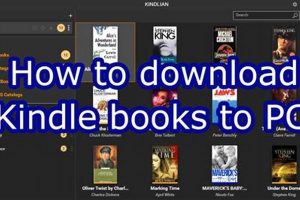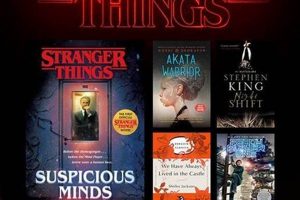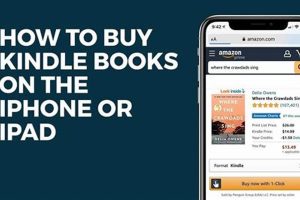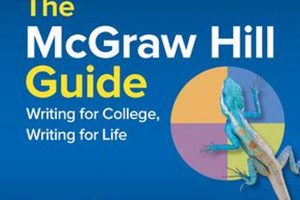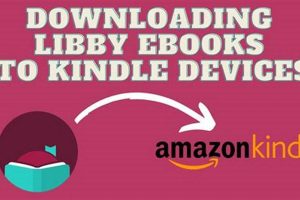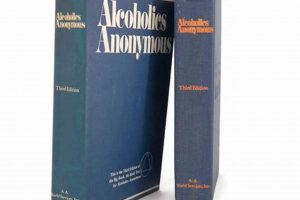The process of transferring electronic books to an Amazon Kindle device enables users to access and read digital content on their preferred e-reader. This functionality provides a convenient method for building a personal digital library and enjoying literature in a portable format.
Accessing digital books enhances reading experiences by providing instant access to a wide variety of titles, often at a lower cost than physical copies. The development of e-readers and digital distribution platforms has revolutionized the publishing industry and made reading more accessible to a global audience.
The subsequent sections will detail several established methods for accomplishing this task, outlining steps for both purchased and non-purchased content, including using the Amazon store, transferring via USB, and employing email services. Each method offers distinct advantages depending on the user’s technical proficiency and the origin of the digital book.
Tips for Seamless Kindle Book Downloads
Optimizing the process of transferring books to a Kindle device involves considering several key factors. These tips aim to provide guidance on ensuring a smooth and efficient experience.
Tip 1: Verify File Format Compatibility: Ensure the digital book is in a compatible format, such as MOBI, AZW3, or PDF. Formats like EPUB may require conversion before transfer.
Tip 2: Utilize Amazon’s Send to Kindle Service: This service allows transferring documents and ebooks directly to a Kindle device or app via email or a dedicated app. Documents are automatically converted for optimal reading on Kindle.
Tip 3: Maintain a Stable Wi-Fi Connection: A reliable Wi-Fi connection is crucial when downloading books directly from the Amazon Kindle Store. Erratic connectivity may interrupt downloads and potentially corrupt files.
Tip 4: Manage Kindle Storage Space: Periodically review and remove downloaded content that is no longer needed to prevent storage limitations from hindering new downloads. Cloud storage options are available for archiving books.
Tip 5: Employ USB Transfer for Large Files: For sizable files or if Wi-Fi access is limited, connecting the Kindle to a computer via USB provides a direct and often faster transfer method.
Tip 6: Regularly Update Kindle Firmware: Keeping the Kindle device’s firmware updated ensures compatibility with the latest file formats and Amazon services, potentially resolving download issues.
Tip 7: Consider Kindle Unlimited or Prime Reading: Subscribing to these services grants access to a vast library of books available for immediate download and reading, eliminating the need for individual purchases.
Implementing these strategies enhances the speed and reliability of transferring books, optimizing the overall Kindle reading experience. By paying attention to file compatibility, connectivity, and storage management, users can avoid common issues.
The following section will discuss troubleshooting common problems encountered during book transfer.
1. Amazon Kindle Store
The Amazon Kindle Store represents the primary conduit for acquiring digital books intended for use on Kindle devices. Its seamless integration with Kindle hardware and software positions it as a central element in the process of obtaining reading material.
- Direct Purchase and Download
The Kindle Store allows immediate purchase and download of ebooks directly to a registered Kindle device. Users browse available titles, make purchases using an Amazon account, and the selected book is delivered wirelessly to the device. This method circumvents the need for external devices or manual file transfers.
- Whispersync Integration
Whispersync is an integral feature within the Kindle ecosystem, synchronizing reading progress, bookmarks, and annotations across devices. When a book is acquired through the Kindle Store, Whispersync ensures these data points are consistently updated, even if the book is accessed on multiple Kindle devices or the Kindle app on other platforms.
- Sample Downloads
Before committing to a purchase, the Kindle Store typically offers a free sample of most books. This allows potential buyers to evaluate the writing style, formatting, and overall suitability of the book before making a financial investment. The sample can be downloaded and read on the Kindle, providing a risk-free preview.
- Kindle Unlimited and Prime Reading
The Kindle Store is also the gateway to subscription services like Kindle Unlimited and Prime Reading. These services grant access to a rotating selection of books for a monthly fee. Subscribers can download and read titles from these catalogs, expanding their reading options beyond individually purchased books. This option is directly integrated into the purchase environment.
The aforementioned features of the Amazon Kindle Store provide diverse and interconnected methods for populating a Kindle device with reading material. Direct purchase, Whispersync integration, sample downloads, and subscription services all contribute to a comprehensive digital book acquisition ecosystem centered around the Kindle user experience. All of these options begin with the user selecting the book on the Amazon Kindle Store and completing the purchase or download process.
2. USB File Transfer
USB file transfer represents an alternative method for transferring electronic books to Kindle devices, distinct from the direct wireless download functionality of the Kindle Store. This method offers a direct connection between a computer and the Kindle, facilitating file transfer without relying on internet connectivity.
- Direct Device Connection
Connecting a Kindle device to a computer via a USB cable allows the device to be recognized as an external storage drive. This facilitates the direct copying of compatible ebook files from the computer’s file system to the Kindle’s “documents” folder. This method bypasses the need for cloud services or internet access, useful in areas with limited connectivity.
- File Format Compatibility Considerations
USB file transfer necessitates strict adherence to compatible file formats. Kindle devices primarily support MOBI, AZW3, and PDF formats. Transferring files in incompatible formats, such as EPUB, will require prior conversion using third-party software. Ensuring proper file format compatibility is critical for successful reading on the Kindle.
- Circumventing Wireless Restrictions
In situations where Wi-Fi access is unavailable or restricted, USB file transfer provides a viable alternative. This can be particularly relevant when traveling or in environments with limited internet access. The USB connection allows for the transfer of books previously downloaded or acquired on a computer, enabling continued reading even without wireless connectivity.
- Transferring Large File Sizes
For electronic books with significant file sizes, such as graphic novels or heavily illustrated textbooks, USB file transfer often proves to be a more efficient method than wireless download. The direct connection typically offers faster transfer speeds compared to Wi-Fi, reducing the time required to load the book onto the Kindle device.
In summation, USB file transfer serves as a practical method for loading digital books onto Kindle devices, particularly advantageous when direct wireless downloads are infeasible due to connectivity limitations or file size considerations. The method’s reliance on file format compatibility and a direct connection underscores its distinct characteristics within the Kindle ecosystem.
3. Email (Send to Kindle)
The ‘Email (Send to Kindle)’ service directly facilitates the acquisition of digital books on Kindle devices, forming a crucial component of the broader process. This service allows users to transfer documents and ebooks to their Kindle library by sending them as attachments to a designated Kindle email address. The seamlessness of this method streamlines the process, enabling content delivery without the need for direct USB connections or manual file management. For example, a user who has acquired a DRM-free ebook from a third-party website can easily transfer it to their Kindle by simply emailing the file. This system is especially valuable for distributing personal documents, articles, or academic papers intended for reading on a Kindle.
The utility of ‘Email (Send to Kindle)’ extends beyond mere convenience; it addresses compatibility issues automatically. When a document is sent to the Kindle email address, Amazon’s servers process the file, converting it into a Kindle-friendly format, if necessary. This conversion ensures optimal readability and formatting on the Kindle screen. Furthermore, the service supports a range of file types, including DOC, PDF, and MOBI, broadening its applicability. Many students and professionals find this feature particularly useful for reading and annotating research papers and reports on their Kindles. By utilizing the “send to Kindle” feature, these users can easily access various materials on their device and take full advantage of the note-taking tools that the Kindle offers. This avoids the hassle of converting documents on their own and reduces the reliance on specific software or devices.
In conclusion, the ‘Email (Send to Kindle)’ service enhances the accessibility and versatility of Kindle devices by providing a user-friendly method for transferring diverse digital content. The automated conversion and broad file type support significantly simplify the task of loading reading material onto the Kindle, making it a cornerstone of the overall user experience. This feature exemplifies a practical solution for those seeking efficient and versatile means of accessing content, thereby solidifying its importance in the overall context.
4. Cloud Synchronization
Cloud synchronization forms an integral part of the digital book acquisition and management process within the Kindle ecosystem. Its functionality extends beyond mere storage, impacting how content is accessed and experienced across multiple devices.
- Cross-Device Accessibility
Cloud synchronization enables seamless access to purchased or transferred books across all registered Kindle devices and Kindle apps. Once a book is added to the Kindle library, it is automatically available on other devices linked to the same Amazon account, eliminating the need for manual transfer. This functionality promotes a consistent reading experience regardless of the device in use.
- Backup and Preservation of Content
Books purchased through the Amazon Kindle Store are automatically backed up to the cloud. This safeguard ensures that even if a Kindle device is lost, damaged, or replaced, the purchased content remains accessible and can be re-downloaded without incurring additional costs. This feature provides a degree of security and permanence for digital book collections.
- Whispersync Functionality
Whispersync, tightly integrated with cloud synchronization, maintains consistent reading progress, bookmarks, and annotations across devices. A reader can begin a book on a Kindle e-reader, switch to the Kindle app on a tablet, and continue reading from the exact point where they left off. The cloud acts as the central repository for this information, ensuring a seamless transition between reading platforms.
- Management of Personal Documents
Cloud synchronization, when used in conjunction with the “Send to Kindle” service, allows personal documents to be stored and accessed across devices. Documents emailed to a Kindle email address are not only delivered to the device but also stored in the cloud, facilitating access from other Kindle devices or apps linked to the same account. This expands the utility of cloud storage beyond purchased content.
Cloud synchronization directly influences the process by facilitating effortless access to books, safeguarding purchased content, and maintaining a consistent reading experience across multiple devices. Its integration with Whispersync and the “Send to Kindle” service expands its functionality beyond basic storage, making it a crucial element in the digital book management process for Kindle users.
5. Format Compatibility
Format compatibility is a critical determinant in the process of transferring digital books to Kindle devices. Incompatible file formats prevent successful loading and reading, representing a common obstacle for users attempting to populate their devices with content acquired from sources other than the Amazon Kindle Store. The Kindle operating system inherently supports specific file formats, such as MOBI, AZW3, and, with limitations, PDF. Attempting to transfer an EPUB file, a common format for ebooks, directly to a Kindle will result in the device failing to recognize or display the book. This necessitates either acquiring books exclusively in Kindle-compatible formats or utilizing conversion software to transform incompatible files before transfer.
The importance of format compatibility extends beyond initial transfer attempts. Even if a file is successfully transferred, formatting inconsistencies can arise if the file type is not fully optimized for the Kindle’s display capabilities. For example, while the Kindle can display PDF documents, the reflow capabilities, which allow text to adjust to the screen size, may be limited, resulting in a less-than-optimal reading experience. Conversely, AZW3, a proprietary Amazon format, is specifically designed for Kindle devices and supports advanced features such as enhanced typography and interactive elements. Thus, selecting or converting to the correct format directly influences the readability and overall user experience.
In conclusion, format compatibility constitutes a foundational element in the process of acquiring digital books for Kindle devices. An understanding of supported file types and the implications of incompatibility is essential for ensuring seamless transfer and optimal reading experiences. Users must either source books in compatible formats or employ conversion tools to bridge the gap, mitigating potential issues related to display and functionality. Ignoring format compatibility introduces challenges that directly impede the successful population and enjoyment of content on Kindle devices.
Frequently Asked Questions About Acquiring Books for Kindle Devices
This section addresses common queries concerning the process of transferring and accessing digital books on Amazon Kindle devices.
Question 1: What file formats are compatible with Kindle devices?
Kindle devices natively support MOBI, AZW3, and PDF formats. Other formats, such as EPUB, require conversion prior to transfer.
Question 2: Can books be transferred to a Kindle without a Wi-Fi connection?
Yes, books can be transferred via USB connection. This method allows for direct file transfer from a computer to the Kindle’s “documents” folder, bypassing the need for an internet connection.
Question 3: Is there a limit to the number of books that can be stored on a Kindle device?
The storage capacity of a Kindle device varies depending on the model. However, most devices offer ample storage for thousands of books. Additionally, books purchased from the Amazon Kindle Store are stored in the cloud and can be downloaded as needed, regardless of device storage limitations.
Question 4: What is the “Send to Kindle” service, and how does it function?
The “Send to Kindle” service allows users to email documents and ebooks to a designated Kindle email address. Amazon’s servers automatically convert the files to a Kindle-compatible format and deliver them to the user’s device.
Question 5: Are books purchased from the Kindle Store accessible on other devices?
Yes, books purchased from the Kindle Store are accessible on all devices registered to the same Amazon account. This includes other Kindle devices, as well as the Kindle app on smartphones and tablets.
Question 6: What steps should be taken if a book fails to download properly to a Kindle device?
First, verify a stable Wi-Fi connection. If the issue persists, restart the Kindle device. If the problem continues, contact Amazon Kindle support for assistance.
The acquisition process entails considerations regarding file format, connectivity, and storage capacity. Understanding these elements is crucial for a seamless experience.
The subsequent section will address troubleshooting common download errors.
Conclusion
The methods described herein represent established means of acquiring digital books for Kindle devices. These processesencompassing direct purchase via the Amazon Kindle Store, USB file transfer, and the ‘Send to Kindle’ email serviceoffer users a variety of options tailored to differing technical capabilities and connectivity circumstances. Understanding format compatibility remains paramount, regardless of the chosen transfer method.
Mastery of these acquisition techniques allows for a sustained engagement with literature in a digital format. As technology evolves, users should remain cognizant of updates to file formats and transfer protocols to maintain optimal functionality and continue building their personal digital libraries.