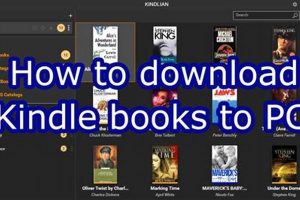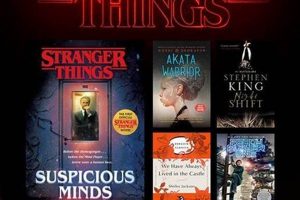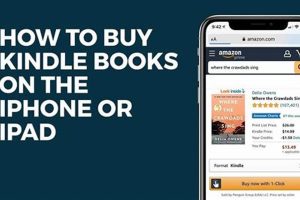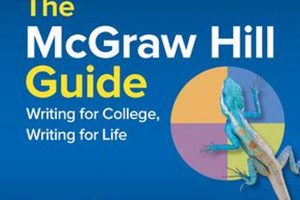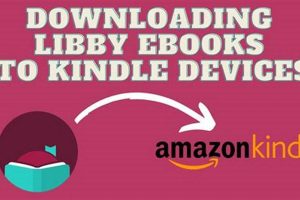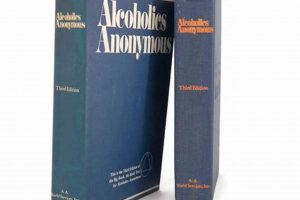The process of acquiring and transferring digital reading material to a Kindle Paperwhite is essential for utilizing the device’s primary function. This involves obtaining compatible electronic book files and transferring them to the device’s internal storage, enabling users to access and read their desired content. Several methods exist to accomplish this, catering to varied user preferences and technical proficiencies.
The ability to populate a Kindle Paperwhite with books unlocks its inherent value as a portable and versatile reading platform. This capability allows for carrying an extensive library within a compact device, facilitating convenient access to literature, research materials, and other written works. Historically, this process has evolved from manual file transfers to integrated cloud-based synchronization, streamlining the user experience significantly.
The subsequent sections will detail the prevailing methods for transferring digital books to a Kindle Paperwhite, encompassing options like direct downloads from the Kindle Store, transferring via USB, utilizing email services, and leveraging cloud storage solutions. Each method’s advantages and disadvantages will be outlined, providing readers with a comprehensive understanding of the available approaches.
Optimizing the book acquisition process ensures a seamless and efficient reading experience on the Kindle Paperwhite. Several key considerations can improve file management and device synchronization.
Tip 1: Verify File Compatibility. Prior to transferring any electronic book, confirm that it is in a supported format, such as MOBI, AZW3, or PDF. Incompatible files will not be readable on the device, necessitating format conversion.
Tip 2: Utilize the Kindle Store. Purchasing directly from the Amazon Kindle Store provides automatic synchronization across devices. This method eliminates the need for manual file transfers and ensures access to the latest versions.
Tip 3: Leverage the “Send to Kindle” Feature. Amazon’s “Send to Kindle” service enables the transfer of documents and ebooks via email. This option allows for wireless transfer from various devices, enhancing accessibility.
Tip 4: Employ USB Transfer for Large Files. For sizable files or collections, a direct USB connection between the Kindle Paperwhite and a computer offers the fastest transfer speeds. Ensure proper device recognition by the computer before initiating the transfer.
Tip 5: Manage Storage Space Effectively. Periodically review the Kindle Paperwhite’s storage capacity and remove books that are no longer needed. This practice maintains device performance and prevents storage limitations.
Tip 6: Organize Content with Collections. The Kindle Paperwhite allows users to create collections for organizing books by genre, author, or reading status. This feature facilitates efficient navigation of a large digital library.
Tip 7: Back Up Your Kindle Library. Regularly back up the Kindle library to a computer or cloud storage service. This precaution safeguards against data loss due to device malfunction or accidental deletion.
Mastering these techniques streamlines the management of digital content, enabling users to fully leverage the capabilities of their Kindle Paperwhite for an enriched reading experience.
The subsequent section will address common troubleshooting issues and frequently asked questions regarding book management on the Kindle Paperwhite.
1. Kindle Store Access
Kindle Store access is a primary method for transferring content to a Kindle Paperwhite. This integrated marketplace offers a direct pathway to purchase and download digital books, magazines, and newspapers. The process is streamlined, eliminating the need for external file transfers in many cases. Upon purchase, the content is typically delivered wirelessly to the designated device, provided it is connected to a network. This direct download capability is a key component of the overall process, impacting efficiency and user convenience. As an example, a user browsing the Kindle Store can select a book, complete the transaction, and have the title available on the Paperwhite within moments, without needing a computer or manual file transfer.
The importance of Kindle Store access is further underscored by its features, such as sample downloads and Whispersync integration. Sample downloads allow potential buyers to preview a portion of the book before committing to a purchase, aiding in informed decisions. Whispersync ensures that reading progress, bookmarks, and annotations are synchronized across multiple devices, including the Kindle Paperwhite. This seamless integration enhances the overall reading experience and encourages continued engagement with the Amazon ecosystem. Practical application extends to scenarios where users can begin reading a book on a smartphone via the Kindle app and seamlessly continue reading on their Paperwhite without losing their place.
In summary, Kindle Store access represents a core facet of the digital book acquisition process for Kindle Paperwhite users. Its integration with the device streamlines purchasing and downloading, while features like sample downloads and Whispersync enhance the user experience. While alternative methods exist for transferring content, the Kindle Store offers a convenient and often preferred approach. The primary challenge lies in potential limitations imposed by regional restrictions and content availability within the store, necessitating exploration of alternative transfer methods for users seeking specific titles not offered through the Kindle Store. This understanding is crucial for optimizing the Kindle Paperwhite’s potential as a reading device.
2. USB File Transfer
USB file transfer provides a direct connection pathway between a computer and a Kindle Paperwhite, enabling the transfer of compatible ebook files directly to the device’s storage. This method bypasses the need for wireless connectivity and relies on a physical connection for data transmission. The process generally involves connecting the Kindle Paperwhite to a computer using a USB cable, accessing the device’s storage as an external drive, and then copying the desired ebook files into the designated “documents” folder. The practical significance lies in its ability to facilitate the transfer of DRM-free ebooks obtained from sources outside the Amazon ecosystem or to handle large files more efficiently than wireless methods. For instance, a user with a collection of EPUB books can convert them to a Kindle-compatible format (e.g., MOBI, AZW3) and then transfer them via USB to the Paperwhite for reading.
The importance of USB file transfer as a component is evident in situations where wireless methods are unavailable or impractical. In areas with limited or no internet access, USB transfer offers a reliable alternative. Furthermore, it allows for greater control over file management, as users can directly organize and delete files within the device’s storage. However, it necessitates having access to a computer and a USB cable, which might not always be feasible. An example of its practical application extends to individuals who borrow ebooks from libraries in EPUB format. After borrowing the book, a user can convert it to MOBI format using software such as Calibre, and transfer the compatible book to their Kindle Paperwhite.
In summary, USB file transfer represents a crucial method for populating a Kindle Paperwhite with ebooks, particularly when wireless options are limited or when dealing with files sourced outside the Amazon ecosystem. While requiring a physical connection and computer access, it offers a reliable and efficient alternative for transferring large files or DRM-free content. Understanding this method complements the use of the Kindle Store and email delivery, thereby expanding the versatility of the Kindle Paperwhite. The challenge inherent in this method lies in ensuring the downloaded ebooks are compatible with Kindle Paperwhite, thus prompting the necessity to utilize book conversion softwares.
3. Email Delivery Method
The email delivery method provides an alternative channel for transferring compatible documents and ebooks to a Kindle Paperwhite. Each Kindle device is assigned a unique email address, enabling users to send files directly to the device via email. This process involves attaching the desired file to an email and sending it to the designated Kindle email address. Upon successful transmission, the file appears in the Kindle library, provided the device is connected to a Wi-Fi network. The practical significance of this method lies in its convenience and ability to transfer documents wirelessly from devices without direct USB connectivity. A typical scenario would involve sending a personal document (e.g., a research paper in PDF format) from a smartphone to the Kindle Paperwhite for easier reading and annotation. This function plays a key role in facilitating streamlined access to data. It removes the necessity of connecting it to a laptop with cable.
The effectiveness of the email delivery method hinges on several factors, including file size limitations and approved sender lists. Amazon imposes a size limit on attachments sent via email, necessitating compression of larger files or splitting them into smaller segments. Furthermore, the email address used to send the file must be approved within the user’s Amazon account settings to prevent unauthorized file transfers. Users can add their commonly used email addresses to the approved senders list in their Amazon account settings. If the sender email is not on the approved list, the download is automatically cancelled. The ability to easily add frequently used email addresses is key to the convenience of the email transfer method.
In summary, the email delivery method constitutes a valuable tool for transferring ebooks and documents to a Kindle Paperwhite wirelessly. This method’s convenience stems from its accessibility across various devices. Users must be aware of file size limits and sender approval requirements. Understanding these nuances is essential for seamless utilization of this transfer option. This method presents limitations with unapproved emails and larger file size; however, email downloads are an invaluable function.
4. Cloud Synchronization
Cloud synchronization plays a pivotal role in the process of obtaining books on a Kindle Paperwhite, streamlining access and ensuring content consistency across devices. It allows users to access purchased or uploaded content from any device linked to their Amazon account. This process eliminates the need for manual file transfers in many situations and provides a centralized repository for digital reading material.
- Automatic Content Delivery
Cloud synchronization enables automatic delivery of purchased books from the Kindle Store to the Kindle Paperwhite. Upon purchase, the book is immediately available for download and reading on the device, assuming an active internet connection. This automatic delivery simplifies the acquisition process and enhances user convenience.
- Whispersync Functionality
Whispersync, a key feature powered by cloud synchronization, tracks reading progress, bookmarks, and notes across all Kindle devices and apps associated with a user’s Amazon account. If a user starts reading a book on a Kindle Paperwhite and then switches to the Kindle app on a smartphone, Whispersync ensures that they can resume reading from the exact point where they left off.
- Personal Document Storage
Cloud synchronization extends to personal documents uploaded to the Kindle Cloud. Users can send documents to their Kindle email address, and these documents will be stored in the cloud and accessible on their Kindle Paperwhite. This allows for reading and annotating personal documents alongside purchased ebooks.
- Backup and Restore Capabilities
Cloud synchronization serves as a backup mechanism for Kindle content. If a Kindle Paperwhite is lost or damaged, users can restore their entire library and reading progress to a new device by logging in to their Amazon account. This ensures that purchased or uploaded content is not permanently lost.
These facets highlight the significant impact of cloud synchronization on simplifying the process of acquiring and managing books on a Kindle Paperwhite. The automatic delivery of purchased content, Whispersync functionality, personal document storage, and backup capabilities enhance the overall user experience and ensure that digital reading material is readily accessible across devices. These features underscore the importance of a robust cloud infrastructure in facilitating seamless access to digital content on the Kindle Paperwhite.
5. Supported File Formats
The successful transfer and readability of digital books on a Kindle Paperwhite are fundamentally contingent upon adhering to a set of supported file formats. A lack of compliance with these formats renders the transfer process ineffective, precluding the user from accessing the intended content. Therefore, an understanding of these formats is paramount to effectively populating the device with reading material.
- MOBI and AZW Formats
MOBI and AZW, particularly AZW3, represent native file formats specifically designed for Kindle devices. Ebooks purchased directly from the Amazon Kindle Store are typically in one of these formats. These formats support advanced features such as text reflow, adjustable font sizes, and bookmarking, ensuring an optimized reading experience. Failure to utilize these formats when sideloading content may result in diminished functionality and a suboptimal user experience.
- PDF Format
The PDF (Portable Document Format) is a widely used format compatible with the Kindle Paperwhite, although it is not natively optimized for smaller screen sizes. PDFs often require manual zooming and panning for comfortable reading, which can detract from the overall experience. However, PDFs are crucial for accessing documents with complex layouts, such as research papers or textbooks, where preserving the original formatting is essential.
- EPUB Conversion Requirement
The EPUB (Electronic Publication) format is a common standard for ebooks but is not directly supported by Kindle devices. Users possessing EPUB files must first convert them to a compatible format, such as MOBI or AZW3, using conversion software like Calibre. This conversion step is critical for ensuring that EPUB files can be read on the Kindle Paperwhite, highlighting the necessity of format compatibility for successful content transfer.
- Text and HTML Limitations
While basic text (TXT) and HTML files can be transferred to a Kindle Paperwhite, they lack the formatting and features of dedicated ebook formats. These files may display poorly, with limited text reflow and a lack of support for images. Their use is generally limited to simple text-based documents where formatting is not a primary concern. The experience with such files contrasts starkly with the refined reading experience of native Kindle formats.
The aforementioned formats dictate the range of accessible content on a Kindle Paperwhite. Understanding these constraints, particularly the need for conversion when using EPUB files, is essential for a seamless user experience. Failure to account for these format requirements can result in incompatible files, thereby impeding the process of effectively acquiring and reading digital books on the device. Therefore, familiarity with the supported file formats is a cornerstone of effective Kindle Paperwhite utilization.
6. Storage Space Management
Storage space management is intrinsically linked to the process of downloading books on a Kindle Paperwhite. Limited storage capacity directly affects the ability to acquire and retain digital reading material on the device. As storage becomes scarce, the system restricts further downloads, rendering users unable to add new books until existing ones are removed. This cause-and-effect relationship underscores the importance of diligent storage management as a critical component of the downloading process. For example, a user with a nearly full Kindle Paperwhite may be prevented from downloading a new textbook for a course, hindering academic progress.
The practical significance of understanding this relationship extends beyond mere functionality. Effective storage management allows users to optimize their reading experience by selectively retaining essential books while archiving or deleting less frequently accessed titles. This curation process ensures that the device’s storage is primarily allocated to books of immediate relevance. This management also involves the removal of unnecessary files, such as old sample downloads or unneeded personal documents, that consume valuable storage space. A practical example of this is regularly reviewing downloaded periodical subscriptions and deleting back issues, thereby freeing up considerable storage.
In conclusion, storage space management directly influences the user’s capacity to download books on a Kindle Paperwhite. Limited space impedes further acquisition of digital content, necessitating a proactive approach to maintaining optimal storage levels. By understanding the inherent connection between storage availability and download capability, users can effectively manage their digital library, ensuring continuous access to desired reading materials. The challenges inherent in storage constraints require periodic maintenance and strategic prioritization of content to maximize the device’s utility. This understanding supports the broader theme of efficiently utilizing a Kindle Paperwhite for reading and book management.
Frequently Asked Questions
This section addresses common inquiries concerning acquiring books for the Kindle Paperwhite, providing concise and informative answers.
Question 1: What are the primary methods for transferring books to a Kindle Paperwhite?
The main methods include purchasing directly from the Kindle Store, transferring via USB cable from a computer, using the “Send to Kindle” email service, and synchronizing content through the Amazon cloud.
Question 2: Which file formats are compatible with the Kindle Paperwhite?
The Kindle Paperwhite natively supports MOBI, AZW, and AZW3 formats. PDF files are also compatible, though they may require manual adjustments for optimal viewing. EPUB files must be converted before transfer.
Question 3: How is the “Send to Kindle” email service utilized?
Users send files as attachments to their Kindle’s unique email address. The sending email address must be authorized in the user’s Amazon account settings. File size limits may apply.
Question 4: Is internet connectivity required for all book transfer methods?
Internet connectivity is essential for purchasing from the Kindle Store, utilizing the “Send to Kindle” service, and synchronizing cloud content. USB transfer, however, does not require internet access.
Question 5: How does storage space impact the ability to download books?
When storage space is nearly full, the Kindle Paperwhite may prevent further downloads. Removing existing content or archiving books to the cloud is necessary to free up space.
Question 6: What steps should be taken if a transferred book does not appear on the Kindle Paperwhite?
Ensure the file is in a supported format. Verify that the device is properly connected via USB. Confirm that the file was sent to the correct Kindle email address. Restarting the device may also resolve the issue.
These answers provide a foundational understanding of book acquisition on the Kindle Paperwhite. Adhering to the guidelines outlined herein will ensure a seamless transfer process.
The concluding section will summarize the key points and offer best practices for optimal Kindle Paperwhite usage.
Conclusion
This exploration of how to download books in Kindle Paperwhite has outlined several essential methodologies. These encompass direct purchases from the Kindle Store, file transfers via USB connections, utilization of the “Send to Kindle” email function, and harnessing cloud synchronization capabilities. The mastery of these methods ensures users can effectively populate their devices with diverse reading material, irrespective of source or file format.
The knowledge of how to download books in Kindle Paperwhite empowers users to fully leverage the device’s potential as a portable library. Further exploration into advanced organizational techniques and content management strategies is encouraged. Continued adaptation to evolving file formats and transfer protocols will further optimize the digital reading experience on the Kindle Paperwhite.