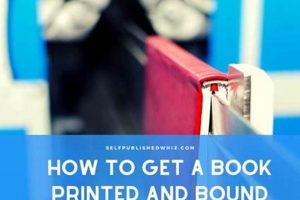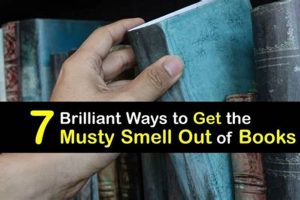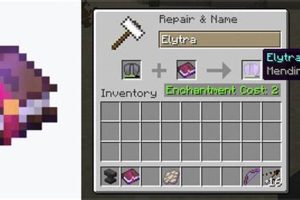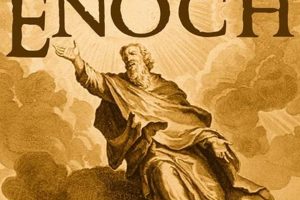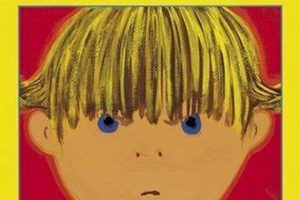The process of acquiring reading material for a Kindle Paperwhite involves several methods, each catering to different user preferences and content sources. This acquisition can range from purchasing digital books through the Amazon Kindle Store to transferring personal documents or accessing content via subscription services.
The ability to populate a Kindle Paperwhite with a diverse range of literary works enhances its utility and contributes to a richer reading experience. This accessibility promotes literacy, provides convenient access to information, and allows for a portable and customizable library. Early e-readers faced challenges in content availability; however, advancements in digital publishing and distribution have significantly expanded options for users.
The subsequent sections will delineate the primary techniques for loading books onto the device, covering direct purchase through the Kindle Store, sideloading via USB, utilizing the Send to Kindle service, and exploring options within Kindle Unlimited and other subscription models.
Essential Tips for Acquiring Content on a Kindle Paperwhite
Maximizing the Kindle Paperwhite’s potential requires efficient content acquisition. The following tips offer guidance on streamlining the process.
Tip 1: Leverage Amazon’s Whispersync: Ensure Whispersync is enabled to automatically download purchased books and sync reading progress across devices. This provides seamless transitions between the Kindle Paperwhite and other Kindle apps or devices.
Tip 2: Explore Kindle Unlimited: Evaluate the Kindle Unlimited subscription if frequent reading is a priority. It grants access to a vast library of titles, potentially offering significant cost savings compared to individual book purchases.
Tip 3: Utilize the Send to Kindle Feature: The Send to Kindle service permits transferring personal documents and compatible files directly to the device via email or a dedicated application. This method bypasses the need for a USB connection.
Tip 4: Convert Files for Compatibility: Employ Calibre or similar software to convert files to Kindle-compatible formats such as MOBI or AZW3. This ensures proper formatting and readability on the device.
Tip 5: Organize the Kindle Library: Create collections within the Kindle library to categorize books by genre, author, or reading status. Effective organization improves navigation and content discovery.
Tip 6: Monitor Storage Capacity: Periodically review the Kindle Paperwhite’s storage to remove completed books or infrequently accessed files. Maintaining sufficient free space optimizes device performance.
Tip 7: Check for Special Offers and Deals: Regularly visit the Kindle Store to take advantage of promotions, discounted ebooks, and daily deals. This strategy reduces content acquisition costs.
These tips facilitate an efficient and organized approach to managing content on the Kindle Paperwhite, enhancing the overall reading experience.
The subsequent section will summarize the key acquisition methods and offer concluding remarks on the Kindle Paperwhite’s role in modern reading habits.
1. Amazon Kindle Store
The Amazon Kindle Store represents a primary conduit for acquiring digital books directly onto a Kindle Paperwhite. Its integration within the Kindle ecosystem streamlines the purchasing and downloading process, offering a vast selection accessible through the device itself.
- Direct Purchase and Download
The Kindle Store allows users to browse, purchase, and download ebooks directly onto their Kindle Paperwhite. This eliminates the need for external devices or computer connections. Users can search by title, author, or genre, preview book samples, and make purchases using their Amazon account. This direct access significantly simplifies the content acquisition process.
- Whispersync Integration
Purchases made through the Kindle Store are automatically synced to the user’s Kindle Paperwhite via Amazon’s Whispersync technology. This feature ensures that books are readily available for reading immediately after purchase, without requiring manual transfers. Furthermore, reading progress, bookmarks, and notes are synchronized across devices and Kindle apps.
- Vast Selection and Availability
The Kindle Store offers an extensive catalog of ebooks, including bestsellers, new releases, classic literature, and self-published works. Its vast selection caters to diverse reading preferences. Many books are exclusively available in digital format through the Kindle Store, expanding the options beyond traditional print.
- Pricing and Promotions
The Kindle Store frequently features promotional pricing, daily deals, and discounted ebooks. Users can also access free ebooks and samples. These pricing strategies enhance the affordability of digital content. Amazon Prime members often receive additional discounts and benefits, further reducing the cost of acquiring books.
The Amazon Kindle Store plays a crucial role in acquiring content for the Kindle Paperwhite by providing a seamless, integrated platform for purchasing, downloading, and managing ebooks. Its vast selection, Whispersync integration, and frequent promotions make it a central resource for Kindle Paperwhite users.
2. USB Sideloading
USB sideloading represents a method for transferring files directly to a Kindle Paperwhite, providing an alternative to wireless delivery and circumventing the Amazon ecosystem for content acquisition. This approach is particularly relevant for users seeking to load personal documents, DRM-free ebooks from alternative sources, or files not readily available through the Kindle Store.
- File Transfer Mechanism
USB sideloading involves connecting the Kindle Paperwhite to a computer via a USB cable. Once connected, the Kindle Paperwhite appears as a removable storage device, allowing users to drag and drop compatible files into the designated “documents” folder. This direct transfer method provides a straightforward and reliable way to add content to the device, bypassing the need for internet connectivity or Amazon’s cloud services.
- Format Compatibility and Conversion
While USB sideloading allows for the transfer of various file types, the Kindle Paperwhite natively supports specific formats, such as MOBI, AZW3, and PDF. To ensure optimal readability and formatting, converting files to a compatible format is often necessary. Software such as Calibre enables users to convert files to the appropriate format before transferring them to the device. This conversion step ensures that the content is displayed correctly on the Kindle Paperwhite’s screen.
- Circumventing DRM Restrictions
USB sideloading allows users to transfer DRM-free ebooks acquired from sources other than the Kindle Store. This is particularly useful for accessing books purchased from independent booksellers, Project Gutenberg, or other platforms that do not impose DRM restrictions. By sideloading these files, users can consolidate their entire ebook collection on their Kindle Paperwhite, regardless of the source. However, sideloading copyrighted material obtained illegally is unethical and potentially unlawful.
- Managing Personal Documents and Archives
Beyond ebooks, USB sideloading provides a convenient method for transferring personal documents, such as PDFs, Word documents, and text files, to the Kindle Paperwhite. This allows users to read reports, articles, and other materials directly on the device’s e-ink screen. The ability to sideload personal documents enhances the Kindle Paperwhite’s utility as a portable reading device, extending its functionality beyond leisure reading to encompass professional and academic materials.
USB sideloading provides a flexible and independent method for acquiring content on a Kindle Paperwhite. While it requires a computer and potentially file conversion, it offers control over content sources and allows for the management of personal documents and DRM-free ebooks. This approach complements the Kindle Store and provides users with a broader range of options for populating their devices with reading material.
3. Send to Kindle
The “Send to Kindle” service provides an alternative avenue for transferring content to a Kindle Paperwhite, supplementing direct purchases from the Kindle Store and USB sideloading. It streamlines the process of adding personal documents and compatible files to the device wirelessly.
- Email Delivery Functionality
“Send to Kindle” facilitates the transfer of documents by emailing them to a designated Kindle email address associated with the device. Amazon converts compatible file types, such as DOC, DOCX, PDF, TXT, RTF, and EPUB, to a Kindle-friendly format. This method eliminates the need for a physical connection, enabling content delivery from any location with email access. The attachment size is limited, typically around 50MB, which necessitates consideration for large files with embedded images.
- Dedicated Applications and Browser Extensions
In addition to email, Amazon offers dedicated “Send to Kindle” applications for desktop operating systems and browser extensions for Chrome and other browsers. These tools allow users to right-click on a document or web page and send it directly to their Kindle Paperwhite. The applications and extensions often provide enhanced formatting options and simplify the sending process, making it more convenient than email for frequent content transfers.
- Archival and Cloud Storage Implications
Documents sent via “Send to Kindle” are typically archived in the user’s Amazon cloud storage, provided the archiving option is enabled. This enables access to the documents on other Kindle devices and reading applications associated with the same Amazon account. The archival feature provides backup and synchronization benefits, but it also necessitates awareness of Amazon’s cloud storage policies and privacy considerations. Users can manage their archived documents through the “Manage Your Content and Devices” page on the Amazon website.
- Format Conversion and Layout Preservation
The “Send to Kindle” service performs automatic format conversion to optimize documents for the Kindle Paperwhite’s e-ink display. While the service strives to preserve the original layout and formatting, some degree of alteration may occur, particularly with complex documents. Previewing the converted document on the Kindle Paperwhite is advisable to ensure readability and aesthetic satisfaction. For documents requiring precise formatting, creating a Kindle-compatible MOBI or AZW3 file and sideloading it via USB may be preferable.
The “Send to Kindle” service expands the avenues for acquiring content on a Kindle Paperwhite by offering wireless delivery and streamlined integration with desktop and browser environments. This complements other methods and caters to users seeking convenient access to personal documents and web-based content on their e-reader.
4. Kindle Unlimited
Kindle Unlimited represents a subscription service offered by Amazon that provides access to a curated catalog of ebooks and audiobooks. Its connection to the methods of obtaining books on a Kindle Paperwhite is direct and significant. It constitutes a distinct pathway for acquiring reading material, bypassing the need for individual book purchases within the Kindle Store. As such, understanding Kindle Unlimited is a crucial element in comprehending the full spectrum of options for loading content onto the device.
The practical significance of Kindle Unlimited lies in its potential cost-effectiveness for avid readers. For a fixed monthly fee, users gain access to a library of titles, significantly reducing the per-book expense compared to individual purchases. For example, an individual who typically purchases three or more ebooks per month may find a Kindle Unlimited subscription financially advantageous. However, the selection within Kindle Unlimited is not exhaustive; it does not include all titles available in the Kindle Store. Therefore, users must assess the availability of their preferred authors and genres within the service before subscribing. Furthermore, one can only borrow a limited number of books at a time (typically ten), adding another constraint to consider. The service essentially adds an extra “library” for kindle paperwhite users, offering a new option for getting books
In conclusion, Kindle Unlimited serves as a substantial component of the process of acquiring books for a Kindle Paperwhite. It presents a subscription-based alternative to direct purchases and offers potential cost savings for frequent readers. Its relevance is contingent on the user’s reading habits, content preferences, and an awareness of the service’s limitations regarding title availability and borrowing restrictions. It offers both convenience and economic advantages for some users of the Kindle Paperwhite and expands possibilities in the access to content.
5. Library Lending
Library lending, in the digital context, provides a method for accessing ebooks through public libraries for use on devices such as the Kindle Paperwhite. This system offers a legally sanctioned alternative to purchasing ebooks directly, broadening access to literature and information resources.
- OverDrive Integration
OverDrive is a dominant platform that facilitates digital lending for libraries. Patrons can borrow ebooks through the OverDrive website or Libby app, and, if compatible, transfer them to their Kindle Paperwhite. This process typically involves signing in with a library card, searching for available titles, and selecting the “Read with Kindle” option. OverDrive manages loan periods and DRM (Digital Rights Management) to ensure compliance with copyright regulations. Titles automatically expire and are returned to the library after the lending period.
- Availability and Selection
The selection of ebooks available for lending varies significantly across libraries. Factors influencing availability include library budgets, publisher agreements, and patron demand. While some libraries offer extensive digital collections, others may have limited selections. Bestsellers and popular titles often have waiting lists, mirroring the traditional library experience. Patrons can request that libraries acquire specific titles to expand the digital collection.
- Kindle Compatibility and Transfer Process
Kindle Paperwhite devices generally support borrowing ebooks through OverDrive, although compatibility can depend on the device generation and software version. The transfer process usually involves linking the user’s Amazon account to their OverDrive account. When a user borrows a compatible ebook, they are redirected to the Amazon website to complete the transfer. The ebook is then delivered wirelessly to the Kindle Paperwhite, appearing in the device’s library alongside purchased titles. The lending period is determined by the library and can range from several days to several weeks.
- Access and Accessibility Considerations
Digital library lending enhances accessibility to ebooks for individuals who may not be able to afford to purchase them. It also provides access to a wider range of titles than some individuals might otherwise encounter. However, access is contingent on library membership and the availability of suitable internet connections. Libraries are increasingly working to address digital equity issues by providing internet access and digital literacy training to underserved communities. This effort helps ensure that digital library resources are accessible to a broad spectrum of the population.
Digital library lending, particularly through platforms like OverDrive, represents a significant method for how a Kindle Paperwhite gains access to a broader range of ebooks. While selection and availability depend on individual libraries, it expands access to literary resources for Kindle Paperwhite users, augmenting direct purchase options.
6. File Conversion
File conversion plays a crucial role in the process of transferring content to a Kindle Paperwhite, particularly when the desired reading material exists in a format incompatible with the device’s native capabilities. The Kindle Paperwhite natively supports formats such as MOBI, AZW3, and PDF. Content existing in other formats, such as EPUB, DOCX, or TXT, may require conversion to ensure proper rendering and readability on the e-ink display. This need for conversion directly affects methods of obtaining books that rely on sideloading or the “Send to Kindle” service.
The impact of file conversion on how users populate their Kindle Paperwhite is substantial. For instance, many ebooks purchased from sources other than the Amazon Kindle Store are distributed in EPUB format. To read these ebooks on a Kindle Paperwhite, a conversion process is essential. Software applications like Calibre facilitate this conversion, transforming EPUB files into MOBI or AZW3 files, which can then be transferred to the device via USB or the “Send to Kindle” feature. Without conversion, users would be restricted to content solely available through the Kindle Store or in natively supported formats. Therefore, file conversion expands the range of accessible content and offers greater flexibility in managing reading material.
In summary, file conversion constitutes an indispensable step in the process of loading books onto a Kindle Paperwhite when dealing with non-native file types. It broadens the scope of accessible content, enhances the user experience by ensuring proper formatting, and reinforces the device’s versatility. While format limitations still exist, users equipped with file conversion knowledge and the necessary tools can overcome compatibility issues and fully utilize their Kindle Paperwhite.
Frequently Asked Questions
This section addresses common inquiries regarding the acquisition of books and other reading materials for the Kindle Paperwhite e-reader, offering clarity on methods, compatibility, and best practices.
Question 1: What are the primary methods for transferring books to a Kindle Paperwhite?
The primary methods include direct purchase and download from the Amazon Kindle Store, USB sideloading of compatible files, utilizing the “Send to Kindle” service, accessing content through Kindle Unlimited subscriptions, and borrowing ebooks from libraries via OverDrive or similar platforms.
Question 2: What file formats are natively supported by the Kindle Paperwhite?
The Kindle Paperwhite natively supports MOBI, AZW3, and PDF file formats. Other formats may require conversion to ensure proper rendering and readability.
Question 3: How does one convert ebooks to a Kindle-compatible format?
Software applications such as Calibre can convert ebooks from formats like EPUB to MOBI or AZW3. This conversion process ensures compatibility with the Kindle Paperwhite.
Question 4: What is the “Send to Kindle” service and how does it function?
The “Send to Kindle” service enables users to email documents to a designated Kindle email address or use dedicated applications and browser extensions to transfer files wirelessly. Amazon converts compatible file types for optimal viewing on the Kindle Paperwhite.
Question 5: Is a Kindle Unlimited subscription necessary to access a wide range of reading material on the Kindle Paperwhite?
A Kindle Unlimited subscription is not strictly necessary but provides access to a curated catalog of ebooks and audiobooks for a fixed monthly fee. The subscription can be cost-effective for frequent readers but does not include all titles available in the Kindle Store.
Question 6: Can ebooks be borrowed from public libraries for use on the Kindle Paperwhite?
Yes, ebooks can be borrowed from public libraries through platforms like OverDrive. This process typically involves linking the user’s Amazon account to their OverDrive account and transferring the borrowed ebook to the Kindle Paperwhite.
These answers provide foundational knowledge for effectively acquiring and managing content on a Kindle Paperwhite. Understanding these processes contributes to a streamlined and enriched reading experience.
The subsequent section will offer concluding remarks on the Kindle Paperwhite’s enduring significance in the digital reading landscape.
Concluding Remarks on Content Acquisition for the Kindle Paperwhite
This exploration of how to get books on Kindle Paperwhite has detailed the diverse methods available, from direct purchase through the Kindle Store and subscription services like Kindle Unlimited, to more flexible options such as USB sideloading, “Send to Kindle,” library lending, and the crucial process of file conversion. Each method presents distinct advantages and caters to various user needs and preferences.
The accessibility and portability of the Kindle Paperwhite continue to redefine reading habits in the digital age. The ability to efficiently and legally acquire a vast library of books offers significant benefits. Readers should continue to explore and utilize these resources to maximize the potential of their devices and foster a lifelong engagement with literature and information.