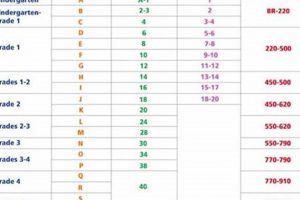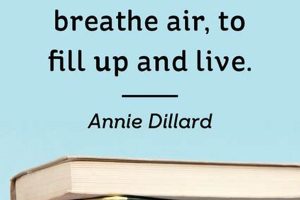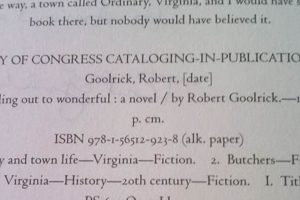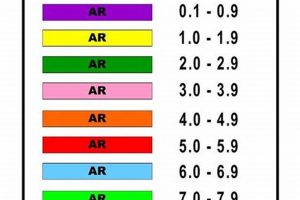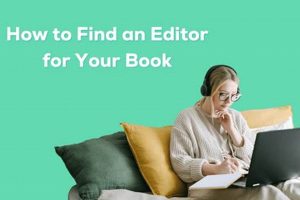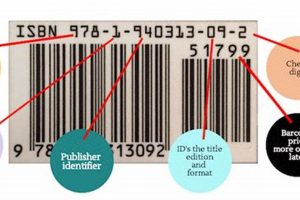Accessing contact information within the Microsoft Outlook application is facilitated through its address book feature. This directory stores email addresses, phone numbers, and other contact details for individuals and groups, enabling efficient communication management. Locating this directory is essential for composing emails, scheduling meetings, and managing professional and personal relationships.
The ability to quickly locate and utilize stored contact information streamlines communication workflows, minimizes errors in addressing correspondence, and provides a centralized repository for essential contact data. Historically, address books have evolved from physical paper formats to digital systems, reflecting advancements in communication technology and the increasing importance of organized contact management.
The following sections detail the specific steps required to navigate the Outlook interface and access the address book, providing a comprehensive guide for users of various Outlook versions.
Tips for Efficient Address Book Access
Optimizing address book usage within Outlook enhances communication efficiency. Implement the following strategies to ensure rapid retrieval and effective management of contact information.
Tip 1: Leverage the ‘People’ Icon: The primary access point for the address book is typically the ‘People’ icon or its equivalent, usually located in the lower left corner of the Outlook window. Selecting this icon will directly navigate to the contacts interface, providing access to all stored entries.
Tip 2: Utilize the Search Function: Within the ‘People’ view, a search bar is available. Entering a contact’s name, email address, or other relevant information will quickly filter the address book, displaying matching entries. Accurate spelling is crucial for effective search results.
Tip 3: Employ Global Address List (GAL) Integration: For users within organizational environments, Outlook often integrates with a Global Address List. Ensure the GAL is properly configured within Outlook settings to access a comprehensive directory of internal contacts.
Tip 4: Customize Address Book Views: Outlook allows for customization of address book views. Configure the displayed columns (e.g., name, email, phone number) to prioritize essential information and improve readability.
Tip 5: Create and Manage Contact Groups: Grouping contacts into distribution lists or categories facilitates efficient communication with specific teams or departments. Regularly update these groups to reflect personnel changes.
Tip 6: Regularly Synchronize Contacts: If using multiple devices or accounts, ensure contact synchronization is enabled to maintain a consistent and up-to-date address book across all platforms. Check synchronization settings in Outlook’s account configuration.
Tip 7: Employ Keyboard Shortcuts: Familiarize with Outlook’s keyboard shortcuts for accessing the address book and initiating searches. Shortcuts such as ‘Ctrl+Shift+B’ (to open the address book) can significantly expedite the process.
Adhering to these recommendations will ensure the Outlook address book serves as a reliable and readily accessible resource for managing contact information.
The concluding section will provide a summary of key concepts and reiterate the significance of effective address book management within Outlook.
1. People Icon
The “People Icon” serves as a primary access point for the address book function within Microsoft Outlook. Its presence and functionality directly determine the ease with which a user can locate and utilize stored contact information. The “People Icon,” typically located at the bottom navigation bar of the Outlook window, provides direct navigation to the contact management interface. Without a functioning or readily identifiable “People Icon,” the process of accessing the address book becomes significantly more cumbersome, requiring alternative navigation methods that may be less intuitive or efficient. Thus, the visibility and operability of the “People Icon” are critical components of where to find address book in outlook.
For example, in a corporate environment where timely communication is paramount, the accessibility of the “People Icon” can directly impact workflow efficiency. A user attempting to send an email to a colleague needs quick access to that individual’s contact information. A clearly visible and functional “People Icon” allows the user to navigate directly to the contact list, locate the colleague’s email address, and compose the message. Conversely, if the icon is missing due to a software glitch or misconfiguration, the user must resort to searching through menus or typing the email address manually, leading to potential delays and increased risk of errors.
In summary, the “People Icon” is an integral component of Outlook’s address book accessibility. Its consistent presence and proper function are essential for streamlined contact management and efficient communication. The absence or malfunction of this icon introduces significant challenges in locating and utilizing the address book, underscoring its practical significance for users who rely on Outlook for daily communication tasks.
2. Ribbon Access
Ribbon Access within Microsoft Outlook provides an alternative pathway to locate and utilize the address book feature. The ribbon, a graphical control element located at the top of the Outlook window, organizes commands into a set of tabs, each containing related groups of functions. Understanding how to navigate the ribbon to access contact information is essential for users who prefer this method over the more direct “People” icon approach.
- Navigating the ‘Home’ Tab
The ‘Home’ tab, typically the default view when Outlook is opened, contains commands related to common email tasks. Within this tab, a “New Items” group often provides access to contact creation. While not directly opening the address book itself, it facilitates the creation of new entries, which subsequently become accessible within the address book. This indirect access is beneficial when adding new contacts on the fly.
- Utilizing the ‘People’ Tab
In some versions of Outlook, a dedicated ‘People’ tab is available. This tab consolidates contact-related functionalities, offering commands for creating, managing, and organizing contacts. The presence of a ‘People’ tab simplifies address book access by grouping relevant functions in a single, easily accessible location.
- Leveraging the ‘Find’ Group
The ‘Find’ group, commonly located on the ‘Home’ tab, offers search capabilities that extend to the address book. By utilizing the search bar within this group, users can quickly locate specific contacts based on name, email address, or other criteria. This function provides a streamlined approach to finding contacts without directly opening the full address book interface.
- Accessing Address Book from Email Composition
When composing a new email, the ribbon provides access to the address book via the “To,” “Cc,” and “Bcc” buttons. Clicking these buttons opens the address book, allowing users to select recipients from their stored contacts. This context-specific access is particularly useful for adding recipients to emails efficiently.
The various access points within the ribbon provide flexible alternatives for interacting with the Outlook address book. Whether creating new contacts, searching for existing ones, or adding recipients to emails, the ribbon offers a range of options to streamline contact management. The effectiveness of ribbon access depends on user familiarity with its layout and the specific functionalities available in their version of Outlook.
3. Keyboard Shortcut
The utilization of keyboard shortcuts represents an expedited method for accessing the address book within Microsoft Outlook. While locating the address book via the “People” icon or ribbon access necessitates mouse interaction and visual scanning, employing a keyboard shortcut provides immediate access through a direct command. The cause-and-effect relationship is clear: pressing the designated key combination triggers the application to directly display the address book, bypassing intermediary steps. The keyboard shortcut thus functions as a critical component for efficient workflow within Outlook, particularly for users who prioritize speed and minimize reliance on mouse-driven navigation. For example, an administrative assistant needing to quickly locate a client’s contact information while on a phone call can use the keyboard shortcut to instantly access the address book, retrieve the details, and provide the necessary information without delay.
Specific keyboard shortcuts vary depending on the Outlook version and operating system. However, a common shortcut for opening the address book is “Ctrl+Shift+B” on Windows. The practical significance of this shortcut lies in its ability to save valuable time and effort. Consider a scenario where a project manager needs to add multiple team members to an email distribution list. Repeatedly navigating through menus to access the address book would be time-consuming and disrupt the workflow. However, by using the “Ctrl+Shift+B” shortcut, the project manager can quickly open the address book, select the necessary contacts, and complete the task efficiently. Moreover, individuals with motor impairments who find mouse navigation challenging may find keyboard shortcuts particularly beneficial for accessing and managing their contacts.
In conclusion, the use of keyboard shortcuts represents a significant enhancement to the accessibility of the Outlook address book. By enabling rapid and direct access, these shortcuts minimize the time and effort required to locate and utilize contact information. While visual cues and menu-driven navigation remain viable options, mastering relevant keyboard shortcuts offers a demonstrable advantage in workflow efficiency, particularly for users who demand speed and precision in their communication tasks. The challenge lies in the user’s willingness to learn and consistently apply these shortcuts to fully realize their benefits. The broader theme underscores the importance of understanding and leveraging all available features within Outlook to optimize communication management.
4. 'To' Button
The “‘To’ Button,” a ubiquitous feature within the Microsoft Outlook email composition window, serves as a direct portal to the address book, effectively answering the query of “where to find address book in outlook” during the critical task of message addressing. Its functionality streamlines the recipient selection process, eliminating the need for manual entry and reducing the likelihood of errors.
- Direct Access Point
The primary function of the “‘To’ Button” is to initiate the address book interface. Upon activation, a window or dialog box presents the user with a list of available contacts, organized for easy browsing and selection. This direct linkage circumvents the need to navigate through multiple menus or search bars to access contact information, offering immediate access within the email composition workflow. For instance, when composing a message to multiple recipients, the user simply clicks the “‘To’ Button” to access the address book, selects the desired contacts, and populates the recipient field with their respective email addresses.
- Search and Filtering Capabilities
Within the address book interface accessed via the “‘To’ Button,” search and filtering functionalities are typically available. These tools enable users to quickly locate specific contacts based on various criteria, such as name, email address, or organizational affiliation. The search capability is particularly valuable in large organizations where the address book contains numerous entries. A user seeking a colleague in a specific department can utilize the search function within the address book, accessed through the “‘To’ Button,” to quickly locate the correct contact, minimizing the time spent scrolling through irrelevant entries.
- Integration with Global Address Lists
In networked environments, the “‘To’ Button” often facilitates access to a Global Address List (GAL), a centralized repository of contact information for all employees within an organization. This integration ensures that users can easily locate and communicate with individuals within their organization, even if they are not personally stored in their individual contact lists. For example, a new employee needing to contact a senior executive can utilize the “‘To’ Button” to access the GAL, find the executive’s contact information, and initiate communication, without needing to know the executive’s email address beforehand.
- User Interface Consistency
The consistent placement and functionality of the “‘To’ Button” across different versions of Microsoft Outlook contribute to a predictable user experience. Regardless of the specific Outlook version, the “‘To’ Button” consistently serves as a reliable access point to the address book, minimizing the learning curve for users transitioning between versions. This consistent user interface element allows users to confidently locate and utilize contact information, reinforcing the “‘To’ Button” as a fundamental component of the email composition process and an answer to “where to find address book in outlook.”
In conclusion, the “‘To’ Button” represents a crucial element in the efficient utilization of the Outlook address book. Its direct accessibility, combined with search capabilities, GAL integration, and user interface consistency, positions it as a primary means for locating and utilizing contact information during email composition. The presence and functionality of the “‘To’ Button” are therefore instrumental in streamlining the communication workflow for Outlook users.
5. Search Function
The “Search Function” within Microsoft Outlook is inextricably linked to the ability to efficiently locate and utilize the address book. While the physical location of the address book, be it behind a “People” icon or accessible via the ribbon, provides the initial access point, the “Search Function” enables the rapid retrieval of specific contact information within that address book. This capability becomes crucial in environments characterized by extensive contact lists and the need for immediate access to targeted data.
- Keyword-Based Retrieval
The primary role of the “Search Function” is to allow users to locate contacts by entering specific keywords related to the desired entry. These keywords can include names, email addresses, job titles, or any other indexed information associated with a contact. In a large corporation, an employee needing to contact someone in the marketing department but uncertain of the individual’s name can utilize the “Search Function” with the keyword “marketing” to generate a list of relevant contacts, thereby streamlining the identification process. The implications for communication efficiency are significant, as it reduces the time spent manually scrolling through extensive lists.
- Filtering and Refinement
Beyond simple keyword searches, the “Search Function” often incorporates filtering options to refine the results and narrow down the potential matches. Filters may include categories such as business contacts, personal contacts, or contacts from specific address books. For example, an academic researcher needing to contact a specific professor at a collaborating university can filter the search to only display contacts from that institution, excluding unrelated entries and facilitating a quicker identification process. This refinement capability prevents the user from being overwhelmed by irrelevant data and ensures that the search results are targeted and actionable.
- Integration with Global Address Lists (GAL)
In networked environments, the “Search Function” extends its reach to the Global Address List, a comprehensive directory of all employees within an organization. This integration allows users to locate individuals even if they are not stored in their personal contact lists. A project manager needing to contact a subject matter expert within a different division can utilize the “Search Function” to query the GAL, locate the expert’s contact information, and initiate communication without needing to obtain the information through alternative channels. The integration with the GAL expands the scope of the “Search Function” and enhances its utility as a central point for contact retrieval within the organization.
- Auto-Completion and Suggestion Features
Many implementations of the “Search Function” incorporate auto-completion and suggestion features that anticipate the user’s input and provide potential matches as they type. This functionality further accelerates the search process by reducing the amount of manual input required. A sales representative needing to contact a frequent client can begin typing the client’s name, and the “Search Function” will provide suggestions based on previously entered data, allowing the user to quickly select the desired contact with minimal effort. The auto-completion and suggestion features enhance the usability of the “Search Function” and minimize the potential for errors in keyword entry.
These aspects of the “Search Function” collectively demonstrate its importance in efficiently locating and utilizing the Outlook address book. Its capabilities extend beyond simply finding contacts; it streamlines communication workflows, reduces errors, and provides a centralized mechanism for accessing contact information across various contexts. The integration with features like GAL and auto-completion highlights its adaptability and its critical role in modern communication management.
Frequently Asked Questions
This section addresses common inquiries regarding the location and utilization of the address book feature within Microsoft Outlook. The following questions and answers provide detailed guidance on navigating and maximizing the functionality of this essential communication tool.
Question 1: What is the primary method for locating the address book in Outlook?
The address book is typically accessed via the “People” icon, situated in the lower-left corner of the Outlook window. Selecting this icon navigates the user to the contact management interface, where all stored contact entries are accessible.
Question 2: How does one access the address book when composing a new email message?
When composing a new email, the “To,” “Cc,” and “Bcc” buttons, located adjacent to the corresponding recipient fields, provide direct access to the address book. Clicking these buttons opens the address book interface, enabling selection of recipients from stored contacts.
Question 3: Can the address book be accessed using keyboard shortcuts?
Yes, keyboard shortcuts can expedite access to the address book. A common shortcut is “Ctrl+Shift+B” on Windows systems. This command directly opens the address book, bypassing the need for mouse-driven navigation.
Question 4: Is it possible to search for specific contacts within the address book?
The address book incorporates a search function that allows users to locate specific contacts by entering relevant keywords, such as names, email addresses, or organizational affiliations. This search capability streamlines the process of identifying desired contacts within a large directory.
Question 5: How does the Global Address List (GAL) integrate with the address book?
In networked environments, the address book often integrates with a Global Address List (GAL), a centralized repository of contact information for all employees within an organization. This integration enables users to access contact information for individuals within their organization, even if those individuals are not stored in their personal contact lists.
Question 6: Can the address book view be customized?
Outlook allows for customization of address book views. Users can configure the displayed columns, such as name, email, and phone number, to prioritize essential information and improve readability. Customization enhances the user experience by presenting information in a manner best suited to individual needs.
These FAQs provide a comprehensive overview of the various methods for accessing and utilizing the address book within Microsoft Outlook. Understanding these access points and functionalities is crucial for efficient communication management and maximizing the utility of this essential tool.
The subsequent sections will delve into advanced techniques for managing and organizing contacts within the address book, further enhancing communication workflows.
Conclusion
This discourse has explored the multiple avenues for locating the address book within Microsoft Outlook. From the fundamental “People” icon to the contextual “To” button during email composition, and leveraging keyboard shortcuts for efficiency to employing the search function for targeted retrieval, a comprehensive understanding of these methods is paramount. Furthermore, the integration with Global Address Lists expands the address book’s utility within organizational settings, and customizability enhances the user experience.
Proficient navigation of the address book is not merely a matter of operational skill but a foundational element for effective communication and professional engagement. Mastering these techniques ensures efficient access to vital contact information, fostering streamlined workflows and minimizing potential communication breakdowns. Continued exploration of Outlook’s capabilities will further enhance individual and organizational productivity.