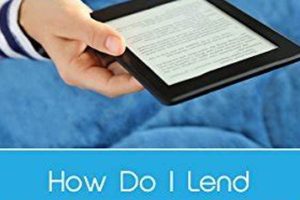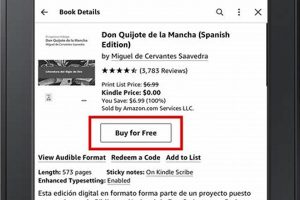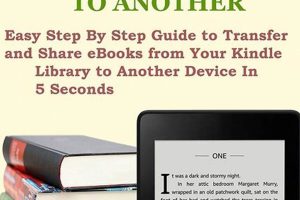The process of transferring digital reading material to an Amazon Kindle device allows for convenient access and reading on a dedicated e-reader. This involves moving ebook files, typically in formats like MOBI, AZW3, or EPUB, from a computer, tablet, or smartphone to the Kindle’s storage, either directly or through Amazon’s cloud services. A practical illustration is emailing a compatible file to a Kindle-specific email address assigned to the device.
Facilitating access to a vast library of digital books regardless of location is a significant advantage. This convenience enhances the reading experience, enabling users to carry numerous titles without physical bulk. Historically, this capability has contributed to the proliferation of ebook consumption and the development of digital publishing ecosystems.
The subsequent sections will detail specific methods for transferring files, including using email, USB connections, and Amazon’s dedicated apps and services. These methods provide various options for managing and accessing digital content on a Kindle device.
Transfer Optimization Strategies
Efficient delivery of digital books to a Kindle device enhances the reading experience. Implementing these strategies ensures seamless access to desired content.
Tip 1: Verify File Format Compatibility: Ensure the ebook is in a compatible format such as MOBI, AZW3, or EPUB. Converting incompatible files using Calibre or similar software resolves format issues.
Tip 2: Utilize Kindle Email Address: Each Kindle device has a unique email address. Sending compatible files to this address delivers the book directly to the Kindle library. Ensure the sending email address is on the approved list within the Amazon account settings.
Tip 3: Employ USB Transfer: Connect the Kindle to a computer via USB. The Kindle appears as a removable drive. Copy the ebook files directly into the “documents” folder on the Kindle.
Tip 4: Leverage the Send to Kindle App: Amazon offers a “Send to Kindle” application for desktops and mobile devices. This app facilitates seamless transfer of files to the Kindle library with a simple right-click or share function.
Tip 5: Manage Cloud Storage: Upload ebooks to Amazon’s Cloud Drive or other cloud storage services. Access these files through the Kindle’s web browser or file manager for download.
Tip 6: Optimize Wi-Fi Connection: A stable and strong Wi-Fi connection ensures quicker and more reliable transfer, particularly for larger files. Consider moving closer to the router during file transfer.
Tip 7: Monitor Storage Space: Regularly check the Kindle’s storage capacity. Delete unwanted files to ensure sufficient space for new content.
Adhering to these strategies ensures a smooth and efficient transfer process, resulting in immediate access to digital books on a Kindle device.
The subsequent section will address troubleshooting common transfer issues and provide solutions for a hassle-free reading experience.
1. File Compatibility
File compatibility stands as a foundational element in the process of transferring digital books to a Kindle device. Without adherence to specified formats, the transfer may fail, or the content may render incorrectly, diminishing the user experience.
- Supported Formats
Kindle devices natively support a limited range of file formats, primarily MOBI, AZW3, and KF8. Direct transfer of files in incompatible formats, such as standard EPUB or PDF, may result in display errors or require conversion. For instance, attempting to send an EPUB file to a Kindle via email will typically result in Amazon automatically converting the file, potentially altering the formatting.
- Conversion Processes
When source files are not directly compatible, conversion becomes necessary. Software such as Calibre allows for format conversion into a Kindle-compatible type. This process ensures readability on the device, though it can also introduce formatting inconsistencies if not handled carefully. The process of converting PDF files can be particularly challenging, as the reflowing of text designed for fixed page layouts may not translate effectively to the dynamic display of an e-reader.
- DRM Restrictions
Digital Rights Management (DRM) adds another layer of complexity. Ebooks purchased from certain platforms may be protected with DRM, preventing straightforward transfer to a Kindle device unless the purchase was made through Amazon or DRM is removed (which may be illegal). Such restrictions are often implemented to protect copyright and control distribution, but they can hinder the user’s ability to freely access legally acquired content across devices.
- Metadata Integrity
Beyond mere readability, file compatibility extends to the preservation of metadata, including the book’s title, author, and cover image. Incompatible formats may not correctly transfer or display this metadata, leading to organizational challenges within the Kindle library. Correct metadata improves discoverability and the overall management of digital content on the device.
In summary, understanding and addressing file compatibility is not merely a technical formality but a critical step in ensuring seamless and satisfactory digital reading via Kindle. Correct file formatting and metadata preservation directly impact the user’s ability to access, read, and manage their digital library effectively.
2. Email Address
The email address serves as a pivotal component in the process of delivering digital books to a Kindle device. Amazon assigns each Kindle account a unique email address, which acts as a direct conduit for transferring compatible files. The functionality hinges on the premise that sending an ebook as an attachment to this specified address results in the books appearance in the users Kindle library. This method leverages Amazons cloud infrastructure, providing a convenient and wireless transfer mechanism. A real-world example involves a user emailing a personal document in MOBI format to their Kindle address, enabling them to read the document on their device within moments.
The operational effectiveness of this method relies on several factors. First, the sending email address must be approved within the user’s Amazon account settings. This security measure prevents unsolicited files from appearing on the Kindle. Second, the attached file must be in a Kindle-compatible format, such as MOBI, AZW3, or KF8. Failure to meet these conditions results in either rejection of the email or conversion of the file, which may alter its formatting. Furthermore, the file size must adhere to Amazon’s limitations, typically around 50MB per attachment. An example of practical application includes academic researchers sharing articles in compatible formats with their Kindles for convenient reading and annotation.
In conclusion, the email address function represents a significant access point for adding content to a Kindle device. While it offers simplicity and wireless convenience, successful implementation requires adherence to Amazon’s file format, sender approval, and size constraints. Potential challenges include managing approved senders and troubleshooting file format issues. Nonetheless, the email delivery method remains a critical pathway for enriching the Kindle reading experience.
3. USB connection
A USB connection provides a direct and reliable method for transferring digital books to a Kindle device. This method circumvents reliance on wireless networks and associated potential connectivity issues. A physical USB connection between a computer and the Kindle establishes a pathway for direct file transfer. Upon connection, the Kindle registers as a removable storage device, granting users access to its internal file system. This facilitates a manual copy-and-paste process of supported ebook files, effectively fulfilling the “how to send book to Kindle” objective.
The USB method is particularly beneficial when dealing with large files or a multitude of ebooks. Unlike wireless transfer methods, a USB connection typically offers faster transfer speeds, significantly reducing the time required to populate a Kindle device with a sizable digital library. For example, a user with a large collection of DRM-free MOBI files can quickly transfer them to their Kindle by dragging and dropping the files into the “documents” folder on the device. Furthermore, this method is independent of internet availability, making it suitable for scenarios where a Wi-Fi network is unavailable or unreliable. This contributes to a more robust and dependable approach to ebook management.
In summary, the USB connection represents a fundamental and effective solution for transferring books to a Kindle device. Its independence from network infrastructure and potential for faster transfer speeds make it a valuable alternative to wireless methods. While requiring physical access to both the Kindle and a computer, the USB approach offers a dependable way to ensure ebooks are accessible on the reading device. It represents a critical component within the broader scope of “how to send book to Kindle.”
4. "Send to Kindle" app
The “Send to Kindle” application functions as a streamlined method for delivering digital documents and ebooks to a user’s Kindle library. Its direct correlation to “how to send book to kindle” stems from its design to simplify the transfer process, rendering it more efficient than manual alternatives. The application, available across multiple platforms including desktop and mobile, allows users to transmit content with minimal steps. An example includes a user right-clicking a PDF document on a computer and selecting “Send to Kindle,” which subsequently uploads the file to the user’s Amazon account and makes it accessible on their Kindle device. The efficiency of this system underscores its integral role in the landscape of Kindle content management.
The practical application of the “Send to Kindle” app extends beyond simple file transfers. It supports various file formats, including DOC, DOCX, HTML, PDF, MOBI, EPUB, RTF, TXT, and JPEG. When a compatible file is sent, Amazon converts it into a Kindle-compatible format, optimizing it for the device’s display. For example, a student can use the “Send to Kindle” app on a tablet to send lecture notes saved as a PDF directly to their Kindle for later review, even while offline. This versatility ensures content is readily accessible regardless of its original format, enhancing the overall usability of the Kindle ecosystem. This application is especially important to individuals managing academic or professional papers in digital format.
In conclusion, the “Send to Kindle” app is a central tool for facilitating the transfer of digital content to Kindle devices. Its ease of use, broad file format support, and cross-platform availability contribute significantly to simplifying the “how to send book to Kindle” process. While challenges may arise regarding file size limitations or occasional conversion errors, the app remains a primary solution for efficiently managing and accessing ebooks and documents on Kindle devices. Its function is thus intrinsically linked to user accessibility of electronic content for reading and reference purposes.
5. Cloud services
Cloud services provide an alternative pathway for delivering digital books to a Kindle device, diverging from direct USB connections or email transfers. This approach leverages remote servers to store and synchronize content, offering access across multiple devices and eliminating the need for physical connections. Its relevance to the query “how to send book to Kindle” lies in the convenience and accessibility it offers, particularly for users with extensive digital libraries or those who prefer wireless management of their content.
- Amazon Cloud Drive Integration
Amazon Cloud Drive, now superseded by Amazon Photos for general file storage, historically played a role. Users could upload compatible ebook files to their Cloud Drive and then access them on their Kindle devices. This method allowed for wireless synchronization, meaning a book uploaded to Cloud Drive on a computer would automatically appear in the Kindle library. This eliminated the necessity of physically connecting the device or emailing files. One example is a researcher uploading academic papers to Cloud Drive and accessing them on their Kindle for study, regardless of location.
- Third-Party Cloud Storage
While direct integration with Amazon Cloud Drive has diminished, alternative cloud storage services like Dropbox, Google Drive, and OneDrive can still be used. Users download the ebook files from these services onto a computer or mobile device and then transfer them to their Kindle via USB or the “Send to Kindle” application. Though involving an extra step, this method provides flexibility, especially for users who already rely on these services for file management. A student might store all their textbooks in Google Drive and then selectively transfer them to their Kindle as needed.
- Kindle Cloud Reader
Kindle Cloud Reader, accessible through a web browser, offers another avenue. Ebooks purchased from the Amazon Kindle Store are automatically synced to the Cloud Reader. This ensures access to purchased content on devices without a dedicated Kindle app, such as a public computer. While not directly related to sending external files to the Kindle, it underscores the accessibility aspect of Amazon’s cloud-based ecosystem.
- Whispersync Technology
Whispersync, a key component of Amazon’s cloud infrastructure, automatically synchronizes reading progress, bookmarks, and notes across multiple Kindle devices and apps. This feature indirectly impacts “how to send book to Kindle” by ensuring a consistent reading experience regardless of the device used to access the content. For instance, a user could begin reading a book on their Kindle Paperwhite and seamlessly continue reading from the same point on their Kindle app on an iPad.
In summary, cloud services provide multifaceted options for managing and accessing digital books on a Kindle device. While direct integration with services like Amazon Cloud Drive has evolved, alternative cloud storage solutions and features like Whispersync continue to play a pivotal role in delivering and synchronizing content. The availability and convenience afforded by these services highlight their continuing importance in the overall context of “how to send book to Kindle,” broadening the accessibility and management of a digital library.
6. Storage management
Effective storage management is intrinsically linked to the ability to transfer books to a Kindle. The available storage space on a Kindle device directly impacts the number of books that can be accommodated. Therefore, strategies for maintaining adequate storage are vital for optimizing the process of “how to send book to Kindle.”
- Capacity Awareness
Kindle devices possess varying storage capacities, ranging from several gigabytes to tens of gigabytes. Before attempting to send new books, it is essential to ascertain the remaining storage space. This knowledge informs decisions about which books can be transferred and which older content might need to be archived or removed. For example, a Kindle with 4GB of storage, after accounting for system files, may only accommodate a few thousand ebooks, while a Kindle Oasis with 32GB can hold significantly more. Knowing these limitations is essential for efficient content management.
- Content Archiving
Archiving involves removing books from the Kindle’s local storage while retaining them in the Amazon cloud. This process frees up space on the device without permanently deleting the content. Archived books can be re-downloaded at a later time, provided an internet connection is available. This approach is particularly useful for managing a large digital library where not all books need to be accessible offline at any given moment. A practical example is archiving textbooks after completing a course, retaining them for future reference while freeing up space for new reading material.
- File Size Optimization
The size of ebook files directly influences storage capacity. Optimizing file sizes, where possible, can increase the number of books a Kindle can hold. This might involve converting PDF files into more efficient formats or compressing images within the ebook. For instance, converting a large, image-heavy PDF into a reflowable MOBI format can significantly reduce its file size, allowing for more efficient storage. This step becomes particularly important when transferring graphic novels or illustrated books.
- Regular Maintenance
Periodic maintenance of the Kindle’s storage is crucial. This involves deleting books that are no longer needed, removing unnecessary files, and organizing content into collections. This practice ensures that the device operates efficiently and that storage space is used effectively. Regularly removing sample books or documents that are no longer relevant frees up space for new content, contributing to a smoother user experience. Regular clean-up of unnecessary files and reorganization of the content should be done to enhance functionality and space.
In conclusion, the ability to efficiently transfer books to a Kindle is contingent upon effective storage management practices. Understanding device capacity, utilizing archiving features, optimizing file sizes, and performing regular maintenance are all essential components. These strategies directly impact the number of books accessible on the Kindle and contribute to a seamless reading experience. Without attention to storage, the benefits of various “how to send book to Kindle” methods are diminished.
Frequently Asked Questions
This section addresses common inquiries and clarifies procedures related to transferring digital books to Amazon Kindle devices.
Question 1: What file formats are compatible for transfer to a Kindle device?
Kindle devices natively support MOBI, AZW3, KF8, TXT, PDF, unprotected MOBI, PRC formats. Conversion may be required for other formats to ensure proper display and functionality.
Question 2: How does one determine the correct email address for a specific Kindle device?
The Kindle email address is found within the Manage Your Content and Devices section of the Amazon account. The device’s specific email address is listed under the “Devices” tab.
Question 3: What are the limitations regarding the size of files that can be emailed to a Kindle?
Amazon imposes a file size limit of approximately 50MB per email attachment sent to a Kindle device. Larger files may require alternative transfer methods, such as a USB connection.
Question 4: How can issues with ebook formatting after transfer to a Kindle be resolved?
Formatting inconsistencies may arise due to file conversion or inherent incompatibilities. Utilizing dedicated ebook conversion software, such as Calibre, may mitigate these issues. Review and adjustment of the conversion settings are often necessary.
Question 5: Is it possible to transfer books purchased from other online retailers to a Kindle?
Transferring books purchased from other retailers depends on the file format and Digital Rights Management (DRM) restrictions. Books in compatible formats without DRM can generally be transferred. DRM-protected books may require DRM removal, which may violate copyright laws.
Question 6: What steps should be taken when a Kindle does not recognize a book transferred via USB?
Ensure the book is in a supported format and is placed in the “documents” folder on the Kindle device. Eject the Kindle safely from the computer before disconnecting. Restarting the Kindle can also resolve recognition issues.
The preceding questions and answers offer a comprehensive overview of common concerns and solutions related to transferring books to Kindle devices. Adhering to these guidelines ensures a smoother and more efficient reading experience.
The following section addresses troubleshooting common transfer issues and offers solutions for a seamless reading experience.
“How to Send Book to Kindle”
The preceding exploration has detailed various methodologies pertinent to the transfer of digital reading material to Kindle devices. From file format compatibility and email delivery to USB connections, dedicated applications, and cloud storage solutions, each method presents distinct advantages and considerations. Successful implementation requires a thorough understanding of these nuances, ensuring a seamless and efficient content delivery process.
The ability to effectively manage and transfer digital books to a Kindle device is paramount for maximizing the potential of this reading platform. As technology evolves and digital content consumption increases, mastering these techniques will remain a critical skill for accessing and enjoying a vast library of digital resources. Continued adaptation to emerging formats and transfer methods is therefore essential for the modern reader.