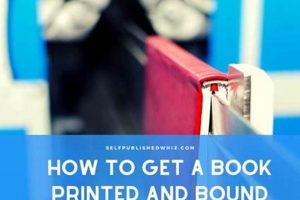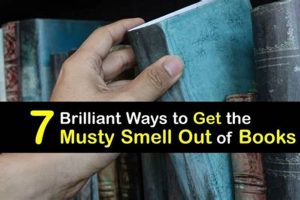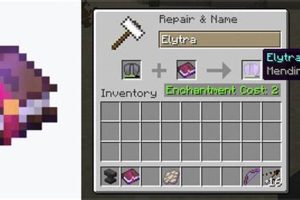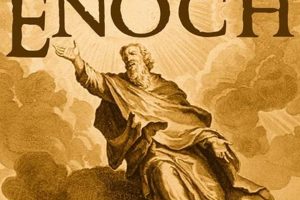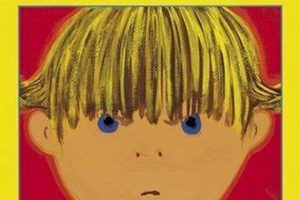Exiting an active title on a Kindle Paperwhite is a fundamental function that allows users to return to the device’s home screen and access other content or settings. The process typically involves tapping the top of the screen to reveal the toolbar and then selecting the “Back” arrow or the “Home” icon. This action interrupts the reading session and navigates the user away from the current book.
The ability to swiftly exit a book offers several advantages. It facilitates quick access to the Kindle Store for purchasing new titles, enables adjustments to device settings such as brightness or font size, and allows seamless switching between multiple books in the user’s library. Historically, ebook readers have prioritized ease of navigation, making this feature a cornerstone of the user experience.
The following sections will detail the specific methods for returning to the home screen, address potential troubleshooting steps if difficulties arise, and provide tips for efficient library management on the Kindle Paperwhite.
Methods to Return to the Home Screen
The following outlines several methods to exit a book and return to the Kindle Paperwhite’s home screen, enabling access to other functions and content.
Tip 1: Utilize the Toolbar: The primary method involves tapping the upper portion of the screen while reading. This action reveals the toolbar. Select the “Back” arrow located on the toolbar to return to the library view. A second tap on the “Back” arrow typically directs the user to the home screen.
Tip 2: Employ the Home Icon: Within the toolbar, the home icon, represented by a small house, provides direct access to the home screen. Selecting this icon immediately exits the current book.
Tip 3: Force Restart (If Necessary): In the event of unresponsiveness, a force restart may be required. Hold the power button until the device restarts. This action should resolve software glitches preventing normal navigation.
Tip 4: Manage Glare Reduction: On certain models, excessive glare can obstruct the screen, making it difficult to locate navigation elements. Adjusting the screen’s brightness or changing reading environment can improve visibility and facilitate navigation.
Tip 5: Ensure Software Updates: Outdated software can lead to performance issues, potentially affecting navigation. Verify the device is running the latest firmware version through the settings menu to mitigate potential software-related impediments.
Effectively utilizing these methods ensures a seamless transition between reading material and the Kindle Paperwhite’s other functionalities, maintaining a productive reading experience.
Subsequent sections will address troubleshooting common issues and provide strategies for efficient library management.
1. Toolbar Activation
Toolbar activation is a fundamental action that directly governs the ability to exit a book on the Kindle Paperwhite. This interface element provides the necessary controls to navigate away from the current reading material and access other features of the device. Its reliable functionality is therefore paramount to a seamless user experience.
- Tap Responsiveness
The initial step in toolbar activation requires a tap, or touch, on the upper portion of the Kindle Paperwhite’s screen. The device’s responsiveness to this tap directly affects the user’s ability to initiate the exit process. If the screen fails to register the tap, the toolbar will not appear, preventing access to the navigation controls. Calibration issues or hardware malfunctions can impede tap responsiveness, thereby hindering the exit function.
- Icon Visibility
Once the toolbar is activated, the “Back” arrow and/or “Home” icon become visible. Clear visibility of these icons is essential for intuitive navigation. Glare or low screen brightness can obscure these icons, making it difficult for the user to locate and select the desired exit command. Optimizing screen settings and environmental lighting conditions contributes to improved icon visibility and easier navigation.
- Icon Functionality
The “Back” arrow typically returns the user to the library view, while the “Home” icon leads directly to the home screen. Correct functionality of these icons is crucial for effective navigation. If either icon fails to respond to a tap, the user will be unable to exit the current book using the standard method. Software glitches or device errors can compromise icon functionality, requiring troubleshooting steps.
- Software Dependency
Toolbar activation is intrinsically linked to the Kindle Paperwhite’s operating system. Software updates address bugs and improve overall system stability, which directly impacts the reliability of toolbar activation. An outdated or corrupted operating system can lead to intermittent or complete failure of the toolbar, preventing the user from exiting the book. Maintaining up-to-date software is therefore crucial for ensuring consistent navigation functionality.
The facets of tap responsiveness, icon visibility, icon functionality, and software dependency collectively determine the effectiveness of toolbar activation as a method for exiting a book on the Kindle Paperwhite. Understanding these connections allows users to troubleshoot potential issues and maintain optimal device performance, facilitating a smoother reading experience.
2. Home Icon Selection
The selection of the home icon on a Kindle Paperwhite represents a direct command to cease reading and return to the device’s main menu. This action is a primary method for navigating away from an active book and accessing other functionalities. The efficacy of this action is crucial for device usability.
- Direct Navigation
The home icon provides immediate access to the device’s main screen, bypassing any intermediate menus or prompts. This contrasts with using the back arrow, which may require multiple selections to reach the home screen. The home icon’s directness streamlines the navigation process.
- User Interface Dependency
The presence and proper functioning of the home icon are contingent on the device’s user interface. Changes to the operating system or firmware updates can alter the icon’s appearance or location, potentially confusing users accustomed to previous iterations. Consistent UI design contributes to ease of use.
- Software Stability Requirement
Selecting the home icon triggers a software process that closes the current book and loads the home screen interface. Software glitches or system instability can disrupt this process, leading to delayed responses, screen freezes, or device restarts. A stable software environment is essential for reliable home icon functionality.
- Alternative Navigation Avoidance
The availability of a functional home icon negates the need for alternative, potentially less intuitive, navigation methods. Users are less likely to resort to force restarts or convoluted menu sequences when the home icon provides a clear and reliable means of exiting a book. A straightforward navigation pathway enhances user satisfaction.
The facets of direct navigation, user interface dependency, software stability requirement, and alternative navigation avoidance illustrate the importance of the home icon in the process of exiting a book on the Kindle Paperwhite. A functioning home icon simplifies the user experience and contributes to efficient device operation.
3. Back Arrow Function
The Back Arrow Function serves as a primary mechanism for navigating out of an active book on a Kindle Paperwhite. Its functionality is directly tied to the user’s ability to return to the library view or home screen. Successful execution of this function relies on both hardware responsiveness and software stability. For example, if the device’s touch screen fails to register a tap on the back arrow icon, the user cannot exit the book using this method. Similarly, if the software controlling the user interface malfunctions, the back arrow may become unresponsive, thereby preventing navigation. Thus, the back arrow’s proper operation is a critical component of the overall process of exiting a book.
The Back Arrow Function typically operates within a hierarchical navigation structure. One tap on the arrow generally returns the user to the library, where all purchased or downloaded books are displayed. A subsequent tap may then direct the user to the home screen, providing access to device settings, the Kindle Store, and other features. This two-step process is designed to prevent accidental exits from reading material. However, this design also highlights the importance of the back arrow’s responsiveness; if either step fails, the user remains trapped within the book. The practical significance of this understanding lies in the user’s ability to quickly identify and address potential issues, such as restarting the device or updating the software, to restore the back arrow’s functionality.
In summary, the Back Arrow Function is an integral part of navigating a Kindle Paperwhite. Its reliability is paramount for providing a seamless user experience and for ensuring effortless movement to the other main pages. Challenges to its functionality can stem from both hardware and software issues, highlighting the need for regular maintenance and troubleshooting. Effective use of the back arrow directly contributes to the overall efficiency and convenience of reading on a Kindle Paperwhite.
4. Device Responsiveness
Device responsiveness constitutes a critical factor in the ability to navigate a Kindle Paperwhite, directly impacting the process of exiting an active book. A device that responds swiftly and accurately to user input enables a seamless and efficient reading experience. Conversely, sluggish or inconsistent responsiveness can hinder navigation and frustrate users.
- Touch Screen Sensitivity
Touch screen sensitivity dictates the device’s ability to register and interpret touch inputs. If the screen fails to accurately detect taps or swipes, initiating actions such as accessing the toolbar or selecting the home icon becomes problematic. For example, a user may repeatedly tap the screen in an attempt to activate the toolbar, only to find that the device does not respond. This lack of sensitivity directly impedes the process of exiting a book and returning to the main menu.
- Processing Speed
Processing speed influences the time required for the device to execute commands. When exiting a book, the device must process the request, close the active file, and load the home screen interface. Delays in processing can result in noticeable lag, where the user experiences a pause between initiating the action and observing the outcome. A slow processor can significantly extend the time required to exit a book, diminishing the user experience.
- Software Optimization
Software optimization plays a pivotal role in device responsiveness. Well-optimized software minimizes resource consumption and ensures efficient execution of tasks. Inefficient code or resource-intensive processes can lead to reduced responsiveness, even on devices with adequate processing power. Properly optimized software ensures that the device responds promptly to user input, facilitating seamless navigation and a quick exit from the book.
- Memory Management
Effective memory management is essential for maintaining device responsiveness. When the device’s memory is nearing capacity, performance can degrade significantly, leading to sluggishness and unresponsiveness. Closing unnecessary applications and managing storage space can help to alleviate memory constraints and improve overall device performance. Adequate memory management is crucial for ensuring that the device responds swiftly when exiting a book.
The relationship between touch screen sensitivity, processing speed, software optimization, and memory management collectively defines the device responsiveness of a Kindle Paperwhite. Addressing potential issues in these areas can enhance the overall user experience and ensure a smooth and efficient process of exiting an active book. Understanding these facets allows users to troubleshoot problems and maintain optimal device performance.
5. Software Stability
Software stability on a Kindle Paperwhite directly influences the reliability of core functions, including the ability to exit an active book. An unstable software environment can manifest in a variety of disruptive behaviors, preventing the user from smoothly navigating back to the home screen or library. The interplay between software integrity and device operability is thus paramount for a seamless user experience.
- Application Crash Mitigation
A stable software environment minimizes the occurrence of application crashes. If the Kindle application unexpectedly terminates while a book is open, the user loses their reading progress and may encounter difficulties restarting the device or reopening the book. Robust error handling and crash recovery mechanisms within the software are essential for preventing such disruptions and maintaining access to navigation functions.
- User Interface Responsiveness
Software stability directly impacts the responsiveness of the user interface. An unstable system may exhibit lag or unresponsiveness when the user attempts to activate the toolbar or select the home icon. Delays or failures in these actions directly impede the process of exiting the book. Consistent and predictable UI behavior depends on a stable software foundation.
- Background Process Management
Stable software efficiently manages background processes, such as indexing or syncing. If these processes consume excessive resources or encounter errors, they can destabilize the system and interfere with foreground tasks, including navigation. Proper resource allocation and error handling within background processes are crucial for maintaining overall system stability and ensuring reliable navigation functionality.
- Firmware Update Integrity
The process of updating the Kindle Paperwhite’s firmware is critical for maintaining software stability. Corrupted or incomplete firmware updates can introduce new bugs or exacerbate existing issues, leading to unpredictable behavior and potential navigation failures. Robust update mechanisms and verification procedures are essential for ensuring that firmware updates enhance, rather than compromise, software stability and system operability.
In summary, application crash mitigation, user interface responsiveness, background process management, and firmware update integrity are critical components of software stability on a Kindle Paperwhite. Deficiencies in any of these areas can directly impact the user’s ability to reliably exit an active book and access other device functions. Maintaining a stable software environment is thus essential for a positive and productive reading experience.
6. Force Restart Option
The force restart option on a Kindle Paperwhite serves as a failsafe mechanism when standard navigation methods, such as using the toolbar or home icon, fail to function correctly. In situations where the device becomes unresponsive or frozen while reading a book, the force restart option offers a means to regain control and potentially exit the problematic state.
- Unresponsive Interface Recovery
The primary function of a force restart is to recover from a state where the user interface is unresponsive. When the touch screen ceases to register input or the device freezes, the standard methods for exiting a book become unavailable. A force restart interrupts the current processes, effectively rebooting the device and restoring functionality. This allows the user to regain access to the toolbar, home screen, and other navigation options, subsequently facilitating the exit from the problematic book.
- Software Glitch Resolution
Software glitches, such as memory leaks or corrupted processes, can lead to device unresponsiveness. A force restart clears the device’s memory and restarts the operating system, potentially resolving these glitches. By interrupting the problematic processes, a force restart allows the device to return to a stable state, enabling the user to exit the book through standard navigation methods. Failure to resolve software glitches can lead to recurring unresponsiveness and persistent inability to exit the book normally.
- Interruption of Frozen Processes
When a process within the Kindle Paperwhite freezes, it can prevent the device from responding to user input. This freezing may occur during book loading, page turning, or other operations. A force restart forcibly interrupts the frozen process, allowing the device to resume normal operation. This interruption is essential for regaining control and exiting the book when the device becomes locked in a frozen state.
- Data Integrity Considerations
While a force restart offers a solution for device unresponsiveness, it’s important to consider the potential impact on data integrity. Although generally safe, a force restart may, in rare instances, lead to data loss or corruption if performed during a critical write operation. However, the alternative remaining locked in an unresponsive state often presents a greater risk. Users should exercise caution and consider alternative troubleshooting steps, such as ensuring the device is adequately charged, before resorting to a force restart.
In conclusion, the force restart option provides a critical recovery mechanism when standard methods of exiting a book on a Kindle Paperwhite fail. While it should be considered a last resort, its ability to restore device responsiveness and resolve software glitches makes it an essential tool for maintaining device operability. Understanding the circumstances under which a force restart is necessary and its potential implications ensures users can effectively manage device issues and regain control over their reading experience.
Frequently Asked Questions
This section addresses common inquiries regarding the process of exiting a book on a Kindle Paperwhite, offering clear and concise answers to ensure efficient device operation.
Question 1: What is the primary method for exiting a book?
The most direct method involves tapping the top portion of the screen to activate the toolbar. Once visible, the “Home” icon or the “Back” arrow can be selected to return to the home screen or library, respectively.
Question 2: Why does the toolbar sometimes fail to appear when the top of the screen is tapped?
Reasons for toolbar failure can include low screen brightness, excessive glare, or software glitches. Adjusting screen settings and restarting the device can often resolve this issue.
Question 3: Is it possible to set the Kindle Paperwhite to automatically return to the home screen upon closing a book?
The Kindle Paperwhite does not offer a setting for automatic return to the home screen. Exiting a book requires manual selection of the “Home” icon or “Back” arrow.
Question 4: What should be done if the Kindle Paperwhite becomes unresponsive while reading?
In cases of unresponsiveness, a force restart may be necessary. This is achieved by holding the power button until the device restarts.
Question 5: Can software updates affect the navigation process?
Software updates can improve device performance and address bugs that may impact navigation. Ensuring the Kindle Paperwhite is running the latest firmware version is recommended for optimal operation.
Question 6: Are there alternative navigation methods if the Home icon and Back arrow are not functioning?
If the Home icon and Back arrow are unresponsive, a force restart is the most viable alternative. This typically restores the device to a functional state, enabling standard navigation.
Understanding these core concepts ensures a seamless experience. Effective navigation is crucial for maximizing the utility of a Kindle Paperwhite.
The following section will explore common issues, providing further guidance.
Conclusion
This exploration has detailed the methods available to exit a book on a Kindle Paperwhite. The core function relies on toolbar activation and subsequent selection of the “Home” icon or “Back” arrow. Device responsiveness, software stability, and the availability of a force restart option serve as crucial supporting elements, ensuring reliable navigation even in the event of device unresponsiveness.
Proficient understanding of these elements empowers users to effectively manage their Kindle Paperwhite, fostering a streamlined and productive reading experience. As technology evolves, continued updates and improved interfaces will likely further refine and simplify this fundamental function.