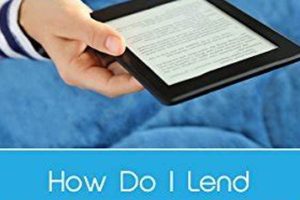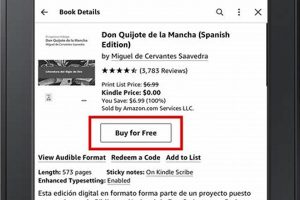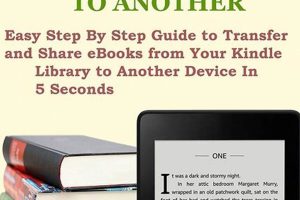The process of transferring reading material to a Kindle device involves several methods, enabling users to access a wide range of content on their e-reader. These methods include direct download from the Kindle Store, transfer via USB cable, email transfer, and utilizing the Kindle app for desktop or mobile devices. Each approach offers varying degrees of convenience and compatibility depending on the file format and source of the book. For instance, purchasing directly from the Kindle Store provides seamless integration, while transferring a PDF requires a slightly different procedure.
The ability to populate a Kindle with desired reading selections enhances the overall user experience and expands reading options beyond commercially available ebooks. This is particularly useful for accessing personal documents, academic papers, or books obtained from sources other than the Amazon marketplace. Historically, this flexibility has been a key advantage of e-readers, allowing users to curate their own digital libraries independent of any single vendor. This promotes access to a broader range of knowledge and fosters personalized reading habits.
The following sections will detail the specific steps involved in each of these transfer methods, providing a clear and concise guide to ensure successful loading of books onto a Kindle device. Detailed instructions will be provided for connecting via USB, sending via email, and utilizing the Kindle application for both desktop and mobile platforms.
Optimizing the Book Addition Process on Kindle Devices
The following guidelines provide insights to enhance the process of loading digital content onto a Kindle, ensuring a smooth and efficient experience. Attention to detail during each stage minimizes potential complications.
Tip 1: Confirm File Format Compatibility: Before initiating any transfer, verify that the book file format is supported by Kindle. Common formats include MOBI, AZW3, PDF, and TXT. Converting unsupported formats to a compatible type can resolve transfer issues.
Tip 2: Utilize Amazon’s “Send to Kindle” Service: This service allows documents to be emailed directly to a Kindle device or app. Ensure the device’s registered email address is approved in the Amazon account settings to prevent delivery failures.
Tip 3: Employ Calibre for Advanced Management: Calibre is a powerful ebook management tool that enables format conversion, metadata editing, and seamless transfer of books to Kindle devices via USB. Its advanced features offer greater control over the digital library.
Tip 4: Ensure Adequate Storage Space: Insufficient storage on the Kindle device can impede the transfer process. Regularly delete unwanted files to free up space before attempting to add new content.
Tip 5: Properly Eject the Kindle After USB Transfer: After transferring files via USB, safely eject the Kindle from the computer to prevent data corruption and ensure the device recognizes the newly added books.
Tip 6: Verify Wi-Fi Connectivity During Cloud Synchronization: For books downloaded directly from the Kindle Store or sent via “Send to Kindle,” a stable Wi-Fi connection is necessary for synchronization across devices and apps.
Implementing these strategies can streamline the process and reduce potential difficulties when adding books. By adhering to these guidelines, users can maximize the functionality of their e-reader and ensure a seamless experience.
Consider these suggestions for a smoother experience. The following section offers troubleshooting steps for common issues.
1. File Format Compatibility
File format compatibility is a fundamental determinant of successful digital content transfer to a Kindle device. The Kindle’s operating system is designed to recognize and render specific file types. Attempting to load unsupported formats invariably results in failure or rendering errors, preventing the user from accessing the intended material.
- Kindle Native Formats (MOBI, AZW, AZW3)
Kindle devices natively support MOBI, AZW, and AZW3 formats. These formats are optimized for the Kindle’s display characteristics, including text reflow and font rendering. Books purchased directly from the Kindle Store are typically in one of these formats. Using these formats ensures optimal reading experience with features like bookmarks, highlights, and dictionary lookups fully functional.
- PDF Considerations
While Kindle devices can display PDF files, the format is not natively designed for e-readers. PDFs often present challenges due to fixed layouts that do not adapt well to the Kindle’s screen size, requiring frequent zooming and panning. Conversion tools or Kindle’s experimental PDF reflow feature may mitigate some of these issues, but PDF compatibility remains a common point of friction.
- Text-Based Formats (TXT)
Plain text files (TXT) are generally compatible but lack formatting options. A TXT file will display basic text without images, styling, or advanced features. This format can be useful for simple documents but is not suitable for complex books or documents that rely on visual elements.
- Conversion Requirements and Tools
Many ebook formats, such as EPUB, are not directly supported by Kindle. To read these formats, users must convert them to a compatible format like MOBI or AZW3. Software like Calibre provides conversion tools that allow users to transform various file types into Kindle-friendly formats. Conversion can sometimes alter the original formatting; therefore, careful review after conversion is essential.
In summary, understanding file format compatibility is crucial for successful content transfer. Choosing the appropriate format or employing conversion tools ensures a seamless and enjoyable reading experience on a Kindle device.
2. USB Cable Transfer
USB cable transfer remains a prevalent method for adding books to Kindle devices, serving as a direct conduit between a computer and the e-reader. This method bypasses the need for wireless connectivity, making it a reliable option in environments with limited or no Wi-Fi access. Furthermore, it allows for the transfer of files not sourced from the Kindle Store.
- Direct File Management
USB transfer permits direct manipulation of files on the Kindle’s storage. Users can organize books into folders, rename files, and remove unwanted content directly through their computer’s file system. This level of control is advantageous for managing large libraries or for those who prefer a more hands-on approach to digital file organization.
- Format Compatibility Considerations
While USB transfer facilitates the movement of various file types, compatibility with the Kindle device remains paramount. The device primarily supports MOBI, AZW, AZW3, and PDF formats. Transferring incompatible formats necessitates conversion using external software such as Calibre to ensure readability. Failure to address format compatibility results in unrecognized files on the Kindle.
- Bypassing Wireless Restrictions
In scenarios where Wi-Fi access is restricted or unavailable, USB transfer provides a viable alternative for adding books to a Kindle. This is particularly useful for travelers, individuals in areas with poor internet connectivity, or those concerned about data usage. The method operates independently of network infrastructure.
- Transfer Speed and Reliability
USB transfer offers a generally consistent and often faster transfer rate compared to wireless methods, particularly for large files or multiple books. A stable USB connection minimizes the risk of interrupted transfers, ensuring the complete and error-free transmission of digital content to the Kindle device. Bandwidth limitations of a Wi-Fi network are irrelevant in this direct connection scenario.
In conclusion, USB cable transfer continues to be a valuable and dependable option for users seeking to add books to their Kindle devices. Its advantages in direct file management, bypassing wireless restrictions, and ensuring transfer reliability underscore its continued relevance in digital content acquisition for e-readers. This method offers a controlled and efficient approach to library management.
3. Email Sending Service
The email sending service, integrated within the Kindle ecosystem, constitutes a significant method for transferring compatible document files directly to a user’s device or associated application. It circumvents the necessity for physical connections or direct downloads from the Kindle Store, providing an alternative approach to content acquisition.
- Personal Document Archiving
The email service facilitates the archival and access of personal documents, manuscripts, or articles on a Kindle device. By sending these files to a unique, device-specific email address provided by Amazon, users can maintain a centralized digital library accessible across multiple devices. An example includes researchers sending academic papers directly to their Kindle for annotation and review. This ensures availability for future reference.
- File Format Conversion Automation
Amazon’s email service is programmed to automatically convert certain file formats, most notably .mobi, to a Kindle-compatible format upon receipt. This negates the need for users to manually convert files using third-party software. For instance, submitting a .doc file may trigger conversion to a readable format. This simplifies the transfer process for those less familiar with file format intricacies.
- Content Accessibility Across Devices
Content transferred via the email service is synchronized across all Kindle devices and applications registered to the same Amazon account. This ensures consistent access to documents irrespective of the device being used. As an example, a student might send lecture notes to their Kindle and then access them on a tablet or smartphone for on-the-go review. Centralized content access is a key benefit.
- Size and Type Limitations
The email service imposes limitations on file size and type. Large files and unsupported formats will be rejected. Typically, a size limit of 50MB per email is enforced, and accepted formats include .mobi, .doc, .docx, .txt, .rtf, .html, .pdf, .prc, and .azw. Attempting to send a large image file, for instance, will likely result in a delivery failure. Awareness of these restrictions is critical for successful content transfer.
These facets of the email sending service are critical components in understanding its role in augmenting a Kindle’s content library. It streamlines document transfer and enhances accessibility. Understanding these limitations and functionalities enables users to leverage its benefits fully.
4. Kindle Store Direct
Direct procurement from the Kindle Store represents the most seamless method of content acquisition for Kindle devices, intrinsically linking the marketplace to the device’s primary function. This approach streamlines the “how to add books on kindle” process, minimizing external dependencies and optimizing user experience.
- Integrated Purchasing and Delivery
The Kindle Store offers a closed-loop ecosystem wherein book purchases are directly linked to the user’s Amazon account and delivered wirelessly to registered Kindle devices. A single click completes the transaction, initiating the download and installation process without requiring external file management. For instance, purchasing a new release from the Kindle Store results in its immediate availability on the device, eliminating the need for USB connections or email transfers. This efficiency is a core benefit of direct procurement.
- Automatic Format Compatibility
Content sourced directly from the Kindle Store is inherently compatible with Kindle devices, negating the need for format conversions or compatibility checks. Books are pre-formatted to optimize readability on the Kindle’s e-ink display, ensuring a seamless reading experience. This eliminates the potential for rendering errors or formatting issues often associated with sideloaded content. This ensures guaranteed readability.
- Cloud Synchronization and Backup
Books acquired through the Kindle Store are automatically backed up to the Amazon Cloud, providing a safeguard against data loss and enabling synchronization across multiple devices. Users can access their purchased books on any registered Kindle device or within the Kindle app on other platforms. This provides redundancy and accessibility, which is important for maintaining a digital library.
- Exclusive Content and Promotions
The Kindle Store frequently offers exclusive content, such as Kindle Singles, and promotional pricing not available elsewhere. This incentivizes direct purchasing and rewards users within the Kindle ecosystem. For instance, Amazon often offers limited-time deals or bundles exclusively to Kindle users, further enhancing the value proposition of direct acquisition.
The integration of the Kindle Store within the Kindle ecosystem streamlines the “how to add books on kindle” process, promoting ease of use and ensuring format compatibility. The added benefits of cloud synchronization and exclusive content further cement its position as the preferred method for many Kindle users. It minimizes logistical hurdles.
5. Cloud synchronization process
The cloud synchronization process forms a vital component of adding books to a Kindle device, primarily when content is acquired from the Kindle Store or transferred via Amazon’s “Send to Kindle” service. This process ensures that purchased or uploaded books are accessible across multiple devices and applications registered to the same Amazon account. Upon acquiring a book from the Kindle Store, the cloud synchronization process automatically initiates, backing up the purchased title to Amazon’s servers. This backing up allows the user to download the same book on other Kindles, Kindle apps on tablets, or smartphones, maintaining a consistent reading experience across platforms. The absence of this synchronization would restrict access to the book to a single device, diminishing the value of a digital library. A concrete instance of this function is a reader initiating a book on a Kindle e-reader and resuming it on a smartphone during a commute, with the last read page seamlessly synchronized. The practical significance of this understanding underscores the necessity of a stable internet connection for initial download and subsequent synchronization.
Conversely, the “Send to Kindle” service relies heavily on the cloud synchronization infrastructure. Documents sent via email are initially uploaded to the user’s Amazon cloud storage. The synchronization process then distributes these documents to all linked Kindle devices and applications. Without synchronization, the sent documents would remain isolated in the user’s cloud storage, inaccessible on the intended reading devices. A common application involves researchers sending academic papers to their Kindle devices for review and annotation. If the synchronization malfunctions, access to these crucial research materials would be severely compromised, hindering productivity and accessibility. Thus, the Cloud Synchronization’s stability is inextricably tied to successful delivery and use of documents.
In summary, the cloud synchronization process serves as the backbone for content distribution within the Kindle ecosystem. Its importance lies in its ability to ensure accessibility, redundancy, and a unified reading experience across multiple devices. Understanding this process is essential for troubleshooting common issues, such as books not appearing on all devices. While challenges such as connectivity problems or account discrepancies can impede synchronization, awareness of the underlying process empowers users to diagnose and resolve these issues effectively. This understanding directly relates to efficient Kindle usage.
6. Calibre software utilization
Calibre software utilization plays a pivotal role in expanding the capabilities of adding books to Kindle devices, providing functionality beyond the standard methods offered by Amazon. It serves as a comprehensive ebook management tool, facilitating tasks from format conversion to metadata editing, thereby enhancing the overall user experience.
- Format Conversion and Device Compatibility
Calibre facilitates the conversion of ebooks from various formats, such as EPUB, to Kindle-compatible formats like MOBI or AZW3. This functionality is crucial because Kindle devices do not natively support all ebook formats. For instance, a user with an extensive library of EPUB books can utilize Calibre to convert them for seamless reading on their Kindle. This bypasses format limitations imposed by the device’s native software.
- Metadata Management and Library Organization
Calibre enables users to edit and manage ebook metadata, including titles, authors, series information, and cover images. Accurate metadata ensures proper organization and identification of books on the Kindle device. For example, a user can correct misspelled author names or add missing cover images to enhance their Kindle library’s visual appeal and organization. Proper metadata contributes significantly to library navigation.
- Bulk Transfer and Device Synchronization
Calibre allows for the bulk transfer of ebooks to a Kindle device via USB connection. This is particularly useful for users with large libraries who wish to quickly populate their e-readers. The software also facilitates device synchronization, ensuring that the Kindle library reflects the latest changes made within Calibre. A user might add multiple books to their Calibre library and then synchronize their Kindle to reflect these additions. Bulk transfer streamlines library maintenance.
- Content Acquisition from Diverse Sources
Calibre supports the acquisition of ebooks from various sources, including online retailers and public libraries. This expands the range of content available to Kindle users beyond the Kindle Store. For example, a user can borrow an EPUB book from their local library and then use Calibre to convert it to a Kindle-compatible format. This integration enables access to a wider array of reading materials.
In summary, Calibre software utilization significantly enhances the flexibility and control users have over their Kindle libraries. By enabling format conversion, metadata management, bulk transfer, and content acquisition from diverse sources, Calibre extends the functionality of Kindle devices beyond their native capabilities. This additional utility empowers users to curate and manage their digital reading experience effectively.
7. Storage space adequacy
Storage space adequacy directly impacts the successful implementation of methods for adding books to Kindle devices. The Kindle’s internal memory, while sufficient for a moderate number of books, is a finite resource. Attempts to transfer content exceeding the available storage capacity will result in transfer failures or incomplete transfers, rendering the added books inaccessible. The correlation is cause-and-effect: insufficient storage causes an inability to add new books. This component of “how to add books on kindle” is essential because regardless of the transfer method employed (USB, email, or direct download), the destination drive’s capacity is a limiting factor. A user attempting to add a large collection of high-resolution comic books, for instance, might find their Kindle’s storage quickly depleted, preventing the addition of further titles. The practical significance of understanding this constraint lies in proactive library management and informed purchasing decisions, preventing frustration and optimizing device usability.
Beyond preventing outright transfer failures, insufficient storage space can indirectly impact device performance. A Kindle operating near its storage capacity may experience slower response times, prolonged loading times for books, or difficulties with indexing newly added content. This degradation in performance stems from the system’s struggle to manage the nearly full memory. Furthermore, frequent attempts to add books exceeding storage capacity can lead to data fragmentation, further compounding performance issues. Real-world examples include users reporting delayed page turns or unresponsive menus after their Kindle’s storage nears its limit. Proper management is, therefore, vital for maintaining overall functionality.
In conclusion, storage space adequacy is an indispensable consideration within the scope of adding books to Kindle devices. Addressing challenges related to limited storage requires proactive monitoring, strategic content selection, and periodic library maintenance. These actions mitigate negative impacts on device performance and enable successful addition of desired reading material. Recognizing this connection ensures an optimized and uninterrupted e-reading experience, maximizing the utility of the Kindle device.
Frequently Asked Questions
This section addresses common inquiries regarding the process of transferring reading materials to Kindle devices, providing concise and informative answers to ensure optimal user experience.
Question 1: What file formats are compatible with Kindle devices for adding books?
Kindle devices natively support MOBI, AZW, AZW3, PDF, and TXT formats. Other formats may require conversion prior to transfer.
Question 2: What are the methods available for transferring books to a Kindle device?
Books can be transferred via direct download from the Kindle Store, USB cable connection, email transfer using the “Send to Kindle” service, or through the Kindle app on desktop or mobile devices.
Question 3: How can the “Send to Kindle” service be utilized effectively for adding documents?
Ensure the Kindle’s registered email address is approved in the Amazon account settings. Email compatible file types to the designated Kindle email address for wireless transfer.
Question 4: What role does Calibre software play in managing Kindle libraries?
Calibre enables format conversion, metadata editing, and seamless transfer of books to Kindle devices via USB, offering advanced control over the digital library.
Question 5: How does cloud synchronization function when adding books to a Kindle?
Cloud synchronization allows books purchased from the Kindle Store or sent via “Send to Kindle” to be accessible across multiple devices and apps registered to the same Amazon account.
Question 6: What steps can be taken to troubleshoot issues encountered while adding books to a Kindle?
Verify file format compatibility, ensure adequate storage space, check Wi-Fi connectivity for cloud synchronization, and properly eject the Kindle after USB transfer to prevent data corruption.
These answers offer clarity on common concerns and equip users with the knowledge to address potential issues effectively.
The subsequent section provides troubleshooting steps for specific issues encountered during the transfer process.
The preceding discussion has elucidated various methodologies pertinent to “how to add books on kindle.” Key focal points included file format compatibility, the utility of USB transfer, the intricacies of the email sending service, the advantages of direct Kindle Store acquisitions, the mechanics of cloud synchronization, the functionality of Calibre software, and the significance of adequate storage space. Comprehension of these elements is crucial for efficient Kindle utilization and the cultivation of a comprehensive digital library.
Effective employment of these methods empowers Kindle users to access and manage a vast range of content. Continuous evolution of software and hardware may introduce novel approaches to content transfer. Continued attention to emerging technologies ensures long-term device usability and a well-maintained digital library.