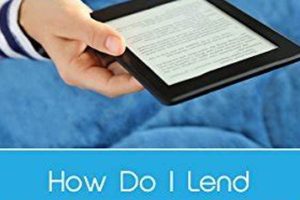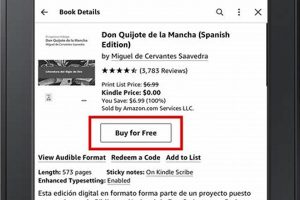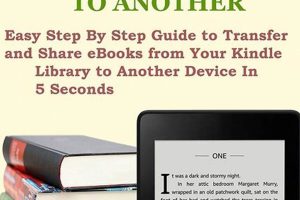The location of acquired digital literature on the Kindle Paperwhite is generally within the device’s internal memory or, if applicable, on external storage. Upon purchase and download, these electronic texts are stored for immediate access and reading. These items are typically organized within a library interface.
Quick and easy access to purchased reading material is a core function of the Kindle Paperwhite. This provides convenience to the user, enabling them to begin reading without delay. The organizational system ensures that a user’s collection is readily available, searchable, and manageable. Early e-readers lacked sophisticated library features, but modern devices offer cloud synchronization and advanced categorization.
The following sections will detail how to navigate the Kindle Paperwhite interface to locate digital books, manage content, and troubleshoot common issues related to book visibility.
Locating Downloaded Content on a Kindle Paperwhite
This section provides guidance on how to effectively locate and manage acquired digital books on a Kindle Paperwhite device. These tips assist users in navigating the device’s interface and ensuring that their purchased content is readily accessible.
Tip 1: Utilizing the Home Screen. Upon powering on the Kindle Paperwhite, the home screen generally displays recently added books. Scroll through the displayed covers to identify recently acquired purchases.
Tip 2: Accessing the Library. The library icon, typically located at the bottom of the screen, grants access to the complete collection of books. Selecting this icon displays all stored content, including purchased titles.
Tip 3: Employing the Filter Function. Within the library, a filter option often allows sorting by ‘Recent,’ ‘Title,’ or ‘Author.’ Selecting ‘Recent’ will display the most recently added books, facilitating quick location of new purchases.
Tip 4: Using the Search Bar. If the purchased book is not immediately visible, the search bar, usually found at the top of the screen, allows for searching by title or author. Enter the relevant information to locate the specific book.
Tip 5: Ensuring Wi-Fi Connectivity. If a recently purchased book does not appear, verify a stable Wi-Fi connection. The Kindle Paperwhite requires internet access to download purchased content fully.
Tip 6: Syncing the Kindle. From the settings menu, select the ‘Sync My Kindle’ option. This action forces the device to check for new purchases and downloads them if available.
Tip 7: Check the Cloud. Ensure that content filters aren’t inadvertently hiding books in the cloud. Change your library view to show “All” items.
These tips aid in the quick location of acquired digital literature, thus ensuring an efficient and enjoyable reading experience. By following these steps, Kindle Paperwhite users can readily access their purchased books and manage their digital library effectively.
The subsequent section will address troubleshooting steps for instances where purchased books remain elusive despite these efforts.
1. Device Storage
Device storage is a fundamental element when determining the whereabouts of purchased books on a Kindle Paperwhite. Acquired digital content is typically downloaded and saved directly onto the device’s internal storage. Insufficient storage capacity can, therefore, impede the download process or prevent the visibility of newly acquired titles. For instance, a user might purchase a book, but if the Kindle Paperwhite’s memory is near full capacity, the download may stall or fail, leaving the user to believe the book is missing. The proper functioning of the device hinges upon adequate space for purchased items.
The correlation between storage space and book accessibility extends to content management. Users can archive books to the cloud to free up device storage, which will remove them from the device but maintain accessibility through the Amazon account. Regularly reviewing stored content and archiving infrequently read titles are essential steps to maintaining adequate storage space. Failure to do so can lead to a cluttered library and difficulty in locating specific titles. As a counter-example, imagine if a user had lots of books but organized with collections such as “Romance,” “Science Fiction,” and “History,” those books can quickly be identified if the user can look up the “History” collection.
In summary, device storage is integral to the accessibility of books acquired for the Kindle Paperwhite. Maintaining sufficient space and actively managing content through archiving practices contributes to the easy identification and availability of purchased books. Users must be aware of storage limitations and take proactive steps to ensure a seamless reading experience. If the device indicates that the device storage full, then the user may delete unused books or transfer the books to another device.
2. Cloud Synchronization
Cloud synchronization forms a crucial link in ensuring the accessibility of purchased books on a Kindle Paperwhite. It acts as a centralized repository, enabling purchased content to be available across multiple devices registered to the same Amazon account. This feature means that titles are not solely confined to the physical device but are also stored in the cloud, readily downloadable as needed. This creates a more flexible experience in accessing ebooks.
- Accessibility Across Devices
Cloud synchronization facilitates the download of purchased books onto any Kindle Paperwhite registered to the account. This means that if a user owns multiple devices or replaces a device, the purchased library remains accessible. This feature allows for uninterrupted reading experiences, regardless of the device in use. Imagine a reader who switches from a Paperwhite to a Fire tablet the books purchased are available on both.
- Backup and Recovery
The cloud acts as a backup for purchased books. In the event of device malfunction or loss, the user’s library remains intact in the cloud and can be restored to a new device. This feature mitigates the risk of losing purchased content and provides a safety net for digital libraries. Consider a scenario where a Kindle is damaged; the user can acquire a new one and retrieve all previously purchased books from the cloud.
- Whispersync for Books
Whispersync leverages cloud synchronization to maintain reading progress across devices. This feature remembers the last page read, bookmarks, and annotations, ensuring a consistent reading experience irrespective of the device used. This is especially relevant for readers who alternate between devices or prefer to read on different devices in various situations. Imagine reading a book on the Kindle Paperwhite at home and then continuing from the same spot on a phone during a commute.
- Management of Content
The Amazon account associated with the Kindle Paperwhite allows for managing content in the cloud. Books can be archived or deleted from the cloud, providing control over the user’s digital library. This management feature ensures that the user’s account remains organized and clutter-free. For example, a user can archive books they have finished reading to reduce clutter on their device while retaining access to them in the cloud.
The interplay of cloud synchronization with device management and content accessibility is crucial for the smooth functioning of a Kindle Paperwhite. It provides a secure, flexible, and reliable system for locating and managing purchased books, enhancing the overall reading experience.
3. Library Filters
Library filters on the Kindle Paperwhite are essential for efficiently locating purchased digital literature. These filters allow users to organize and sort their content, significantly impacting how readily titles are identified within their collection. The absence of effective filtering can result in difficulty in locating purchased books, particularly when a users digital library contains a substantial number of titles.
- Sorting by Recent Acquisition
Sorting by “Recent” displays newly acquired books at the forefront of the library. This function is particularly useful immediately after a purchase. This ensures that newly purchased titles do not become lost amongst older content, directly addressing the question of book location immediately post-purchase. For example, a user who buys five books on a given day can readily view those five books at the top of the library when sorted by recent acquisition.
- Filtering by Author or Title
Filtering by author or title permits direct location of specific books when the user possesses that identifying information. This eliminates the need to scroll through an entire library to find a particular title. The functionality is especially useful for users who purchase books from specific authors or those trying to locate a particular book within a large collection. A user who remembers purchasing a book by ‘Jane Doe’ can quickly locate all of Jane Doe’s books by filtering by author.
- Collections Management
The Kindle Paperwhite supports the creation of collections, allowing users to group books by genre, series, or any other criteria. This method aids in organizing a digital library and narrowing down the scope when searching for a specific title. For instance, a user might create a ‘Science Fiction’ collection, and only books within that collection will be displayed when the collection is selected. This helps the user quickly locate books related to a specific genre or series.
- Cloud vs. Device Filters
Users can filter the view to display only books downloaded to the device or all books associated with the account, including those stored in the cloud. In instances where a purchased book does not appear on the device, ensuring the filter is set to ‘All’ can reveal that the book is present in the cloud but not yet downloaded. This differentiation enables users to distinguish between content stored locally and content accessible via the cloud, impacting location determination.
In summary, library filters are instrumental in optimizing book location on a Kindle Paperwhite. These functions enhance user efficiency and promote a more manageable and enjoyable reading experience. Utilizing these filters correctly contributes directly to the efficient identification of purchased digital books. Without filters, a user could be delayed in identifying books which reduces the benefits of purchasing a Kindle.
4. Search Functionality
The search functionality within the Kindle Paperwhite serves as a critical tool in locating purchased digital books. Its effectiveness directly influences the ease with which users can access and manage their digital library, particularly when attempting to pinpoint the location of a specific title. Without robust search capabilities, users may encounter significant difficulty in navigating a large collection of purchased books, reducing the device’s usability.
- Keyword-Based Searches
The primary function of the search tool is to allow users to input keywords, typically titles or author names, to locate specific books within the library. This feature reduces the need to manually scroll through numerous pages of content, especially for users with extensive collections. For example, a user who remembers purchasing a book with the word “Galaxy” in the title can enter that keyword to quickly identify relevant titles. This facilitates rapid location of desired content and saves user time.
- Refining Search Parameters
Some Kindle Paperwhite models offer advanced search options, allowing users to refine their searches based on specific criteria, such as author, genre, or series. These options enhance the accuracy of the search results and reduce the likelihood of irrelevant matches. A user seeking a particular volume in a book series can utilize this feature to quickly narrow down the search, ensuring they locate the desired book within the context of the larger series. These tools facilitate finding books with increased precision.
- Integration with Cloud Content
The search functionality extends beyond the content stored locally on the device, encompassing books stored in the user’s Amazon cloud library. This feature enables users to locate books they have purchased but not yet downloaded to the Kindle Paperwhite. A user may have archived multiple books but may not remember how to locate the books. By entering search query, the Kindle will display books in the cloud as well as the ones that are downloaded to the Kindle. Thus, cloud integration expands the scope of the search and ensures that users can locate any purchased book, regardless of its current storage status.
- Predictive Search and Autocompletion
Many Kindle Paperwhite models implement predictive search or autocompletion features, which suggest potential search terms as the user types. This functionality aids users who may not remember the full title or author name of a book. For example, if a user begins typing “Asimov,” the device may suggest “Isaac Asimov” or specific titles by that author, streamlining the search process and enhancing efficiency. The predictive search enhances the user’s ability to find the content.
The search function, encompassing keyword-based queries, refined parameters, cloud integration, and predictive assistance, contributes significantly to the ease of identifying purchased digital books on the Kindle Paperwhite. The user’s experience is optimized through efficient and effective content retrieval within an increasingly large and varied digital library. This functionality ensures that purchased titles are not lost within the digital landscape, thereby improving the overall user experience and directly addressing the initial need to determine the location of the acquired digital items.
5. Download Status
The download status of purchased digital books directly dictates their visibility and accessibility on a Kindle Paperwhite. A purchased book remains intangible until fully downloaded to the device or otherwise accessible in the cloud. Incomplete or interrupted downloads render titles unavailable for reading and, therefore, effectively absent from the user’s local library. This direct causal relationship establishes download status as a critical determinant of book location. A user may purchase a book, yet not be able to read the book due to its partially downloaded contents.
The importance of download status extends beyond mere accessibility; it affects the functionality of key device features. For example, Whispersync, which synchronizes reading progress across devices, relies on fully downloaded books. An incompletely downloaded book cannot effectively participate in this synchronization, leading to inconsistent reading experiences. As a practical matter, consider a scenario where a user initiates a download on a weak Wi-Fi connection. The process may stall, leaving the book visually absent from the library and unusable until the download is successfully completed through the status being fully downloaded. To ensure this status, ensure that the Kindle is properly connected to Wi-Fi.
In conclusion, the state of a book’s download fundamentally influences its perceived “location” on the Kindle Paperwhite. Successful and complete downloads are necessary for content visibility, feature functionality, and seamless user experience. Addressing issues related to download status is essential for resolving discrepancies between purchase confirmation and actual book availability. If problems arise, such as a book’s not downloading, it is recommended to restart the Kindle or ensure that there is storage space for that book to be downloaded. It is crucial to keep track of the book’s download status to ensure access to its contents.
6. Account Verification
The accessibility of purchased books on a Kindle Paperwhite is fundamentally linked to account verification. The Kindle Paperwhite is registered to an Amazon account, and book purchases are associated with that specific account. If the device is not correctly registered, or if the user is logged into the wrong account, the purchased books will not be visible on the device. Account verification, therefore, serves as the primary gatekeeper for accessing purchased content. A disconnect between the registered account and the purchasing account creates an immediate barrier to locating purchased content.
The impact of account verification extends to various scenarios. For instance, consider a situation where a user has multiple Amazon accounts. If books are purchased on one account but the Kindle Paperwhite is registered to a different account, the user will understandably be unable to locate those books on the device. Similarly, after a factory reset or device replacement, proper account re-verification is essential to restore access to previously purchased titles. An unverified account renders the purchase history inaccessible, effectively hiding all associated digital content. This can also occur when the user changes their password on their account.
In conclusion, account verification is a critical prerequisite for accessing and locating purchased books on a Kindle Paperwhite. The correct association between the device and the purchasing account is paramount. Failure to verify the account properly can lead to the inability to locate and access purchased books, causing frustration and undermining the user experience. Ensuring proper account verification is therefore the first and most crucial step in troubleshooting issues related to missing purchased content on the Kindle Paperwhite. Further, to ensure seamless transfers of newly purchased books, maintain correct Account Verification before completing purchase transactions.
Frequently Asked Questions
This section addresses common queries regarding the location of purchased books on the Kindle Paperwhite, providing concise and informative answers.
Question 1: Why are newly purchased books not immediately visible on the Kindle Paperwhite?
Newly purchased books may require time to synchronize with the device. Ensure that the Kindle Paperwhite is connected to Wi-Fi and that the synchronization process is complete. Access the settings menu to initiate manual synchronization, if necessary.
Question 2: How does one verify that a purchased book has been successfully downloaded to the Kindle Paperwhite?
Navigate to the library and observe the book cover. A progress bar or download icon indicates an ongoing download. Fully downloaded books display a complete cover image without any loading indicators. Check the book’s detail page for its current download status.
Question 3: What steps should be taken if purchased books are missing after a factory reset of the Kindle Paperwhite?
Following a factory reset, it is essential to re-register the Kindle Paperwhite to the original Amazon account used for purchasing the books. Upon successful registration, initiate synchronization to restore the purchased library.
Question 4: How can the user differentiate between books stored on the device versus books stored in the Amazon Cloud?
Within the library view, a filter option allows for displaying either “Downloaded” books or “All” books. Selecting “Downloaded” displays only books stored locally on the Kindle Paperwhite. Selecting “All” displays all books associated with the Amazon account, including those in the cloud.
Question 5: Is it possible to download purchased books onto an external storage device connected to the Kindle Paperwhite?
The Kindle Paperwhite does not natively support external storage devices for storing downloaded content. Books are primarily stored in internal memory or accessed via the cloud.
Question 6: What actions can be taken if purchased books still cannot be located after attempting the above steps?
Verify that the Kindle Paperwhite is registered to the correct Amazon account. Contact Amazon customer support to investigate potential account or purchase-related issues. Provide purchase details and device information for efficient assistance. It may take a couple of hours for newly purchased content to display in your Kindle library.
These FAQs provide practical guidance for locating and managing purchased books on a Kindle Paperwhite, ensuring accessibility and efficient use of the device’s features.
The following section will provide a summary of best practices for managing a Kindle Paperwhite library.
Conclusion
The preceding analysis clarifies that the location of acquired digital literature on a Kindle Paperwhite is contingent upon several factors. These factors include device registration, download status, library filtering, and the efficacy of the search function. The convergence of these elements dictates the user’s ability to readily locate and access purchased content. Deficiencies in any of these areas may impede efficient book retrieval, diminishing the overall utility of the device.
Effective management of these variables ensures a seamless reading experience. Regular verification of account registration, coupled with diligent monitoring of download status and skillful utilization of library management tools, represents best practices. The continued development of intuitive search algorithms and enhanced cloud integration will likely further streamline the process of locating purchased content, thereby reinforcing the value proposition of digital reading platforms. As such, understanding and actively managing these aspects remains crucial for all Kindle Paperwhite users.