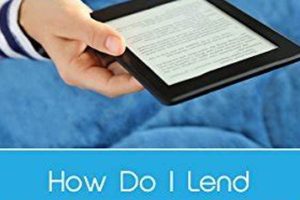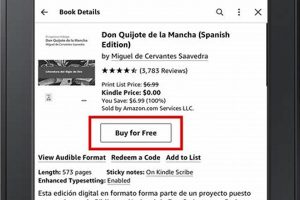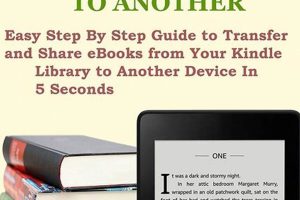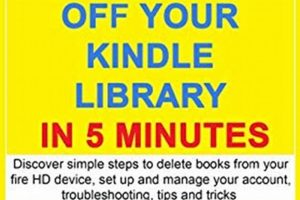Transferring reading material to a Kindle device enables access to a wide array of literary works on a portable electronic platform. This process involves loading digital book files onto the device’s internal storage, allowing for convenient reading experiences.
The ability to easily populate a Kindle with content offers benefits such as portability, a customizable reading experience, and access to an expansive digital library. Historically, this represented a shift from physical books to electronic formats, changing the landscape of reading and book distribution. The convenience and accessibility offered have significantly impacted reading habits globally.
The following outlines several methods for transferring books to a Kindle, including utilizing a USB connection, employing email services, leveraging cloud storage solutions, and accessing content through the Kindle Store.
Tips for Transferring Books to a Kindle
Optimal management of digital content on a Kindle device necessitates adherence to specific file formats and transfer methods. By employing best practices, users can minimize potential technical difficulties and ensure a seamless reading experience.
Tip 1: Verify File Compatibility: Ensure the digital book file is in a Kindle-compatible format such as MOBI, AZW3, or PDF (for documents). Converting incompatible formats to a supported type, using software like Calibre, can mitigate transfer errors.
Tip 2: Utilize the “Send to Kindle” Service: The Amazon “Send to Kindle” service offers a streamlined method to deliver documents directly to the device. Files can be sent via email or through the desktop application, ensuring proper formatting and cloud storage.
Tip 3: Employ a USB Connection for Large Files: Transferring substantial book collections or large files via USB cable can prove more efficient than wireless methods. Ensure the Kindle is recognized as a storage device and copy the files to the “documents” folder.
Tip 4: Manage Kindle Storage: Regularly review and remove read books from the device to optimize storage space. Archived books remain available in the Amazon cloud and can be re-downloaded as needed.
Tip 5: Leverage Cloud Storage Integration: Services like Dropbox or Google Drive can facilitate file transfer. Download the book to the Kindle’s internal storage after uploading it to the cloud platform on a computer.
Tip 6: Maintain Device Registration: A registered Kindle account is essential for accessing purchased content and utilizing features like Whispersync. Ensure the device is correctly linked to an active Amazon account.
Adherence to these guidelines will optimize the transfer process, ensuring efficient management of digital reading material and maximizing the utility of the Kindle device.
The subsequent sections of this article will cover troubleshooting common issues encountered during the file transfer process.
1. File Format
File format serves as a foundational element in the process of populating a Kindle with readable content. The device is engineered to recognize and render specific digital book formats, thus dictating the user’s choices. Mismatched file formats represent a primary cause of transfer failure, manifesting as unrecognized files or rendering errors on the Kindle screen. For instance, attempting to transfer an EPUB file directly, without conversion, will typically result in the Kindle failing to display the book. Instead, a compatible format like MOBI or AZW3 is required. The importance of file format compatibility is therefore paramount.
Various methods facilitate the conversion of incompatible formats. Software solutions like Calibre enable users to transform files such as EPUB or PDF into Kindle-friendly formats. Amazon’s “Send to Kindle” service automatically converts certain file types during the transfer process. These strategies highlight practical applications of format awareness. Failure to recognize format requirements necessitates troubleshooting steps and potentially negates the user’s ability to read the desired material on the device. This creates a barrier to effective usage of the Kindle and limits its potential.
In summary, the file format fundamentally impacts the viability of loading books onto a Kindle. Adherence to compatible formats, either directly or through conversion, constitutes a critical step. Understanding and addressing format-related issues significantly reduces potential challenges and enhances the overall user experience, ensuring the device functions as intended and delivers access to a broad spectrum of digital literature. This understanding is not merely technical, but crucial for Kindle usability.
2. USB Transfer
USB transfer represents a direct method for loading digital book files onto a Kindle device. This process involves connecting the Kindle to a computer via a USB cable, allowing the device to be recognized as an external storage drive. Consequently, files can be directly copied from the computer to the Kindle’s designated “documents” folder. The success of this method hinges on the computer’s ability to recognize the Kindle as a storage device and the user’s adherence to file placement within the appropriate directory. For example, a user with a large library of DRM-free MOBI files might choose USB transfer for its speed and simplicity. This constitutes a fundamental approach for getting content onto the device.
Compared to wireless methods, USB transfer offers certain advantages, particularly when dealing with large file sizes or unstable network connections. It circumvents reliance on internet connectivity, rendering it a reliable option in areas with limited or no Wi-Fi access. Furthermore, it can be faster than sending files via email, especially when transferring multiple books simultaneously. A practical example involves a user traveling to a location without internet access; USB transfer provides a means to load books onto the Kindle beforehand, ensuring continued access to reading material. Failure to utilize this method in such circumstances would limit the user’s ability to enjoy content, underscoring its value.
In conclusion, USB transfer remains a relevant and efficient option for loading books onto a Kindle, offering direct file access and independence from internet connectivity. While wireless methods provide convenience, USB transfer addresses specific needs and provides a dependable alternative. Its continued utility reflects its importance in facilitating access to digital content on the Kindle platform. Moreover, an understanding of file format compatibility and proper file placement is essential for successful USB transfer, thereby optimizing the reading experience.
3. Email Delivery
Email delivery functions as a key component of transferring digital books to a Kindle device. This method relies on Amazon’s “Send to Kindle” service, which allows users to email documents directly to their registered Kindle email address. The process triggers automatic conversion and delivery of the attachment to the device and storage in the user’s Kindle library. A properly configured email address, approved in the user’s Amazon account settings, is crucial for this transfer to succeed. An example: a user wanting to read a personal document on their Kindle can email the PDF file to their Kindle address, which automatically appears on the device shortly after.
The significance of email delivery lies in its wireless convenience and its ability to handle various document formats. It eliminates the need for a physical connection and allows users to send books from any email-enabled device. Amazon automatically converts certain file types (e.g., DOC, PDF) to a Kindle-compatible format. However, users should be mindful of size limitations, as attachments exceeding a specific size may be rejected. Further, certain formats may experience formatting changes during conversion. For instance, emailing a complex PDF may lead to layout distortions on the Kindle screen, requiring adjustments or alternative transfer methods. Despite these potential issues, email delivery offers a practical method for quickly transferring documents.
In conclusion, email delivery provides a streamlined process for transferring readable material to a Kindle. While it offers convenience, users must remain aware of file size limitations, format compatibility, and potential formatting changes. Understanding these parameters will assist in optimizing the user experience and ensuring the intended reading material is successfully transferred to the device. Ultimately, Email Delivery is an important part of the solution.
4. Cloud Integration
Cloud integration represents a pivotal method for transferring and managing digital books on a Kindle device. Its function extends beyond simple file transfer, encompassing storage, synchronization, and accessibility across multiple devices. The following outlines key facets of cloud integration’s role in content delivery.
- Amazon Cloud Storage
Amazon provides cloud storage specifically designed for Kindle content. When a book is purchased from the Kindle Store, it is automatically stored in the cloud, accessible from any registered Kindle device or Kindle application. This eliminates the need for manual file transfer and ensures content is readily available. DRM policies govern the usage of these contents.
- Whispersync Technology
Whispersync, an integral part of Amazon’s cloud infrastructure, synchronizes reading progress, bookmarks, and annotations across multiple Kindle devices and applications. This functionality requires all devices to be registered to the same Amazon account and connected to the internet. This feature ensures seamless transitions between devices, maintaining the reading experience regardless of the platform used.
- Send to Kindle via Cloud
The “Send to Kindle” feature extends cloud integration by allowing users to upload documents to their Amazon cloud library. These documents can then be accessed on any registered Kindle device. This method supports various file formats and offers a convenient way to manage personal documents alongside purchased content, adding to the devices usefulness.
- Integration with Third-Party Cloud Services
While direct integration with third-party cloud services like Dropbox or Google Drive is limited, users can employ workarounds by downloading files from these services onto a computer and then transferring them to the Kindle via USB or the “Send to Kindle” feature. This requires manual steps but provides a pathway for incorporating content from various cloud sources, extending the use case for the Amazon Device.
The facets outlined above illustrate how cloud integration streamlines the process of delivering and managing digital books on a Kindle. It provides a centralized storage solution, facilitates synchronization across devices, and offers multiple avenues for content transfer. While some limitations exist regarding third-party cloud services, the overall impact of cloud integration significantly enhances the Kindle user experience. The importance of Cloud integration is undeniable.
5. Kindle Store
The Kindle Store represents a primary avenue for acquiring digital books directly onto a Kindle device, thereby influencing the methods by which content is added. Its integration within the Kindle ecosystem simplifies the process and offers an alternative to manual file transfers.
- Direct Purchase and Download
The most direct method involves purchasing books directly from the Kindle Store via the device or a web browser. Upon purchase, the book is automatically downloaded to the registered Kindle and stored in the Amazon cloud library, eliminating the need for manual transfer. This is the simplest method for acquiring new titles.
- Sample Downloads
The Kindle Store provides the option to download free samples of books before purchasing them. This allows users to evaluate a book’s content and style before committing to a purchase. Samples are delivered to the Kindle device in the same manner as purchased books, providing immediate access to a portion of the content.
- Kindle Unlimited Integration
Kindle Unlimited subscribers can access a vast library of books available for free within the Kindle Store. These books can be downloaded and read on the Kindle device as part of the subscription service, offering a cost-effective way to access a wide range of titles. Managing downloaded files from Kindle Unlimited is often done directly through the device or Amazon account.
- Book Recommendations and Discovery
The Kindle Store features personalized book recommendations based on purchase history and reading habits. This facilitates the discovery of new content and streamlines the process of finding books aligned with user interests. Recommendations are presented within the store interface, encouraging direct purchase and download.
In essence, the Kindle Store offers a seamless and integrated pathway for acquiring digital books onto a Kindle. Direct purchase, sample downloads, Kindle Unlimited integration, and personalized recommendations contribute to a simplified user experience, diminishing the reliance on alternative transfer methods while still allowing the manual importing of files via different methods when desired.
6. Device Registration
Device registration constitutes a fundamental prerequisite for seamlessly transferring and accessing digital books on a Kindle. The act of registering a Kindle to an Amazon account establishes a secure link, permitting the device to access purchased content, utilize cloud services, and synchronize reading progress. Without proper device registration, the functionality associated with wirelessly transferring books, browsing the Kindle Store, and leveraging cloud-based storage becomes inoperative. This step is an initial gatekeeper in the process.
Consider a scenario where a user attempts to load a Kindle with books purchased from the Amazon ecosystem without first registering the device. Attempts to access purchased titles would be met with error messages or a prompt to register the device. Similarly, the “Send to Kindle” service, which relies on a registered Kindle email address, would fail to deliver documents. Device registration essentially validates the user’s entitlement to access content and services associated with the Amazon account, highlighting its pivotal role in the process. This registration acts as the key to accessing resources and services.
In conclusion, device registration forms the cornerstone of a functional Kindle experience. It ensures access to purchased books, facilitates wireless transfers, and enables cloud-based features. Addressing the device registration step is essential for successful book transfer. Understanding and completing this initial step is critical for optimizing the Kindle’s capabilities and ensuring the delivery of digital content, acting as the primary facilitator of the whole experience.
Frequently Asked Questions
The following addresses common queries concerning the process of adding digital books to a Kindle.
Question 1: What file formats are compatible with Kindle devices?
Kindle devices primarily support MOBI, AZW3, AZW, PRC, TXT, PDF (with limitations), and unprotected MOBI formats. Conversion may be required for other file types. Newer Kindles increasingly favor AZW3 over MOBI.
Question 2: Is a USB connection the only method for transferring files to a Kindle?
No. Alternative methods include email delivery via the “Send to Kindle” service and cloud integration, which can facilitate wireless transfer.
Question 3: How can I determine the appropriate email address for sending files to my Kindle?
The designated Kindle email address can be found within the user’s Amazon account settings under “Manage Your Content and Devices.” Approved sender email addresses must also be configured in this section.
Question 4: What steps are necessary to ensure a successful transfer of PDF documents to a Kindle?
PDF documents may require conversion to a Kindle-compatible format for optimal viewing. Complex layouts may not render correctly. Experimentation with conversion tools and settings is often necessary.
Question 5: How does Kindle Unlimited affect the transfer and storage of books on the device?
Kindle Unlimited subscribers can download books from the Kindle Unlimited catalog directly to their device. Downloaded books are accessible as long as the subscription remains active.
Question 6: What actions are recommended if a Kindle fails to recognize a transferred file?
Verify the file format is compatible. Ensure the file is placed in the “documents” folder on the Kindle. Restart the device. If issues persist, re-download the file and attempt the transfer again.
These answers provide guidance for common content transfer scenarios. Further assistance can be found on the Amazon support website.
The concluding section summarizes key considerations for effective Kindle content management.
Conclusion
This article has explored the various methods by which digital books are transferred to Kindle devices. The options available range from direct USB connections, convenient email services, and comprehensive cloud integration, to the readily accessible Kindle Store. The appropriate method is contingent upon file type, connectivity, and individual user needs.
Successful implementation relies on a firm understanding of format compatibility, device registration, and available resources. Proper utilization of these techniques ensures optimized access to digital literature and expands the functionality of the Kindle ecosystem. Future advancements may streamline the process further, but a solid grasp of current methods remains essential for the effective management of digital content on Kindle devices.