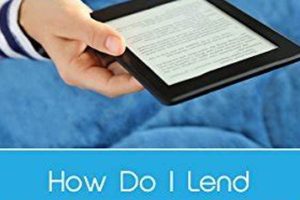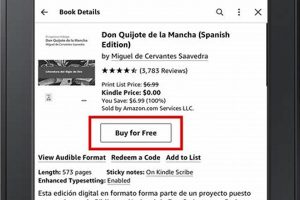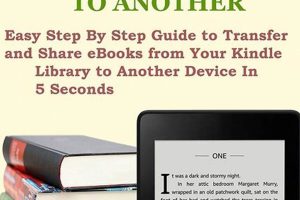The process of moving digital reading material between Amazon Kindle devices involves several methods, each designed to accommodate varying user scenarios. This transfer ensures access to purchased or personal content across multiple devices registered to the same account or allows sharing with other users.
Accessibility of reading material across different Kindle devices provides convenience and flexibility. It eliminates the need to repurchase content and enables users to seamlessly continue reading on another device. Previously, limitations existed due to DRM (Digital Rights Management), but current systems offer smoother transfer options within the Amazon ecosystem and, with certain caveats, for personal documents.
The following sections will detail the established methods for transferring reading material, encompassing both Amazon-purchased books and personal documents, between Kindle devices.
Tips for Digital Content Relocation Between Kindle Devices
This section outlines key considerations to ensure successful relocation of digital content between Kindle devices. Adhering to these recommendations mitigates potential issues and optimizes the process.
Tip 1: Verify Account Registration: Ensure both Kindle devices are registered to the same Amazon account. Content purchased through Amazon is typically tied to the account, not the device.
Tip 2: Utilize Whispersync: Enable Whispersync on both devices. This feature automatically synchronizes purchased books, bookmarks, and furthest page read across all devices registered to the same account. Synchronization occurs when devices are connected to Wi-Fi.
Tip 3: Check Cloud Storage: Confirm that the desired book is present in the Amazon Cloud. Navigate to the “All” tab on the Kindle’s home screen to view all content associated with the account. If the book is not present, re-download it from the Amazon store.
Tip 4: Manage Device Storage: Assess available storage space on the receiving Kindle. Insufficient storage can impede transfer. Delete unwanted content to free up space.
Tip 5: Understand DRM Restrictions: Be aware that DRM (Digital Rights Management) may restrict the transfer of certain books. DRM is implemented by publishers to protect copyright. Books subject to DRM limitations might not be transferable.
Tip 6: Employ USB Transfer for Personal Documents: Personal documents can be transferred via USB cable. Connect the Kindle to a computer, locate the “documents” folder on the Kindle drive, and copy the desired files into the folder. Eject the Kindle safely after transfer.
Tip 7: Consider Email Transfer for Personal Documents: Amazon provides an email address for each Kindle device. Send documents as attachments to this address. Documents sent via this method are converted to Kindle format and stored in the cloud.
These strategies facilitate seamless content transfer, ensuring access to reading material across multiple Kindle devices. Implementing these tips minimizes potential disruptions and optimizes the reading experience.
The subsequent section will explore troubleshooting steps for common issues encountered during content transfer.
1. Account Synchronization
Account synchronization forms the foundational element for digital content portability between Kindle devices. Its function extends beyond mere device identification, establishing a shared digital space where purchased and uploaded content becomes accessible across designated devices.
- Entitlement Verification
Account synchronization serves as the primary method for verifying a user’s entitlement to digital content. When a Kindle device is linked to an Amazon account, the system authenticates purchases and subscriptions associated with that account. This verification process ensures that only authorized users gain access to purchased ebooks. Absence of proper synchronization prevents content from being recognized and downloaded onto the device.
- Device Registration
The act of registering a Kindle to an Amazon account directly facilitates content transfer. Registration associates the device with a specific user profile and grants access to the user’s digital library. Multiple Kindle devices can be registered to the same account, allowing content to be shared among them. The registration process establishes a secure connection between the device and the Amazon ecosystem.
- Whispersync Integration
Account synchronization enables the Whispersync feature, which automatically synchronizes reading progress, bookmarks, and notes across multiple Kindle devices. Whispersync relies on the account association to identify which devices belong to the same user and to ensure consistent access to the most up-to-date reading information. Discrepancies in account synchronization can disrupt Whispersync functionality.
- Content Management
An Amazon account acts as a central hub for managing purchased and uploaded content. Through the account interface, users can view their digital library, download books to specific devices, and remove content as needed. Account synchronization ensures that these management actions are reflected across all linked Kindle devices. If a book is deleted from the account, it will also be removed from associated devices after synchronization.
Without proper account synchronization, transferring books between Kindle devices becomes significantly more complex. The user would need to rely on alternative methods, such as USB transfer or email, which are less streamlined and may not preserve reading progress or annotations. Account synchronization provides a user-friendly mechanism for accessing and managing digital content across the Kindle ecosystem.
2. Whispersync Activation
Whispersync activation directly influences the efficacy of content transfer between Kindle devices, streamlining access and maintaining reading progress across platforms. The feature’s operational status dictates the ease with which purchased and personal documents can be accessed and synchronized.
- Automatic Synchronization of Reading Position
Whispersync activation ensures that the last page read is automatically saved and transmitted to other registered Kindle devices. Upon opening a book on a different device, the reader is prompted to continue from the last read location. This capability eliminates manual bookmarking and facilitates seamless transitions between devices. Failure to activate Whispersync necessitates manually navigating to the last read page on each device.
- Annotation and Bookmark Preservation
Annotations, highlights, and bookmarks created within a Kindle book are synchronized across all devices with Whispersync enabled. This functionality preserves the user’s reading experience and research efforts. Activating Whispersync ensures that these personalized modifications are consistently available, regardless of the device used. Without activation, annotations and bookmarks remain device-specific and are not transferred.
- Content Delivery and Management
Whispersync facilitates the delivery of purchased books to multiple devices. Once a book is purchased from the Amazon store, it becomes accessible for download on all registered Kindles. Whispersync ensures that the download status is consistent across devices. Furthermore, managing content, such as removing a book from one device, is reflected on other devices connected through Whispersync. This centralized content management simplifies library organization.
- Whispersync for Voice Integration
Whispersync for Voice, a subset of Whispersync, synchronizes reading and listening progress between Kindle books and Audible audiobooks. If a user switches from reading a book to listening to its audiobook version, Whispersync for Voice ensures that the audio playback starts from the last read location. This feature requires activation of both Whispersync and a compatible book/audiobook pairing. This integration offers flexibility in consuming content across various formats.
Whispersync activation enhances the overall Kindle reading experience by automating the synchronization process and preserving user data. Its impact on content transfer extends beyond simple accessibility, encompassing reading progress, annotations, and content management. Its deactivation necessitates manual management and reduces the seamlessness of transitioning between devices. Therefore, Whispersync activation is critical for optimal content transfer.
3. Cloud Availability
Cloud availability serves as a pivotal determinant in the efficiency and feasibility of transferring books between Kindle devices. Its role extends beyond mere storage; it encompasses accessibility, synchronization, and the overall user experience within the Kindle ecosystem.
- Accessibility Across Devices
Cloud storage enables immediate access to purchased or uploaded content from any Kindle device registered to the same Amazon account. A book stored in the cloud eliminates the need for manual transfer via USB or other methods. This accessibility is contingent upon an active internet connection for initial download; subsequently, offline reading is supported.
- Synchronization of Reading Progress
Whispersync, reliant on cloud storage, maintains consistency in reading progress across devices. Bookmarks, notes, and the last page read are automatically synchronized, ensuring a seamless transition between reading on different devices. This functionality is impaired if cloud storage is disabled or inaccessible due to network connectivity issues.
- Backup and Redundancy
Cloud storage inherently provides a backup of purchased books. If a Kindle device is lost, damaged, or reset, the content can be easily restored from the cloud without requiring repurchase or manual transfer from an external source. This redundancy mitigates data loss and ensures continued access to the user’s digital library.
- Personal Document Management
Users can upload personal documents, such as PDFs or EPUB files, to the Kindle cloud for access on their devices. This feature expands the Kindle’s reading capabilities beyond Amazon-purchased books. The cloud serves as a central repository for all types of reading material, streamlining document management and transfer across multiple devices.
The degree to which cloud availability is optimized directly correlates with the ease of transferring books between Kindle devices. Its influence extends beyond simple storage, encompassing synchronization, backup, and the management of personal documents. An uninterrupted connection to the cloud ensures a consistent and streamlined reading experience across the Kindle ecosystem, significantly impacting content transfer.
4. DRM Restrictions
Digital Rights Management (DRM) restrictions significantly impact content portability across Kindle devices. DRM serves as a technological measure implemented by publishers to protect copyrighted material, directly affecting the ease with which digital books can be transferred and accessed.
- Device Limitation
DRM often restricts the number of devices on which a purchased ebook can be simultaneously accessed. While a user may own multiple Kindle devices, DRM may prevent the same book from being read on all devices concurrently. This limitation hinders seamless transitions between devices and complicates the transfer process. For instance, a book downloaded to one Kindle may require de-registration on that device before it can be accessed on another, adding complexity to the user experience.
- Transfer Prohibitions
Certain DRM schemes entirely prohibit the transfer of ebooks between different accounts. A book purchased under one Amazon account may not be giftable or transferable to another account, even within the same household. This restriction directly impedes sharing and restricts content portability. This limitation contrasts with physical books, which can be freely lent or given away.
- Format Compatibility Issues
DRM can affect the compatibility of ebooks across different reading platforms. While Kindle devices primarily support Amazon’s proprietary formats, DRM encoded within these formats may prevent conversion to other formats suitable for non-Kindle devices. This restriction limits the user’s ability to access purchased content on alternative platforms, further emphasizing device dependency. The absence of DRM allows greater flexibility in format conversion and device usage.
- Geographical Restrictions
DRM may impose geographical restrictions, limiting the availability of ebooks based on the user’s location. A book purchased in one country may not be accessible when the user travels to another country due to licensing agreements. This restriction presents challenges for international travelers and expatriates who seek access to their digital libraries while abroad. Geographical DRM restrictions highlight the limitations of digital ownership compared to physical books, which are not subject to such constraints.
These facets of DRM collectively shape the user’s ability to transfer books between Kindle devices and impact the broader portability of digital content. Understanding these limitations is crucial for managing expectations and exploring alternative methods for accessing and sharing digital reading material within the Kindle ecosystem.
5. USB Compatibility
USB compatibility provides a foundational pathway for content transfer to and from Kindle devices, particularly for documents not directly associated with the Amazon ecosystem. Its function as a physical interface bypasses certain limitations imposed by cloud-based synchronization and DRM restrictions.
- File System Support
Kindle devices support specific USB Mass Storage Class file systems, typically FAT32. Proper formatting ensures the device recognizes the connected computer and facilitates file transfer. Incorrect formatting can result in the Kindle not mounting as a storage device, impeding the transfer process. Understanding and adhering to supported file system specifications is crucial for successful USB transfer.
- Direct File Transfer for Personal Documents
USB connectivity allows for the direct transfer of personal documents, such as PDFs, MOBI files (without DRM), and TXT files, to the Kindle’s “documents” folder. This method bypasses the need for email transfer or cloud uploading, offering a direct and often faster alternative. Its relevance increases when dealing with large files or when internet connectivity is limited. This direct transfer supplements the methods available for Amazon-purchased content.
- Device Recognition and Driver Installation
Successful USB transfer hinges on the computer’s ability to correctly recognize the Kindle as a storage device. This may require the installation of specific USB drivers, particularly on older operating systems. Failure to recognize the device prevents file access and transfer. Driver availability and installation are prerequisites for establishing a USB connection for content transfer.
- Circumventing DRM Limitations
While USB transfer cannot directly bypass DRM restrictions on purchased Kindle books, it allows for the transfer of DRM-free ebooks and personal documents that would otherwise be subject to account-based limitations. Users can manage and transfer non-DRM content without reliance on cloud services or account synchronization. This bypass offers greater control over personal digital libraries and circumvents certain limitations imposed by the Amazon ecosystem.
USB compatibility offers a dependable alternative for managing and transferring content to Kindle devices, particularly when dealing with personal documents or circumventing connectivity limitations. Its function complements the cloud-based ecosystem, providing a direct and reliable method for content management, thereby influencing the accessibility of reading material across devices.
6. Email Transfer
Email transfer functions as a conduit for delivering personal documents to Kindle devices, representing one method within the broader subject of content relocation. Amazon assigns a unique email address to each registered Kindle. By sending supported file types (e.g., MOBI, PDF) as attachments to this address, the documents are automatically converted and delivered to the Kindle library, accessible upon synchronization. This method becomes particularly relevant when transferring documents not purchased through the Amazon store or when direct USB connection is not feasible.
The utility of email transfer is exemplified by its application in academic or professional contexts. Researchers may utilize this method to deliver journal articles or reports to their Kindle for offline reading. Authors may also leverage it to review manuscripts in a portable format. However, certain limitations exist. Large file sizes may exceed attachment limits, and the conversion process may alter formatting in complex documents. DRM-protected content cannot be transferred via this method. Furthermore, Amazon may impose restrictions on the number of emails or the type of attachments allowed to prevent spam or abuse.
In conclusion, email transfer provides a supplementary means of populating Kindle devices with reading material. While it does not encompass the entirety of content transfer options, its simplicity and accessibility render it a valuable tool for users seeking to incorporate personal documents into their Kindle library. Users should remain cognizant of file size limitations, supported formats, and potential formatting alterations to optimize the transfer process and fully leverage this functionality.
7. Storage Capacity
Storage capacity exerts a direct and quantifiable influence on the process of transferring books between Kindle devices. Insufficient storage on a receiving Kindle inhibits the successful completion of the transfer process, irrespective of the transfer method employed. When a Kindle approaches its storage limit, attempts to download or transfer additional books will be met with error messages or incomplete transfers. As a practical example, a Kindle with 1GB of available storage might accommodate approximately 1000 average-sized ebooks. However, if that device already contains 900 books and several large PDF documents, attempting to transfer an additional 200 ebooks will likely fail until sufficient space is freed.
The impact of storage capacity extends beyond mere inhibition of transfer. It also affects the operational efficiency of the Kindle. A device with nearly full storage can experience slower performance, including delays in book loading, page turning, and indexing. This performance degradation stems from the device’s struggle to manage data within limited storage resources. To mitigate these effects, users can regularly archive books to the Amazon cloud, deleting them from the device to free up space. This practice maintains a readily accessible library while optimizing device performance. Furthermore, some Kindle models offer expandable storage via microSD card, providing a direct solution to storage limitations and facilitating more seamless transfers.
In summary, storage capacity constitutes a critical factor in the successful relocation of digital content. Overlooking this element can lead to transfer failures and diminished device performance. Regular monitoring and management of Kindle storage, coupled with strategic utilization of cloud archiving and expandable storage options, ensure a seamless and efficient experience for accessing and transferring books between Kindle devices.
Frequently Asked Questions
The following addresses common inquiries regarding the transfer of books between Kindle devices. It offers detailed explanations and troubleshooting steps.
Question 1: Why are some of purchased books not appearing on a newly registered Kindle device?
Books purchased from Amazon are associated with the Amazon account, not the specific device. Ensure the new Kindle is registered to the same Amazon account as the device on which the books were originally purchased. Synchronization may require a Wi-Fi connection to download the book from the Amazon cloud.
Question 2: What steps can be taken if Whispersync is not functioning correctly?
Verify that Whispersync is enabled on both Kindle devices. This setting is located within the device’s settings menu under “Sync and Other Amazon Services.” Ensure both devices are connected to Wi-Fi to facilitate synchronization. A device restart may also resolve intermittent synchronization issues.
Question 3: Is it possible to transfer books purchased on a Kindle device to a non-Kindle e-reader?
Books protected by Digital Rights Management (DRM) cannot be directly transferred to non-Kindle devices. DRM is a copyright protection measure that restricts content to specific platforms. The removal of DRM requires specialized software and may violate copyright laws.
Question 4: How are personal documents, such as PDFs, transferred to a Kindle?
Personal documents can be transferred via USB cable or email. For USB transfer, connect the Kindle to a computer and copy the files to the “documents” folder. For email transfer, send the documents as attachments to the Kindle’s unique email address, which can be found in the device settings or on the Amazon website.
Question 5: Is there a limit to the number of Kindle devices that can be registered to a single Amazon account?
Amazon permits a certain number of devices to be registered to a single account. While the exact number is not publicly disclosed and may vary, exceeding the limit may require deregistering older or unused devices to accommodate new ones. This can be managed through the “Manage Your Content and Devices” page on the Amazon website.
Question 6: What measures should be taken if a book transfer fails due to insufficient storage space?
Delete unwanted content from the Kindle to free up storage space. Books can be archived to the Amazon cloud for later retrieval, removing them from the device while retaining access. Alternatively, some Kindle models support microSD card expansion, providing additional storage capacity.
These answers provide guidance on resolving common issues encountered during the transfer of books between Kindle devices. Proper account management and adherence to transfer protocols ensure a seamless reading experience.
The following section will explore advanced troubleshooting techniques for complex transfer scenarios.
Concluding Observations on Digital Content Portability
The process of transferring books between Kindle devices necessitates a multi-faceted understanding of account synchronization, cloud availability, DRM restrictions, and alternative transfer methods. Seamless transition of content hinges upon adherence to established protocols and consideration of device-specific limitations. Successful execution results in readily accessible reading material across multiple devices.
Navigating the intricacies of digital content ownership demands ongoing awareness of evolving technologies and copyright regulations. As digital libraries expand, proactive management and adaptation to platform-specific nuances remain essential for optimal accessibility and long-term preservation of purchased material. Continued exploration of best practices within the digital reading ecosystem warrants sustained attention.