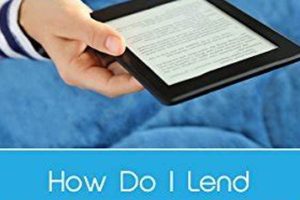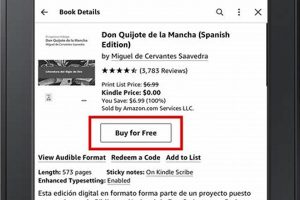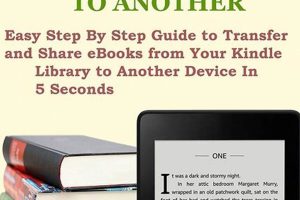The process of transferring reading material to an Amazon Kindle device or application involves several methods. It allows users to access and enjoy a wide variety of literature, documents, and other written content on their preferred reading platform. For example, one might transfer a purchased e-book from a computer to a Kindle using a USB cable, or send a personal document to the device’s designated email address.
The ability to populate a Kindle with diverse content enhances the user experience, providing access to both commercially available titles and personal files. This capability extends the device’s functionality beyond a simple e-reader, transforming it into a portable library. Historically, this functionality evolved from early methods involving direct file transfers to more modern techniques leveraging cloud storage and wireless connectivity.
Understanding the various avenues for content delivery is crucial for maximizing the utility of the Kindle. Subsequent sections will detail the specific steps and requirements for each transfer method, including USB transfer, email delivery, and cloud synchronization, empowering users to efficiently manage their digital reading collection.
Tips for Efficiently Adding Books to Kindle
The following guidelines outline best practices for managing content on Kindle devices, ensuring a streamlined and effective reading experience.
Tip 1: Verify File Compatibility: Ensure that the e-book format is compatible with Kindle. Accepted formats include MOBI, AZW, PDF, and TXT. Conversion may be necessary for other file types.
Tip 2: Utilize Kindle Email Address: Each Kindle device or application has a unique email address. Sending compatible files to this address allows for wireless delivery to the device.
Tip 3: Manage Cloud Storage Effectively: Amazon’s cloud storage provides a central location for managing Kindle content. Utilize folders and collections to organize e-books for easy access.
Tip 4: Employ USB Transfer for Large Files: For large e-book files, a direct USB transfer from a computer to the Kindle is often the most efficient method.
Tip 5: Archive Completed Books: To maintain optimal device performance, archive e-books after reading. Archived books remain accessible in the cloud and can be downloaded again if needed.
Tip 6: Regularly Update Kindle Software: Ensure the Kindle device is running the latest software version. Updates often include performance improvements and enhanced file compatibility.
Tip 7: Confirm Wi-Fi Connectivity: A stable Wi-Fi connection is crucial for wireless downloads and synchronization. Verify network settings before attempting to add content.
By implementing these strategies, Kindle users can optimize their content management workflow, ensuring a seamless and enjoyable reading experience.
The subsequent conclusion will summarize the key methods and considerations for adding books to Kindle.
1. Format Compatibility
Format compatibility is a foundational consideration when transferring content to a Kindle device. The Kindle platform inherently supports specific file types, and attempting to add incompatible formats will result in failure. Understanding these limitations is crucial for a successful content loading process.
- Native Kindle Formats (MOBI, AZW, AZW3)
These formats are specifically designed for Kindle devices, often incorporating DRM (Digital Rights Management) for purchased e-books. Direct transfer of these files generally poses no issues, provided they are not corrupted or subject to regional restrictions. These are the optimal choices regarding “how to add book on kindle”.
- PDF Format
While Kindle devices support PDF files, the reading experience may vary. PDF files are often designed for larger screens and fixed layouts, which can lead to readability issues on smaller Kindle screens. Reflowing text or adjusting margins may be necessary to optimize the viewing experience. PDF is a supported file type, and understanding this element in the process of “how to add book on kindle” is crucial.
- TXT Format
Plain text files (TXT) are generally compatible but lack advanced formatting capabilities. Text appearance on Kindle can be altered such as the font size or type, but formatting like bold and italics is not supported. This format can be useful for simple documents where formatting is unimportant when adding book “on Kindle”.
- Conversion Requirements (EPUB, etc.)
Formats like EPUB, a common e-book format, are not directly supported by Kindle. To read EPUB files, conversion to a compatible format (MOBI or AZW) is necessary. Various software applications and online services provide this conversion functionality, a common step required by those looking at “how to add book on kindle”.
The relationship between format compatibility and the ability to transfer content effectively to a Kindle is direct and unavoidable. Ensuring the files are in a supported format or converting them accordingly is a prerequisite for a seamless reading experience “on Kindle”. Failure to address format compatibility will invariably impede the user’s ability to add and enjoy content on the device.
2. Email Delivery
Email delivery constitutes a significant method for transferring content to a Kindle device, directly influencing the process of adding books. Each registered Kindle receives a unique email address, enabling users to send compatible files directly to their device. The fundamental premise is that attaching a supported file type to an email and sending it to the designated Kindle email address results in the document’s appearance in the device’s library. This mechanism provides a wireless alternative to direct USB connections, contributing to the convenience factor of populating a Kindle with desired reading material. A practical example includes a user emailing a personal document in MOBI format to their Kindle address; the document then becomes available for reading on the device without requiring a physical connection to a computer.
The effective utilization of email delivery hinges on several factors. File size limitations imposed by Amazon restrict the size of attachments that can be sent via email. Additionally, ensuring the sender’s email address is included in the approved sender list within the user’s Amazon account is crucial; otherwise, the email and its attachment will be rejected. Moreover, this method primarily supports compatible file types such as MOBI, PDF, and TXT. Therefore, users must either possess files in these formats or convert them accordingly before attempting delivery. The ability to deliver DRM-free content to a Kindle wirelessly greatly adds to the user experience. This process is a component of “how to add book on kindle” that is straightforward and can be done from most devices that can send emails. The method supports convenient content delivery on the go.
In summary, email delivery offers a wireless and convenient method for adding books to a Kindle. However, users must be mindful of file size restrictions, authorized sender lists, and format compatibility requirements. Properly understanding these nuances is essential for successfully leveraging email delivery as a component of content management on the Kindle platform. While practical, this method is often superseded by other methods, but it’s an important consideration regarding “how to add book on kindle”.
3. USB Transfer
The direct connection of a Kindle device to a computer via USB cable constitutes a fundamental method for transferring content. This process, often referred to as USB transfer, provides a reliable and straightforward approach for adding books, documents, and other compatible files. Its relevance lies in its ability to bypass wireless network dependencies and accommodate large file sizes, presenting a viable alternative when other methods are impractical or unavailable.
- Direct File Access
Upon establishing a USB connection, the Kindle device appears as an external storage drive on the computer. This allows users to directly access the Kindle’s file system, enabling the drag-and-drop transfer of compatible files into the appropriate “documents” folder. For instance, a user might copy a collection of MOBI files from their computer’s hard drive to the Kindle’s internal storage. This direct access simplifies the process, especially when managing numerous files or large e-book libraries.
- Bypassing Wireless Limitations
Unlike email delivery or cloud synchronization, USB transfer does not rely on a Wi-Fi connection. This characteristic is particularly advantageous in scenarios where a stable internet connection is unavailable or when dealing with files exceeding the size limitations imposed by wireless transfer methods. For example, a user traveling in an area with limited internet access can still add books to their Kindle via USB, ensuring uninterrupted reading access.
- Compatibility with Various File Types
While Kindle devices have native support for specific file formats, USB transfer allows for the sideloading of a broader range of file types, including those that might require conversion before reading. Although the Kindle may not directly open all transferred files, the USB connection facilitates the transfer of conversion tools or software, expanding the device’s overall functionality. A user, for instance, might transfer a PDF conversion program to their Kindle to process unsupported e-book formats.
- Managing Device Storage
USB transfer provides a convenient means of managing the Kindle’s internal storage. Users can not only add content but also delete or organize existing files, ensuring efficient use of the device’s memory. This direct control over storage allows for proactive management of the e-book library, preventing the accumulation of unwanted files and optimizing device performance. For example, a user might routinely connect their Kindle to a computer via USB to archive completed books and free up space for new acquisitions.
In essence, USB transfer represents a robust and versatile method for adding content to Kindle devices. Its direct file access, independence from wireless networks, compatibility with various file types, and ability to manage device storage contribute to its enduring relevance in the context of “how to add book on kindle.” Despite the increasing prevalence of wireless transfer options, USB remains a valuable tool for users seeking a reliable and controlled approach to content management.
4. Cloud Synchronization
Cloud synchronization, in the context of Kindle devices, denotes the automated process of maintaining consistency between the user’s Amazon account and their Kindle library across multiple devices and applications. The significance of cloud synchronization regarding the method of adding reading material lies in its seamless distribution capabilities. Uploading a compatible document to one’s Amazon cloud account triggers an automatic update across all registered Kindle devices and apps, removing the need for manual transfer to each individual endpoint. For instance, acquiring a Kindle e-book through the Amazon store results in its immediate availability on all synchronized devices, a direct consequence of cloud integration.
Further analysis reveals that cloud synchronization depends heavily on active internet connectivity and proper account settings. Disabling synchronization or experiencing network outages will impede the propagation of content across devices. Practical applications extend beyond purchased e-books, encompassing personal documents and files sent to the Kindle via email. These files, once uploaded to the Amazon cloud, become part of the user’s synchronized library. Proper categorization of documents with appropriate titles and descriptions becomes crucial for efficient management within the cloud environment, especially when dealing with an extensive collection of reading material.
In summary, cloud synchronization offers a convenient and efficient mechanism for expanding and maintaining a Kindle library across numerous devices. Its effectiveness hinges on stable internet connectivity and appropriate account configuration. While the process simplifies content distribution, users must be aware of its reliance on network infrastructure and the importance of organized file management within the cloud environment. The benefits greatly enhance the overall ease of access to various reading materials.
5. Storage Management
Effective storage management is an integral consideration when transferring content to a Kindle, directly impacting the device’s performance and the user’s ability to add additional books. Insufficient storage space hinders the ability to add new content and may degrade the overall user experience.
- Device Capacity and Content Limits
Kindle devices possess finite storage capacities, measured in gigabytes (GB). The available storage space dictates the number of books, documents, and other files that can be stored on the device. Exceeding this capacity prevents the addition of new content and can slow down device operations. Regularly assessing available storage and archiving completed readings are essential practices. A Kindle with 4GB of storage, for instance, can hold thousands of text-based e-books but significantly fewer graphic-intensive files.
- File Size Considerations
The size of individual e-book files varies depending on factors such as image inclusion, formatting complexity, and overall length. Large files consume more storage space, impacting the number of books that can be stored. For example, a comic book or graphic novel with high-resolution images will occupy significantly more storage than a text-only novel. Compressing large files or opting for lower-resolution versions, where available, can mitigate storage limitations.
- Cloud Storage Integration
Amazon provides cloud storage for Kindle content, allowing users to archive books that are not actively being read. Archived books remain accessible for future download without consuming device storage. Leveraging cloud storage effectively extends the device’s effective storage capacity, enabling users to maintain a larger overall library. For instance, a user can archive completed books to the cloud, freeing up space on their Kindle for new acquisitions while still retaining access to their entire library.
- Content Organization and Deletion
Maintaining an organized library through the use of collections and folders facilitates efficient storage management. Regularly reviewing and deleting unwanted or obsolete files optimizes available storage space. Unnecessary files, such as outdated documents or sample e-books, should be removed to maximize storage capacity. A well-organized library allows for quick identification and removal of superfluous files, contributing to efficient storage utilization.
The interplay between storage management and the ability to add books to a Kindle is critical. Understanding device capacity, file size considerations, cloud storage integration, and content organization practices are essential for maintaining optimal device performance and maximizing the number of books that can be stored. Effective storage management ensures that the user can continuously add new content without encountering storage limitations, enhancing the overall Kindle reading experience.
Frequently Asked Questions
The following section addresses common inquiries regarding the transfer of digital content to Amazon Kindle devices, offering clarifications and solutions to potential issues.
Question 1: What file formats are compatible with Kindle devices?
Kindle devices natively support MOBI, AZW, AZW3, PDF, and TXT formats. EPUB files require conversion to a compatible format prior to transfer.
Question 2: How can a file be transferred to a Kindle via email?
Compatible files attached to an email and sent to the device’s unique Kindle email address will be delivered wirelessly, provided the sender is on the approved senders list and the file size is within the allowable limit.
Question 3: What steps are involved in transferring a book to a Kindle using a USB cable?
Upon connecting the Kindle to a computer via USB, the device will appear as an external storage drive. Compatible files can then be dragged and dropped into the “documents” folder.
Question 4: How does cloud synchronization affect content availability on multiple Kindle devices?
Cloud synchronization automatically propagates purchased and compatible personal documents across all registered Kindle devices and applications linked to the same Amazon account.
Question 5: What factors can limit the number of books that can be stored on a Kindle?
Device storage capacity and the file size of individual books directly influence the number of books that can be stored. Large image-heavy files consume more storage space.
Question 6: Is it possible to manage Kindle storage remotely?
Archiving completed books to the Amazon cloud frees up device storage while retaining the ability to re-download the content at a later time, effectively managing storage remotely.
These FAQs provide a concise overview of critical aspects related to adding books to Kindle devices, addressing potential user concerns and offering practical guidance.
The subsequent section will summarize the key takeaways and offer concluding remarks on the methods and best practices discussed throughout this article.
Conclusion
This exposition has elucidated the various methods through which digital content can be transferred to Kindle devices. The examination encompassed format compatibility, wireless delivery via email, direct transfer using USB connections, and the role of cloud synchronization in maintaining consistency across devices. Each method presents distinct advantages and limitations, contingent upon file size, network availability, and user preferences. Effective storage management was underscored as a critical factor in optimizing device performance and maximizing the number of accessible titles.
Mastering the techniques outlined herein empowers users to curate and manage their digital libraries efficiently. A thorough understanding of these processes ensures continuous access to a diverse collection of reading material, maximizing the utility and value of the Kindle ecosystem. Continued advancements in wireless technology and cloud infrastructure promise to further streamline content delivery, enhancing the overall reading experience and accessibility. The ability to efficiently manage the content of the Kindle remains a central aspect of its value proposition.