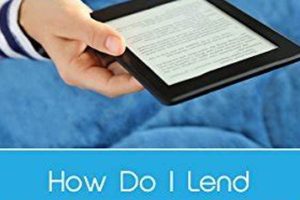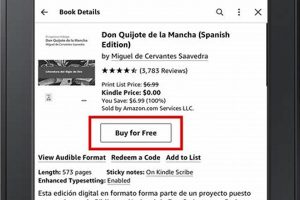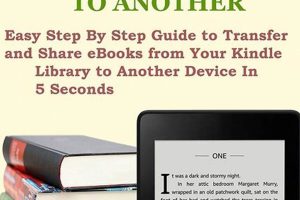The procedure for transferring digital reading material to an Amazon Kindle device or application involves several established methods. These methods enable users to populate their Kindle library with a diverse range of content, including purchased ebooks, personal documents, and files obtained from various sources. Comprehending these processes is fundamental to maximizing the utility of the Kindle ecosystem.
Acquiring digital reading material for one’s Kindle enhances accessibility and portability, allowing for the storage of numerous books on a single device. This facilitates reading on the go and eliminates the need to carry physical books. Furthermore, it opens access to a wider selection of titles than might be readily available in physical bookstores, including self-published works and digital-only releases. The evolution of ebook reading has transformed how individuals consume literature and access information.
The following sections will detail the primary avenues for transferring reading material, encompassing direct purchase through the Kindle Store, transferring via USB, utilizing the Send to Kindle service, and employing email transfer functionalities. Each method offers distinct advantages and caters to different user preferences and technical capabilities.
Tips for Efficiently Adding Books to Kindle
Optimizing the process of adding reading material to a Kindle device or application enhances the user experience. These tips provide guidance on efficient transfer methods and best practices.
Tip 1: Utilize the Kindle Store for Direct Purchases: Purchasing directly from the Kindle Store offers seamless integration. Books are automatically downloaded and synchronized across registered devices and applications, streamlining the acquisition process.
Tip 2: Employ the Send to Kindle Application: The Send to Kindle application for desktop or mobile devices allows for easy transfer of documents and ebooks. This method supports various file formats, including PDF, DOC, and EPUB, converting them for optimal Kindle viewing.
Tip 3: Leverage Email Transfer for Document Delivery: Each Kindle device has a unique email address. Sending compatible files as attachments to this address automatically delivers them to the Kindle library. Consider adjusting personal document archiving settings to manage storage effectively.
Tip 4: Organize Kindle Content with Collections: Creating collections within the Kindle library helps categorize and manage a growing collection of ebooks. This facilitates easier navigation and access to specific titles.
Tip 5: Consider Calibre for Advanced Book Management: Calibre is a comprehensive ebook management tool. It can convert file formats, edit metadata, and transfer books to Kindle devices via USB or email. It provides greater control over the ebook library.
Tip 6: Verify File Format Compatibility: Ensure that files being transferred are compatible with Kindle devices. While some formats are automatically converted, others may require manual conversion to ensure proper display and functionality.
Implementing these techniques allows for optimized management of the Kindle library, ensures easy accessibility of desired reading material, and enhances the overall Kindle user experience.
The subsequent sections will provide details on troubleshooting and frequently asked questions pertaining to adding content to Kindle devices.
1. Kindle Store Purchase
The direct acquisition of digital books through the Kindle Store represents a primary method for populating a Kindle device’s library. Upon completing a purchase, the selected book is automatically downloaded to the registered Kindle device or application, assuming the device is connected to the internet. This process eliminates the need for manual file transfer and simplifies the acquisition of reading material. For example, a user purchasing a novel from the Kindle Store while traveling will find the title available on their Kindle upon reaching their destination, provided internet connectivity is available at both locations. The “Kindle Store Purchase” method serves as a critical component of the broader question of populating the Kindle due to its streamlined nature and direct integration with the Amazon ecosystem.
The efficiency of purchasing through the Kindle Store is further enhanced by features such as Whispersync, which synchronizes reading progress across multiple devices and applications. A reader can start a book on their Kindle e-reader and seamlessly continue reading on the Kindle application on their smartphone or tablet without losing their place. This functionality relies on the direct connection established by purchasing the book through the Kindle Store and underscores the practical advantages of this method compared to manual file transfers. This integration also extends to other Amazon services, such as Goodreads, allowing users to share their reading progress and reviews directly from their Kindle devices. This contrasts to how file transfer may be more complex for Kindle users that are not so tech savvy.
In summary, acquiring reading material directly via the Kindle Store provides a streamlined, integrated, and efficient method for populating a Kindle library. This approach eliminates manual file management, leverages features such as Whispersync, and connects users to a broader Amazon ecosystem of reading-related services. While alternative methods exist for adding content to Kindle devices, the Kindle Store purchase remains a central and user-friendly approach. There may be challenges for users in countries where Kindle store is not accessible, but overall most users find it useful.
2. USB Transfer
The process of transferring files via Universal Serial Bus (USB) constitutes a direct method for populating a Kindle device with reading material. When considering methods to populate a Kindle, USB transfer enables the loading of content from a computer’s local storage directly to the device, circumventing the need for internet connectivity or cloud-based services. For instance, a user with a collection of DRM-free ebooks on their computer can connect the Kindle to the computer using a USB cable, then manually copy the ebook files to the Kindle’s “documents” folder. The successful execution of this transfer relies on recognizing the Kindle as a removable storage device by the computer’s operating system.
The significance of USB transfer lies in its independence from network access and its support for a wide range of file formats, including those not natively supported by the Kindle Store. A user who has converted books from other ebook formats (e.g., EPUB) to a Kindle-compatible format (e.g., MOBI or AZW3) can utilize USB transfer to add these titles. This method is particularly useful for individuals with large ebook collections acquired from sources outside the Amazon ecosystem or for those who prefer to manage their digital libraries locally. The advantage of this method may be diminished if the correct conversion is not correctly done. The correct file format ensures the usability of the eBook.
In summary, USB transfer offers a reliable and versatile method for adding books to a Kindle device, especially when network connectivity is limited or when dealing with files obtained from diverse sources. While it requires manual file management and a physical connection, its independence and format flexibility render it an essential option for many Kindle users. It directly addresses the “how do you add books to Kindle” issue by providing a direct file transfer mechanism when other methods are unavailable or less convenient.
3. Send to Kindle
The “Send to Kindle” service provides a streamlined method for transferring digital content to Kindle devices and applications, directly addressing the question of how to populate a Kindle library. This service supports multiple avenues for transferring files, including desktop applications, web browsers, and mobile apps, facilitating accessibility and convenience for users.
- Desktop Application Integration
The Send to Kindle desktop application allows users to right-click on documents or files on their computer and directly send them to their Kindle library. This eliminates the need for manual file transfer via USB and offers a more integrated approach. For example, a student researching a topic can save web pages as PDF documents and use the Send to Kindle application to transfer them to their Kindle for offline reading and annotation, contributing to the answer of “how do you add books to Kindle”.
- Web Browser Extension Functionality
Web browser extensions for Send to Kindle enable users to send articles and web content directly to their Kindle devices. This is particularly useful for saving long-form articles or blog posts for later reading. An individual browsing news articles online could use the extension to send a detailed report to their Kindle for focused reading without distractions, this makes “how do you add books to kindle” easier.
- Email Integration
Each Kindle device is assigned a unique email address. By sending documents as attachments to this address, users can automatically deliver content to their Kindle library. This method offers a simple way to transfer documents from any device with email access, such as sending a document from a tablet to a Kindle e-reader. The option to email ensures an easy answer for “how do you add books to Kindle”.
- File Format Conversion and Compatibility
The Send to Kindle service automatically converts certain file formats to ensure compatibility with Kindle devices. This simplifies the process for users who have content in various formats. A user with a document in DOC format can send it to their Kindle, and the service will convert it to a Kindle-compatible format, improving reading quality. Now there are various options to solve “how do you add books to Kindle”.
These facets of the “Send to Kindle” service, including desktop application integration, web browser extension functionality, email integration, and file format conversion, collectively streamline the process of adding content to Kindle devices. This service ensures content accessibility and compatibility, offering versatile solutions for different use cases, and reinforcing its relevance to the central question of “how do you add books to Kindle”.
4. Email Attachment
The function of email attachments serves as one pathway for populating a Kindle device with digital reading material, representing a specific solution to the question of “how do you add books to kindle.” Each Kindle device and associated application possesses a unique email address assigned by Amazon. By sending compatible documents as attachments to this address, the user initiates a process that delivers the content directly to the Kindle library. This process relies on the device being connected to a wireless network to receive the incoming email and subsequently download the attached file. For instance, a researcher may email a PDF document of a scientific paper to their Kindle’s designated email address for later review and annotation, thereby utilizing email attachment as a means of addressing “how do you add books to Kindle.”
The importance of email attachments in the context of populating a Kindle library stems from its platform independence and relative ease of use. This method does not necessitate the installation of specific software or the use of a USB cable, making it accessible from any device with email capabilities. A user working on a document on a tablet, for example, can directly email it to their Kindle without needing to transfer the file to a computer first. Further, Amazon provides options to manage approved sender lists, preventing unsolicited documents from appearing in the Kindle library. The practical significance lies in its accessibility and simplicity, particularly for users who may not be technically inclined or who need to transfer documents from devices without direct Kindle integration. The challenge may be figuring out the right email for a specific device.
In summary, the email attachment function provides a convenient and accessible method for transferring digital documents to a Kindle device, constituting a relevant component of the overarching question, “how do you add books to Kindle.” Its ease of use and platform independence make it a valuable option, particularly for users seeking a straightforward approach to populating their Kindle library with personal or professional documents. The correct email address of the kindle is key to a successful attempt for this method.
5. Format Compatibility
Format compatibility constitutes a pivotal element in successfully populating a Kindle device with digital reading material. The question of “how do you add books to kindle” is fundamentally constrained by the file formats that the device can recognize and render. A direct causal relationship exists: an incompatible file format will prevent the Kindle from displaying the content, effectively negating any transfer attempt. Therefore, understanding format compatibility is not merely a technical consideration but a practical prerequisite for effectively adding books to a Kindle. For instance, attempting to transfer a `.pages` file (a format proprietary to Apple’s Pages application) directly to a Kindle will fail, necessitating conversion to a Kindle-supported format like `.mobi`, `.azw3`, or `.pdf`.
The importance of format compatibility extends beyond simple recognition. Different formats offer varying levels of support for features crucial to the Kindle reading experience, such as adjustable fonts, text reflow, and embedded metadata. While a `.pdf` file may display adequately, it often lacks the reflowable text characteristic of formats like `.mobi`, which allows the text to adapt to different screen sizes and orientations. This difference significantly impacts readability and overall user experience. Furthermore, formats like `.azw3` support advanced typesetting features and embedded fonts, enhancing the visual presentation of the book. The lack of proper format conversion when addressing “how do you add books to kindle” can result in a sub-optimal, or even unreadable, experience for Kindle users.
In summary, format compatibility is inextricably linked to the question of “how do you add books to kindle.” Ensuring that files are in a supported format is not merely a technical hurdle but a fundamental step in enabling a positive and functional reading experience on the Kindle. Neglecting format compatibility renders transfer attempts futile and can significantly compromise the usability of the content. Therefore, a thorough understanding of supported formats and appropriate conversion techniques is essential for anyone seeking to effectively populate their Kindle library. The user should determine the correct format conversion settings when addressing “how do you add books to kindle”.
Frequently Asked Questions Regarding Kindle Content Acquisition
This section addresses common inquiries regarding the process of adding digital books and documents to Kindle devices and applications, focusing on clarifying procedures and resolving potential issues.
Question 1: What file formats are compatible with Kindle devices?
Kindle devices natively support the following file formats: Kindle Format 8 (AZW3), Kindle (AZW), TXT, PDF, unprotected MOBI, and PRC. Conversion may be required for other formats to ensure proper functionality.
Question 2: How can DRM-protected ebooks be transferred to a Kindle device?
DRM-protected ebooks purchased from the Kindle Store are automatically downloaded and synchronized across registered devices. For DRM-protected ebooks from other sources, adherence to the specific provider’s instructions is necessary, potentially involving dedicated software or authorization procedures.
Question 3: Is it possible to transfer books to a Kindle without a Wi-Fi connection?
Yes, books can be transferred to a Kindle via USB. Connecting the Kindle to a computer allows for the direct copying of compatible files to the “documents” folder on the device.
Question 4: What is the “Send to Kindle” email address, and how is it used?
The “Send to Kindle” email address is a unique address assigned to each Kindle device or application. Sending compatible documents as attachments to this address delivers them directly to the Kindle library. The address can be found in the Kindle settings on the device or application.
Question 5: What steps should be taken if a transferred book does not appear in the Kindle library?
First, verify that the file is in a compatible format. Then, confirm that the file was successfully copied to the “documents” folder on the Kindle (if using USB transfer) or that the email was successfully sent to the correct “Send to Kindle” address. A device restart may also be necessary.
Question 6: How can large PDF files be optimized for viewing on a Kindle device?
Consider converting large PDF files to reflowable formats like MOBI or AZW3 using Calibre or other ebook conversion tools. This can improve readability and navigation on the Kindle’s smaller screen.
This FAQ section offers guidance on resolving common issues encountered when transferring reading material to Kindle devices. Addressing these issues ensures the efficient and effective management of a Kindle library.
The next section will explore troubleshooting techniques for resolving common problems encountered while transferring content to Kindle devices.
Conclusion
This exploration of “how do you add books to kindle” has detailed the primary methods for transferring digital reading material to Amazon Kindle devices. Direct purchase through the Kindle Store offers seamless integration, while USB transfer provides a means to load files from external sources. The Send to Kindle service streamlines document transfer, and email attachments offer a convenient delivery method. File format compatibility is paramount for ensuring successful transfer and optimal reading experience. Understanding these facets enables effective Kindle library management.
The ability to efficiently populate a Kindle with diverse content enhances its utility as a portable reading device. Users are encouraged to explore these methods to optimize their digital reading experience. Proficiency in content transfer maximizes the value of the Kindle platform and fosters continued engagement with digital literature.